Incorrect payments that have been recorded in QuickBooks deposits can easily get deleted when required. Sometimes payment receipts are recorded with wrong information which is why they may not be needed. You can delete the payment from a deposit in QuickBooks, QuickBooks Desktop, and QuickBooks Online. If deleting a payment in QuickBooks Desktop, then you need to go for the Record Deposit option. While doing it in QuickBooks Online, you may opt for the Customers option.
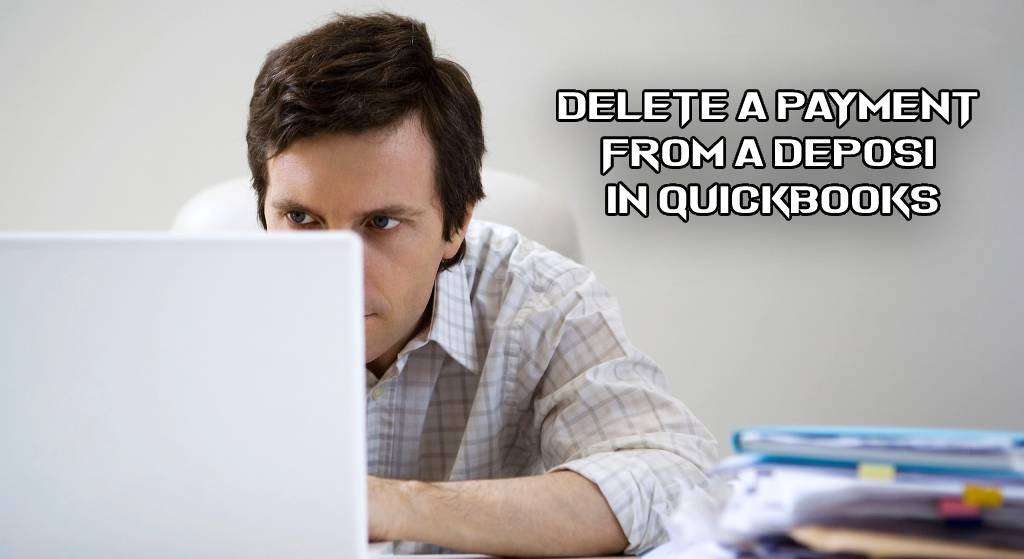
To find the details on how to delete a payment from a deposit in QuickBooks using these options, go through our blog. We will give you a detailed process for deleting them in versions like QBO and QBDT. Further, we will discuss the reasons for deleting a payment to deposit in the accounting software.
Reasons to Delete a Payment to Deposit in QuickBooks?
Although QuickBooks keeps the data categorically and organized, there are times when a sales receipt is created and after checking it you find out that the information is incorrect. This is one of the reasons why you need to delete this payment from the deposit in QuickBooks. Let us look at more reasons:
- There may be inconsistencies in your records.
- You may no longer require to record a specific payment in the deposit.
- A deposited payment may have been twice recorded.
How Do I Delete Payments to Deposit in QuickBooks?
In QB, it is important to delete a payment to a deposit that you find to be incorrect without removing any of your company’s records. For this, you can use the Chart of Accounts in the software. It can be accessed via Lists. The other method is to use the Record Deposits option. Using this, you can make edits to the payment deposited.
Below, the given directions will explain better how to delete a payment from a deposit in QuickBooks.
Method 1: By Using Chart of Accounts
Using the Chart of Accounts is beneficial for several purposes. It can also help you to delete a payment in QuickBooks. To use COA, first, you need to go to the QuickBooks software and see its Homepage. Then view the Lists option on the menu bar. After selecting it, click on the Chart of Accounts. Now, you need to double-click on the account you require. Also, click two times on the deposit. Further, select the deposit you want to delete and press edit. This is how professionals using QuickBooks can delete payments from deposits.
- Open QuickBooks “Homepage”.
- On its menu bar, you will find a “Lists” option. Please select it.
- From this option, selecting “Chart of Accounts” is required.
- Double-click on the account which is required by you.
- Click two times on “Deposit”.
- Choose the deposit to be deleted.
- Select the option of “Edit” on the menu bar.
- Tap on “Delete Line”.
- For the entire deposit to be cleared, press “Delete Deposit”.
This will delete the payment from the deposit in QuickBooks.
Method 2: Running Record Deposits
Through Record Deposits, you can easily delete a payment in QuickBooks. To find this option, you can open the accounting software’s Homepage. Then you need to pick Record Deposits. Now, wait for the Make Deposit page to get loaded. Look whether the payment to deposit has opened. As it gets opened, you need to cancel it. Again click on Record Deposits and then search for the deposit to be deleted. You will be able to clear the payment now.
How to delete a payment from the deposit in QuickBooks can also be known with these directions:
- Go to the QuickBooks software’s “Homepage”.
- Click on the option labeled “Record Deposits”.
- The “Make Deposit” page will load. Wait for a while.
- If “Payments to Deposit” opens, then you need to press “Cancel”.
- Again choose “Record Deposits”.
- Start looking for the deposit that you want to delete.
- Clicking on the payment, after you have found it, is the next step.
- Select “Edit”.
- Tap on “Delete Line”.
- Press one of these to confirm the deletion of the payment:
- “Ok”
- “Yes”
- Opt for “Save and Close”.
Your desired deposit will get deleted from QuickBooks.
How to Delete Payments from Deposits in QuickBooks Online?
QBO gives the users a direct option to delete payments from deposits. This option can be seen after running the software. Click on the option of Customers. After this, you need to tap on Customer. Choose the particular payment to be deleted once all the payments get displayed. Then push the tab for More. This is where the direct Delete option will be given. Finally, press Delete to end the procedure.
In the Online version of QuickBooks, how to delete payments from deposits can also be learned through these instructions:
- Start by opening “QuickBooks Online”.
- Now, select “Customers”.
- In Step 3, “Customer” has to be chosen.
- Once all the payments get displayed, choose the specific one that you want to delete.
- Press “More”. This option will be present at the bottom of the “Payments” page.
- Select the option of “Delete”.
The payment will then get deleted. To delete more such payments from deposits, you may repeat this procedure.
How to Delete a Payment from a Deposit in QuickBooks Desktop?
In QuickBooks Desktop, the Record Deposits option is the most useful not only when you want to add a payment but also to delete it. You can visit the Homepage of QBDT. Then you can select its Record Deposits option. Click on Banking after this. Now, select Make Deposits. Wait for the Payments to Deposit page to open. Now, you need to pick Cancel. Soon, the Delete Deposit option can be accessed for completing your purpose.
The following steps will lead you to delete a payment from a deposit in QuickBooks Desktop:
- Ensure that the “Homepage” of “QuickBooks Desktop” has been opened.
- Click on “Record Deposits”.
- Select “Banking” in the third step.
- Tap on the option that mentions “Make Deposits”.
- Wait till “Payments to Deposit” appears on your screen.
- Now, tap on “Cancel”.
- Press “Previous” to go to the transactions to find the payment to delete.
- Select “Edit”.
- Choose the deposit you want to delete.
- Click on the tab “Delete Deposit”.
Conclusion
You can easily eliminate a single payment from the deposits in your QuickBooks without deleting the whole record. This is what we showed you here. We also talked about the need for deleting the payment in deposits in QB. With the steps to delete payments to deposit in QuickBooks, performing the methods will not be difficult. Whether you use QuickBooks Online or Desktop, the ease to use our methods will be experienced.
To read about the ways to import Stripe into QuickBooks, click here. For knowing about ADP QuickBooks integration, go through this blog.

