Script errors in QuickBooks are merely issues that occur when the accounting software is unable to access the internet. It is by default that the software uses the settings of Internet Explorer for connecting to the internet. Any problem in this sync can lead to the generation of a QuickBooks script problem. This synchronization can also break in case the browser’s cache data is too huge. When this develops, the software may eventually hang or freeze, as one of the signs of this error. You may further encounter a trigger warning shown on the screen. It can mention: “QuickBooks Script Error Unable to Get Property Length of Undefined or Null Reference”. The error message, however, may differ depending on the cause.
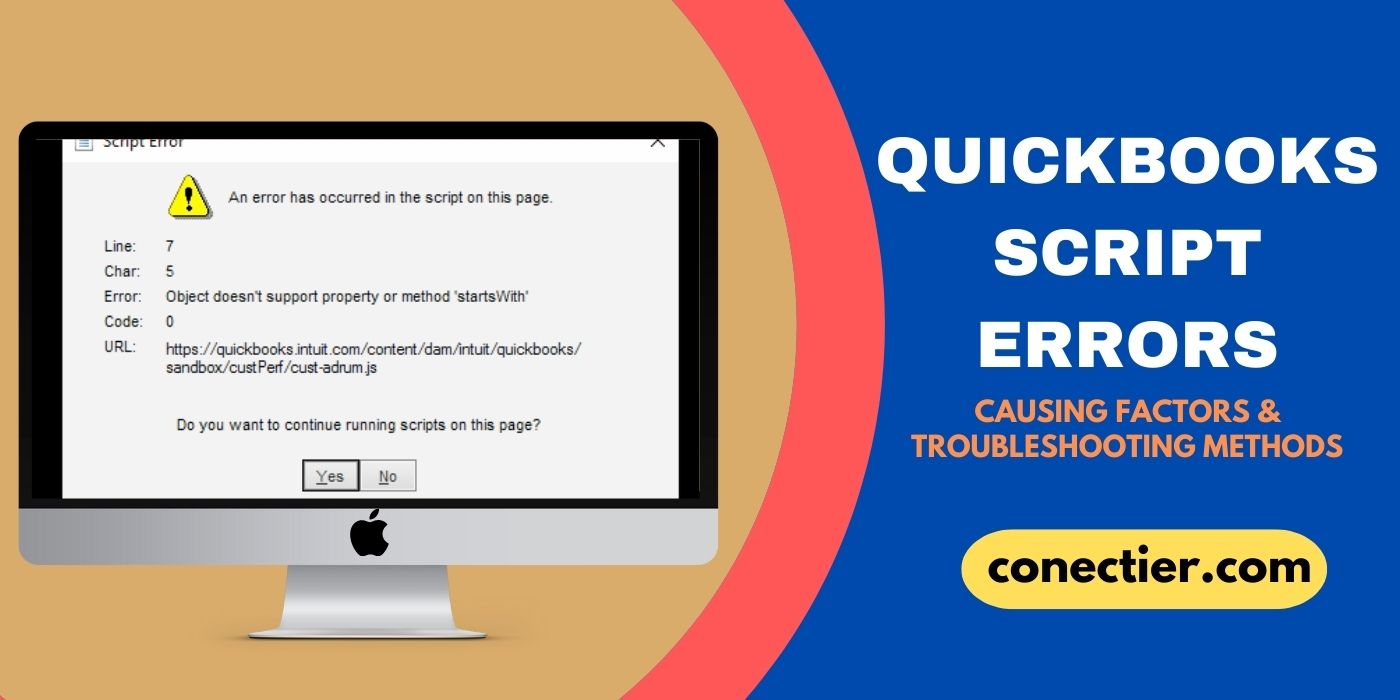
- 1. Factors Causing the Script Error in QuickBooks
- 2. Removing the QuickBooks Script Error
- 3. Fixing the Script Error in QuickBooks 2021, 2013, and 2014
- 3.1) Fix 1: Use Compatibility View for QuickBooks 2013
- 3.2) Fix 2: Make IE a Default Browser for QuickBooks Pro 2013
- 3.3) Fix 3: Clear SSL for QuickBooks 2014
- 3.4) Fix 4: Stop IE Add-ons for QuickBooks 2021
- 4. Resolving the Script Errors in QuickBooks Desktop
- 4.1) Fix 1: Add Intuit to the Trusted Sites List in IE
- 4.2) Fix 2: Switch Off the Script Error Warning
- FAQs – Script Errors in QuickBooks
1. Factors Causing the Script Error in QuickBooks
There has to be a synchronization between Internet Explorer and the accounting program to run smoothly. However, in case this sync is disrupted, the software may pause its operations. As an outcome of this situation, you may have to undergo the QuickBooks script error code 0. The system may also become unresponsive to the commands given.
Similarly, the occurrence of script errors in QuickBooks can come up due to additional reasons. Some of them have been listed below:
- The Windows User may have been damaged.
- Edits made on the PC may not be saved and verified.
- In case script bugging has been turned on, an error warning can arise on the page of QuickBooks: “Error has Occurred in the Script on This Page”. This is the next cause of the problem.
- The error may even appear when you have switched off the features or tools required for script processing.
- Cache data may have become large.
- Some other applications may be using Internet Explorer and denying QuickBooks access.
- You may not have configured the browser properly.
2. Removing the QuickBooks Script Error
Erasing script errors in QuickBooks can become easier by reinstalling Internet Explorer. To perform this procedure, the Control Panel of the Windows system has to be used. Apart from this, deleting the data of the browser can help too. You need to remove all the data including cache, cookies, and temporary files. After doing so, the script error can be dissolved.
2.1) Fix 1: Reinstall the Internet Explorer
Users trying to solve the script error in their accounting software can proceed by deleting Internet Explorer and then installing it from scratch. This is helpful because the bugs in the software will be removed as you delete it. The fresh installation will hopefully be devoid of these issues. So, the script error would not rise again.
The below-given steps will let you know how to get rid of script errors in QuickBooks:
- Head to the “Control Panel” by searching for it in the panel provided beside “Start”.
- In this component, you need to look for the section named “Add/ Remove Program”.
- Then opt for the “Turn Windows Feature On/Off” tab.
- Next, you are required to uncheck the box against “Internet Explorer 11”.
- The Windows system has to be rebooted in this step.
- Repeat the steps from 1-4 and now place a tick beside “Internet Explorer 11”.
- Restart the PC one more time after doing this to delete the script error when opening QuickBooks.
- Navigate to the “QuickBooks” program and continue with your operations as the script error would have been dismissed.
2.2) Fix 2: Erase the Cache Data
When the cache data grows large, it can slow down the system and cause script errors in QuickBooks. Thus, removing it from Internet Explorer can result in solving all the issues including the script errors. For doing this, you will have to navigate to the Browsing History section present in the settings.
Note: To be on the safer side, it is recommendable to create a backup of the QuickBooks company file. This will prevent you from having any data loss.
- Go to the settings of “Internet Explorer”.
- Then move to the section of “Browsing History”.
- Here, you need to mark the following checkboxes:
- “Temporary Internet Files”
- “Cookies”
- “History”
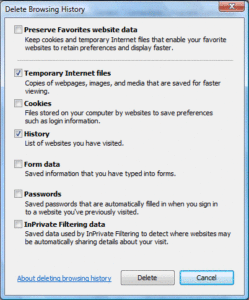
- Tap on the “Delete” button in this step.
- Hit the “Apply” tab followed by the option of “Ok”.
3. Fixing the Script Error in QuickBooks 2021, 2013, and 2014
When QuickBooks script errors arise in year versions, such as 2013, switching the Internet Explorer settings to Compatibility View can be recommended. For those using QuickBooks Pro 2013, it is advisable to change the default browser to Internet Explorer. Users running the 2014 year version may try removing the SSL (Secure Socket Locker) from the browser. Furthermore, deactivating Add Ons can be utilized to fix script issues in QuickBooks 2021.
3.1) Fix 1: Use Compatibility View for QuickBooks 2013
There is a feature called Compatibility View available in your browser’s settings. It allows you to utilize settings from a previous version of Internet Explorer. When experiencing the QuickBooks 2013 script error, running the browser in this mode can help. You simply need to look for the sign illustrating a Gear. Once tapped, the Compatibility View Settings option can be found.
- On the screen of “Internet Explorer”, tap on the sign depicting “Gear”.
- Next, select the “Compatibility View Settings” button.
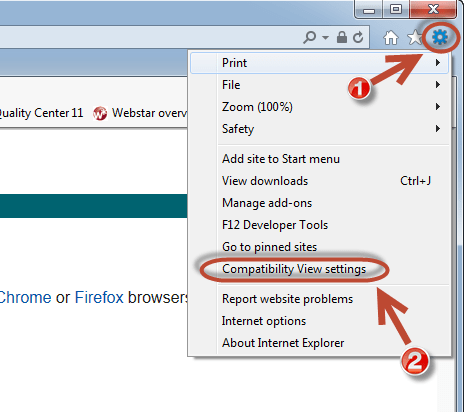
- Place a tick beside the box of “Display All Websites in Compatibility View”.
- The “Close” option has to be chosen now.
- You then have to visit “QuickBooks 2013” and verify whether the script error has been cleared.
3.2) Fix 2: Make IE a Default Browser for QuickBooks Pro 2013
It is necessary to set the default browser as Internet Explorer when running the accounting program. In case a script error comes up because of not doing so, you should instantly set IE as your default browser. It will then be able to support the program in a better way. Hence, its sync will not be affected. As a result of this, the QuickBooks Pro 2013 script error will be fixed.
- Open the window of “Internet Explorer”.
- Move to the “Tools” tab followed by “Internet Options”.
- Then pick the section named “Programs”.
- Next, the option of “Make Internet Explorer the Default Browser” needs to be selected.
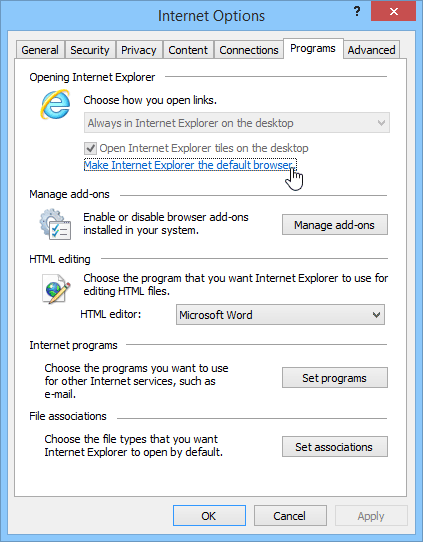
- Now, the “Tell Me if Internet Explorer is Not the Default Web Browser” is required to be ticked.
- Finally, head to “Ok” and close the screen.
3.3) Fix 3: Clear SSL for QuickBooks 2014
While being stuck in the QuickBooks 2014 script error, users can clear the SSL (Secure Socket Locker) certificates to come out of this issue. You can understand this as a security feature. It encrypts and authenticates data transmitted between a web server and browser. The Internet Options tab should be used to access the Content section. After this, the Clear SSL State option has to be looked for here. On clearing it, the error should stop bothering you.
- Tap on the “Gear” symbol present in the upper-right of the “Internet Explorer” window.
- Choose “Internet Options”.
- Then head to the “Content” panel.
- Below that, you need to select “Clear SSL State”.
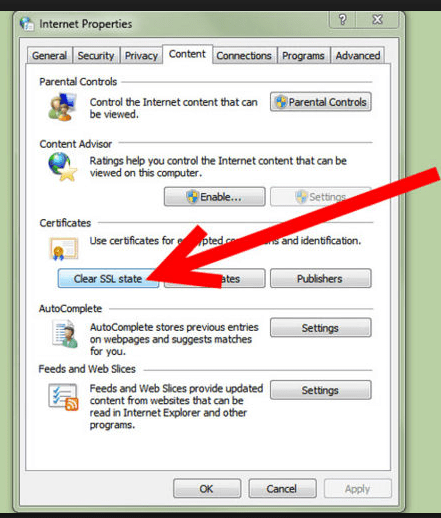
- Now, simply click on “Ok” to save the modification made.
3.4) Fix 4: Stop IE Add-ons for QuickBooks 2021
Users running the accounting software 2021 version can address a script error by disabling Add-ons in Internet Explorer. While the exact issue may not be known, some interference may be caused by these. Hence, the script problem may come to the surface. To manage Add-ons, you should check Internet Options in IE.
- Head to “Internet Options” through the “Tools” button on the page of “Internet Explorer.
- Then choose the “Programs” button to delete a script error in QuickBooks 2021.
- After this, move to the tab named “Manage Add Ons”.
- Choose “Add On”.
- Scroll down to the page’s bottom and opt for “Disable”.
- Navigate to “Ok”.
- Hit “Close” and run the accounting software again. As the script error would have been dismissed, you can continue with the activities that ceased earlier.
4. Resolving the Script Errors in QuickBooks Desktop
To erase a script error in QuickBooks Desktop, users may attempt adding Intuit to the list of trusted websites. This addition has to be made in IE/Internet Explorer. Alternatively, turning off the script error warning can be recommendable. Doing so can remove a script error in less time on a Windows PC.
4.1) Fix 1: Add Intuit to the Trusted Sites List in IE
The Trusted Sites List stores the websites that are considered safe by Internet Explorer. However, due to security threats, IE may remove Intuit from this list. With this, the site may no longer be marked safe. Hence, you need to add it to get rid of the QuickBooks Desktop script issue. You need to move via the Tools tab after which the Internet Options button can be found. This will enable you to carry out the fix.
To learn how to fix a script error in QuickBooks Desktop, keep scrolling through the steps provided:
- Visit the homepage of “Internet Explorer”.
- Then tap on the “Tools” option.
- Choose the tab “Internet Options” in this step.
- Move to “Security” now.
- Hit the “Trusted Sites” button.
- Now, remove the tick mark from the box against “Require Server Verification (https:) for All Sites in This Zone”.
- In the field given for “Add This Website to the Zone”, mention “*intuit.com”.
- When other sites appear in the box below as a reference, you need to clear all of them.
- Instead, enter “*.intuit.com”. This will eventually cover each of the Intuit websites.
- Tap on “Close” for troubleshooting the QuickBooks Desktop script error.
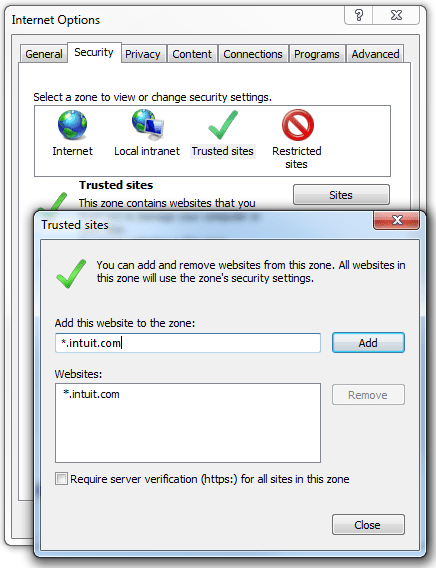
- Next, the checkmark from the “Enable Protected Mode” tab has to be cleared.
- Press “Apply” in this step.
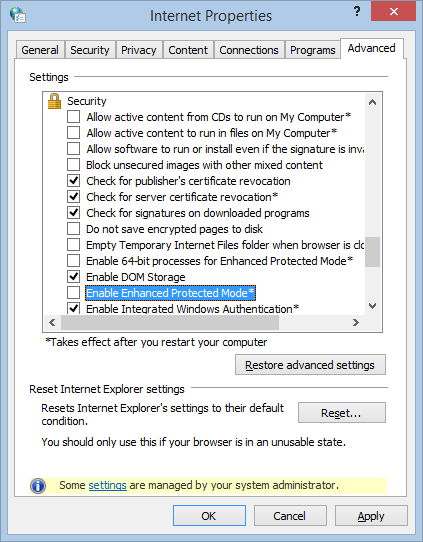
- Shut the “Internet Explorer” window.
4.2) Fix 2: Switch Off the Script Error Warning
Turning off the script error message can be considered beneficial when attempting to dissolve the script errors in QuickBooks Desktop. You may go straight to the Tool button in Internet Explorer. Then you can choose the Internet Options to feature to move ahead. After you do this, the Advanced panel has to be selected as well to erase the script errors.
- Tap on the “Tools” option present on the homepage of “Internet Explorer”.
- Then press “Internet Options”.
- Move to “Advanced”.
- The checkbox beside “Display a Notification About Every Script Error” has to be unchecked.
- Lastly, the changes have to be saved by clicking on “Ok”.
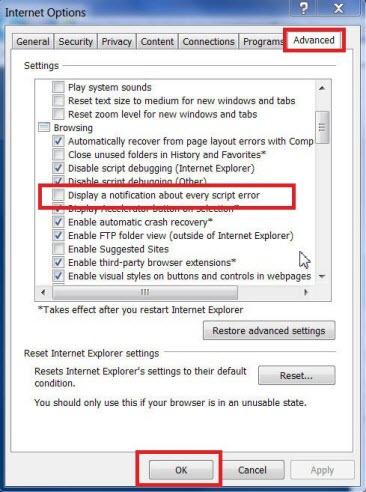
In Essence
The script errors in QuickBooks are caused by a flaw in your browser’s settings. Thus, before using the accounting software, you must correctly set up it. However, if you observe a script error even then, you should identify the source of the problem. The sooner you resolve the bug, the faster you will be able to use the software.
FAQs – Script Errors in QuickBooks
A script error in QuickBooks is a result of a fault in the Internet Explorer’s settings. It means that the software won’t be able to connect to the data connection unless this fault is repaired. In addition, the website needed to run the software may not load when undergoing the script error.
To get rid of script errors in QuickBooks Desktop, you need to add the Intuit website to the list containing the trusted sites. This has to be done in the Internet Explorer’s settings. This will ensure the browser that the website of the software is safe to visit. Hence, it won’t run into such errors.
When the accounting software is not able to establish synchronization with the data connection, you can see script errors in QuickBooks. In case any other installed application makes use of Internet Explorer at the same time, a script error can appear then as well.
As a script error is encountered, the system may start running sluggishly. It can even hang while operating on the software. Besides this, a notice defining the script error can also be showcased in the accounting software’s window.
You can stop a script error in QuickBooks by deleting all the cache data from Internet Explorer. To do so, you will have to go to its settings followed by the “Internet Options” panel. Then the items such as “Cookies”, “History”, and “Temporary Data Files” have to be marked. Soon after, the error should stop coming up.
QuickBooks script errors can be caused because of some unknown damage to the Windows User account. Turning on the script bugging may also be one of the factors behind the error. Additionally, when the configuration of your browser is not correctly set, a script error can develop.
Users can easily fix a QuickBooks 2014 script error by clearing the SSL or Secure Sockets Layer certificates. You need to run IE to perform this. The “Gear” sign has to be tapped in this browser to reach the “Internet Options” button. Afterward, you are required to move to the “Content” section from where the certificates can be removed.
To prevent the occurrence of script errors in QuickBooks, you need to make sure that the internet connection is always stable. Kindly do so before running the software. Also, to avoid the script error from coming up again, you can keep the script bugging turned off.
Those attempting to clear a script error in QuickBooks 2013 can make use of the Compatibility View. Running Internet Explorer in this mode can quickly remove the issue. It can easily be found in the “Settings” of this browser. Further, mark the checkbox of “Display All Websites in Compatibility View”.

