The QuickBooks error 12057 is an error you might come across sometimes in the accounting software. This error is an indicator of the network connectivity that problem falls under the 12000 error series. Generally, when a user has a weak network connection and he/she tries to download the updates for the software, this error can happen. Having a misconfigured system file on the system may also trigger this error code.
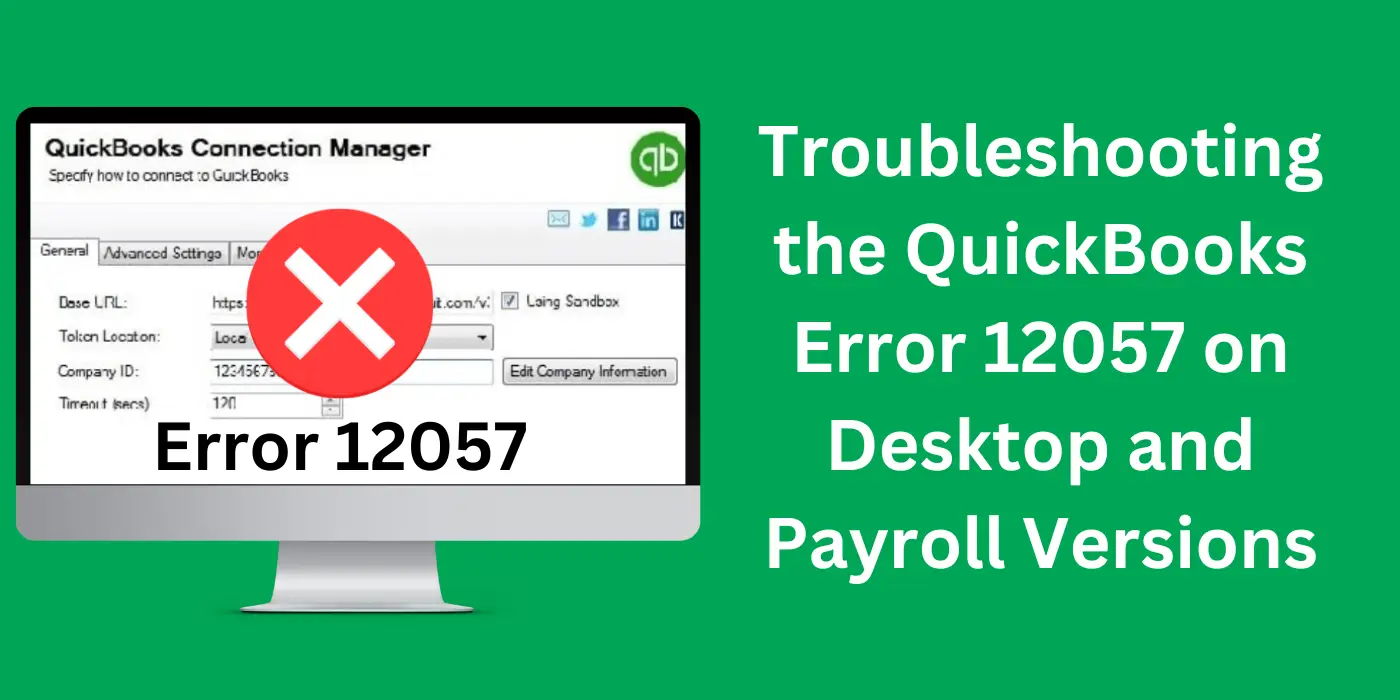
You can easily troubleshoot the problem by modifying a few settings on the Internet Explorer on your device while you get the updates. There are also a few other ways to fix this error. But before you find them out, see to it that your knowledge regarding the causes of the error 12057 is complete.
- What Causes the Error 12057 in QuickBooks?
- Fixing the QuickBooks Error Code 12057
- Fix 2: Modify the Date and Time Settings on Windows
- Resolving the Error 12057 in Quickbooks Desktop
- Troubleshooting the QuickBooks Payroll Error 12057
- FAQs – Troubleshooting the QuickBooks Error 12057 on Desktop and Payroll Versions
What Causes the Error 12057 in QuickBooks?
Error 12057 is an issue that occurs when you do not update the software regularly. Also, this may lead to a failure to update the same later on. So, before you move on to fix the error code, you must understand what triggers the issue.
- One prime reason can be misconfigured settings on Internet Explorer.
- The accounting software may be failing to connect with the server of Intuit.
- An interruption by the Internet Security Settings in connecting with the server may cause error 12057.
- The latest software updates may not have been downloaded because of a poor internet connection.
- Unsynchronized time and date settings on the device may cause the error.
- A delayed server response can also lead to this error code.
- The QuickBooks error 12057 can occur because of incorrect network settings for SSL.
- Timed-out internet connection may contribute to this issue.
Fixing the QuickBooks Error Code 12057
By now, you would know what factors are there to cause the error 12057 in the software. To address these factors, you might think of updating your Internet Explorer settings on your system. While this can work, correcting the settings for date and time is useful too.
In another way, there are several fixes you can try depending on what is causing the error code to occur in the first place.
Fix 1: Adjust the Internet Settings on the PC
You can begin to fix the error code 12057 by changing the configuration of your Internet Settings when it is repeatedly interrupting your work. Incorrect or outdated settings sometimes lead to the error code. As you improve the configuration, interruptions can be removed. Then the settings will also be updated.
- Close the accounting software.
- Go to “Internet Explorer”.
- Find the “Tools” option.
- After this, click on “Internet Options”.
- Head to the “Advanced” tab.
- Scroll down once you reach the “Security” option.
- Click on the boxes as follows to deselect them:
- “Check for Server Certificate Revocation”
- “Check for Publisher’s Certificate Revocation” boxes.
- Close the tab.
- Open “Internet Explorer” again.
Re-run the accounting software. Then see if the QuickBooks error code 12057 issue is resolved.
Fix 2: Modify the Date and Time Settings on Windows
The latest software updates are intrinsically linked to their respective date of release. When the date and time settings on your device are not updated, this may result in failed updates. For software like QuickBooks, this scenario can lead to the 12057 error. Keep updating the said settings when you don’t want the error code to occur again.
The error 12057 in the QuickBooks software can be removed by updating the date and time on Windows in this way:
- Close the accounting software on your device.
- Move to the button “Start” and press it.
- Type “Control Panel” in the search bar and open it.
- Then come to “Clock and Region”.
- Find “Date and Time”.
- Tick the box for the following:
- “Use My Computer’s Internet Connection Settings to Establish a Connection When this Application Accesses the Internet”.
- Close the window and run the QuickBooks software again. It should no longer show the 12057 error.
Fix 3: Modify the Internet Settings
Since one of the major reasons for this 12057 error code is related to internet settings, you might want to fix that. You will require the Help tab of QuickBooks. From here, you will be able to find the crucial settings. Certain selections will have to be made here. As they get applied eventually, the QuickBooks error 12057 should also get eliminated.
- Move to the homepage of your ISP or internet service provider.
- Make sure that you have the optimum internet speed.
- Then go to “Help” in the “QuickBooks” software.
- Click on “Internet Connection Setup”.
- Next, the “Use My Computer’s Internet Connection Settings to Establish a Connection When this Application Accesses the Internet” option should be clicked.
- Click on the “Next” button.
- Go to the option of “Advanced Connection Settings”.
- Next, go to the “Internet Settings” window.
- Click on the tab for “Advanced”.
- Hit the “Restore Advanced Settings” option.
- Use the option of “Apply”.
- Hit “Ok” to save all the changes.
Reopen the accounting software afterward. You are less likely to find the error code in it since the settings of the internet will now be correct.
Resolving the Error 12057 in Quickbooks Desktop
An error code like 12057 may arise if the latest updates of the Desktop version of your accounting software are not installed. This code can prevent the software from updating on its own, resulting in the same issue again in the future. So, make sure to update the software manually. Once you complete it manually, the Quickbooks Desktop error 12057 should be resolved.
But prior to updating this software, your system should also have the necessary upgrades. Here is how you can get them:
- Close the “QuickBooks Desktop” software on your system.
- Turn off any programs related to the accounting software.
- Then go to “Start”.
- Look for “Settings”.
- Through the option above, choose “Windows Update”.
- Use the feature “Check for Updates”.
The OS of your system will get updated. Moving on, the QuickBooks Desktop updates can be installed. Later on, when you check for the 12057 error code, you may not find it.
Troubleshooting the QuickBooks Payroll Error 12057
The QuickBooks Payroll error 12057, when encountered, can be fixed if the device is restored to an earlier phase when the issue didn’t exist. So, you can try to restore your system altogether to get rid of the problem. With the System Restore feature on Windows, doing so is easily possible.
- Start your system having “Windows” OS.
- Next, log in as an “Administrator”.
- Click on the “Start” Button.
- Move to “All Programs”.
- Find the “Accessories” tab.
- Click on the option of “System Tools”.
- Hit on the “System Restore” option.
- As you are prompted to the next window, hit on the “Restore My Computer to an Earlier Time” option.
- Click on the button for “Next”.
- A list titled “On this list, Click a Restore Point” will open. The latest “System Restore Point” should be selected through the same.
- Again, push “Next” once you are on the confirmation window.
- Restart the device once the process is completed.
Final Words
The most common cause of the error 12057 is related to an update issue. Once you address the update problems, you should be able to drive the error away too. But if you face the error code again, then you can always count on these fixes to troubleshoot the same.
FAQs – Troubleshooting the QuickBooks Error 12057 on Desktop and Payroll Versions
The QuickBooks issue 12057 is a common error that falls under the 12000 series. This error is a common network connectivity bug. Users can encounter it while updating the accounting software. The error prevents the users from updating the same until it is resolved.
Error 12057 in the QuickBooks Desktop software is caused when your software is not updated. However, the error code itself prevents the software from updating automatically. So, it creates a loop until you fix the error by updating the software manually.
You can easily troubleshoot error 12057 update issue by adjusting the internet settings. Modifying the “Date and Time Settings” on your Windows device as well. In a short while, you will stop noticing this issue.
Though error codes like 12057 can be a fairly common issue, you can prevent it from coming back. Keeping your software updated is one way to do so. You can also synchronize the “Date and Time Settings” so that no update is interrupted due to any fault in the same.
The most common sign of the update problem 12057 is that it will not let you install the upgrades for the current version of the accounting software you are using. The manual process to update may also fail in this case.
Yes, the error 12057 can be removed in no time from the software if you follow a few fixes. Most of these fixes are very straightforward and are related to updating the internet settings.
Without the use of any specific tools, you can resolve QuickBooks errors. It is not very hard to deal with the 12057 error, in particular, on your system. The fixes to this error are mostly limited to making basic changes in the settings of your internet and computer.
Unfortunately, the 12057 error can occur in the QuickBooks Desktop version. It may be a troubling matter to you when you have disabled the “QuickBooks Automatic Updates” option
The error 12057 can take place in QuickBooks Payroll while trying to get updates. There is a fix that you can use to address the problem. When you can opt for the option of “System Restore” on your device, it will help you to get rid of the error code.

