QuickBooks, like any other application, is prone to errors and technical difficulties. QuickBooks error 12152, which is related to internet connection settings, is a common problem that users encounter. Basically, QuickBooks error 12152 is a payroll update error. If the network settings are incorrect, the software will not be able to connect to the server and the application will not be able to update.
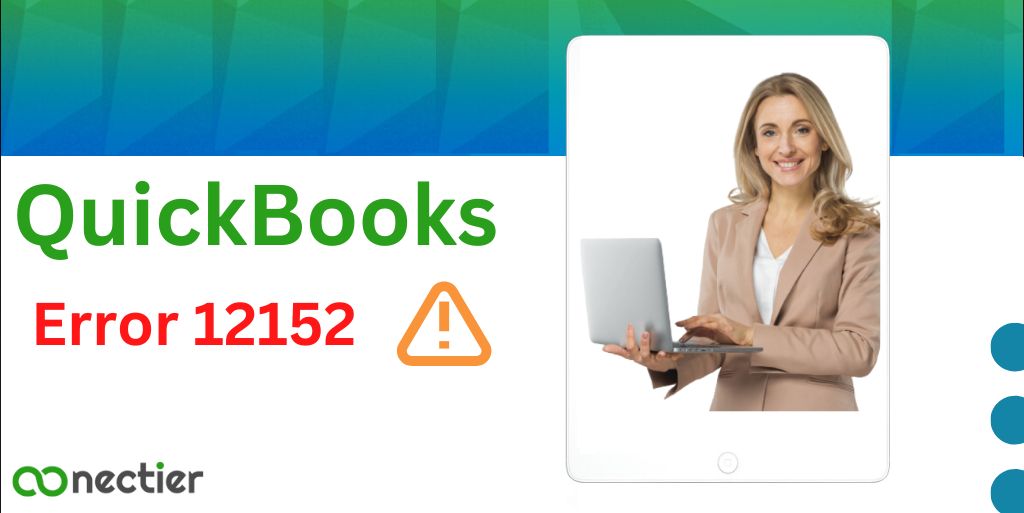
Instead of looking into the numerous solutions to this problem, you should first check if the internet is working. In this blog, we will go over the specifics of error 12152 in relation to the payroll update.
What exactly is QuickBooks error 12152?
Before we get into the causes and solutions for this problem, let us take a look at QuickBooks update error 12152. According to specialists, this error code usually occurs when there are problems with Internet connection settings.
Any technical problem with the internet connection settings interrupts the connection between the software and the servers. This eventually leads to problems with software upgrades.
A number of factors can lead to such an error. Therefore, we strongly advise you to read this article in full.
What is the cause of QuickBooks error 12152?
QuickBooks update error 12152 can occur for a number of different reasons. The following are the most common ones that require special attention:
- This application error can be caused by misconfigured internet settings.
- Conformity with an older QuickBooks version, specifically QuickBooks Desktop 2014 or earlier.
- The program does not recognize the license data.
- There may be a problem with the Windows API keys.
- Your computer has been infected with a dangerous virus or malware.
- There are problems with the QuickBooks installation.
- You are having problems with your Windows registry files?
- Your computer shut down unexpectedly due to a power outage.
- Accidental deletion of an important QuickBooks file/s.
QuickBooks Error Code 12152 Symptoms
Identifying QuickBooks problem code 12152 is easy with the help of the hints and symptoms listed below.
- If you are unable to update the QuickBooks software.
- Or maybe your PC freezes frequently.
- QuickBooks window crashes are another common symptom.
- Error code 12152 appears on the screen.
- Your computer is slow to respond to your requests.
How to Fix QuickBooks Update Error Code 12152?
Are you frustrated because the issue keeps popping up? Then you should read this article all the way through because it contains all the information you need to fix QuickBooks error 12152.
Method 1: Uninstall and reinstall QuickBooks Desktop
If none of the above solutions work, uninstall or reinstall QuickBooks Desktop and try again to fix the problem. Perform the following steps:
- First of all, remove the QuickBooks program.
- Then download it again from the official Intuit online page.
- Install and activate the QuickBooks program.
- Select Scan
- Wait for the process to complete.
- Errors will appear on the screen.
- Select the Repair All option.
- Check if you still get the error code 12152.
Method 2: Restore your computer
The following option is to restore the PC. Restoring the system can help to fix the error to a large extent. Follow the steps described below:
- First, restart your computer.
- Now log on to the system using your Windows Administrator credentials.
- At the bottom of the screen.
- On the left corner.
- Select the Start menu
- In the search bar.
- Type system restore.
- Now look for the Restore computer to a previous time and date option.
- Then select the previous choice before going to the Next button and clicking on it.
- Choose the previous restore point from the list.
- Now confirm your selection by clicking the Next button once again.
- Finally, wait until the recovery process is complete. After that, restart your computer.
Method 3: Verify the machine’s date and time.
The first method is to check the system’s date and time. The instruction to do this is listed below:
- First, make sure that the date and time of your PC are set correctly on your system.
- If it is not, go to the lower right side of your system.
- Then right-click on the time.
- Select the Change date/time option.
- Now, restart the QuickBooks desktop.
- Establish to see if the issue has been resolved.
Those using Windows 10
- First, navigate to Settings and select Time & Language.
- You will be shown the Date & Time option.
- Select it.
- Select the Set time automatically option to set the current time.
- Enter the appropriate time zone in the Time Zone column.
- If daylight saving time applies in your time zone, simply activate the Automatically adjust to daylight saving time option.
Method 4: Change the Internet options.
Another option is to check the status of your system’s Internet connection. Often, online alternatives can lead to such errors. Below you will find the steps that are required in this process:
- First, go to the Start menu.
- In the search box.
- Type Control Panel.
- Press the Enter key.
- The Control Panel will be shown.
- In this window, search for Internet Options.
- Then select Internet Options.
- Now navigate to the Advanced tab and click on it to open the window.
- Finally, select the Reset Advanced option.
Check if QuickBooks error 12152 is present.
Method 5: Use the registry editor
Any changes to the Windows registry should be done by a professional, not by you. Because if something goes wrong while editing the registry, your computer may stop working.
- To get started,
- Navigate to the Start menu.
- In the search box.
- Type the word Command
- Press CTRL and Shift keys together while pressing the Enter key.
- A User Account dialog box will now appear on the screen.
- Click on the Yes button.
- When you are done,
- The Command Prompt window will appear.
- Now type the term Regedit.
- Then press the Enter key.
- In registry editors like Google Chrome or Internet Explorer,
- Select the key associated with the QuickBooks error.
- From the File menu.
- Choose Export.
- You need to save the backup key for Google Chrome or Internet Explorer in a folder.
- Name the folder
- Select the Selected branch.
- After that, click the Save button.
- Finally, make sure that the file is saved as a .reg file.
Conclusion
It is now time to wrap up our in-depth blog on QuickBooks Error 12152. All efforts have been to put together material that is not only correct but also useful in understanding and fixing the problem. If you have performed all the above procedures and Error 12152 still occurs, it is time for a thorough investigation.
Frequently Asked Questions
Yes, you should restore the last backup and resume normal operation.
QuickBooks Tool Hub is a fantastic tool to fix QuickBooks error number 12152, launch the tool, and try to fix the annoying error. Download it from the official website.
Yes, rebooting will update the system so that all errors can be fixed. It may cause errors if it is not updated. Reboot to verify if the issue remains.

