QuickBooks is a widely preferred accounting program as it seamlessly allows users to document all online banking transactions that are available on their financial institution’s official page. This process is achieved through “Web Connect files” or .QBO files.
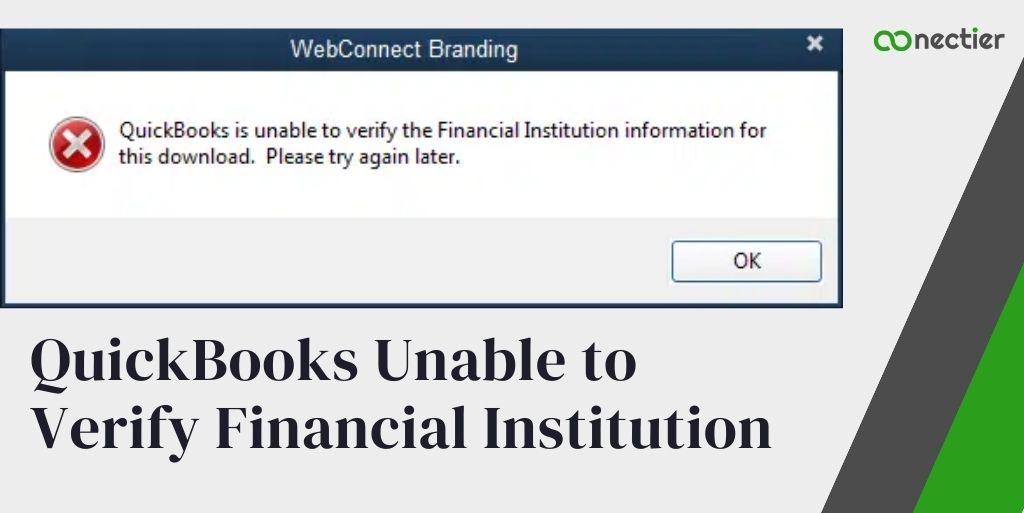
This .QBO files allow users to bring in the data in the transaction for entering it in the bank records. However, this is where many users face or encounter the error “QuickBooks unable to verify financial institution”
In this blog, you will find solutions to troubleshoot the error unable to verify financial institutions.
What is QuickBooks Unable to Verify the Financial Institution Error?
QuickBooks has several in-built features that let users perform accounting work effectively. However, since it’s a computer program it can have technical errors, and one such issue is that QuickBooks is unable to verify financial institutions for download.
This problem mainly occurs when QuickBooks access to the financial institution is declined and you might come across the QuickBooks error OL- 222 which speaks about the unable to verify the financial institution.
Encountering this error is quite annoying as it restricts the ability of users to download financial transaction information from their particular banks.
Why Causes the Verify the Financial Institution Information Error?
Several factors can be responsible for QuickBooks unable to verify financial institution issues.
- An outdated version of QuickBooks will restrict you from downloading the .QBO file.
- QuickBooks cannot connect to the bank or is not allowing integration.
- Incompatible .QBO file download or the QuickBooks version does not support it.
- A third-party application used to create the .QBO file
- QuickBooks unable to verify financial institutions can also occur if your try to download .QBO file from a bank situated in America, and import the same in QuickBooks Canadian Version.
How to Fix QuickBooks Unable to Verify the Financial Institution Information Error?
We have listed five effective ways in which you can fix the unable to verify financial institution errors in QuickBooks. Let us proceed and understand each step that can help you with QuickBooks unable to verify financial institution problems.
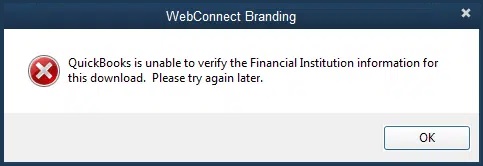
Step 1: Web Connect Download
The Web Connect feature is used to get .QBO files in QuickBooks.
- Open your bank domain and sign in.
- Look for the web connect file.
- Once located, download it.
- Launch the QuickBooks application and then the company file.
- Begin the importing procedure of the .QBO file.
- Ensure you keep following the on-screen guides.
- Contact the bank if you still face the error.
Step 2: Authenticate the Bank File
- The download file from the financial institution must have a .QBO extension.
- After ensuring it, proceed ahead.
- In case it is not a .QBO file format, then, you must sign-in to the financial institution’s website and download it again.
Step 3: Check Bank Notice
Any changes in your financial institution on how it supports QuickBooks should have been communicated with you. In case there is a change, you must sign in to your bank website and look for the specific notice and instructions to update QuickBooks.
Step 4: Permit Banking Mode
- Launch the QuickBooks application.
- Pick Banking from the menu.
- Look for Bank feeds.
- Pick the Change or Modify Bank feeds mode.
- Pick the Classic or Register Mode.
- Stick to the guidelines for importing and downloading the .QBO file.
Step 5: Create a QuickBooks Test File
- Look for the company file in QuickBooks
- Click the option to express start.
- Write TEST to the specific company file, this is to make it easily recognizable.
- Import and download the .QBO with the bank records file for which you are encountering the unable to verify financial institution error.
- Verify to see if the file can be imported.
- Verify that you can see the records in the QuickBooks company file.
Note: Step 6 is to check if the problem persists with the company file. If you view the records, then there can be an issue with the system or application settings
The above methods will allow you seamlessly fix the unable to verify the financial institution error in QuickBooks. However, if you still are unable to do so, you can always contact the support team.
Frequently Asked Questions
The most common reason is due to an outdated version of QuickBooks.
Download the proper web connect file from your bank official domain.
This is due to one or more characters in the .QBO files that aren’t compliant with the Open Financial Exchange standard for exchanging financial information with QuickBooks.
The financial institution provides the .QBO file download.
This happens when the bank uses a different file extension that QuickBooks cannot open.

