The add accountant to QuickBooks online is a salient feature of this popular accounting program. Managing finances for business is crucial and this feature allows users to add an accountant to their account. This grants them access to your financial details and facilitates collaboration on essential responsibilities.
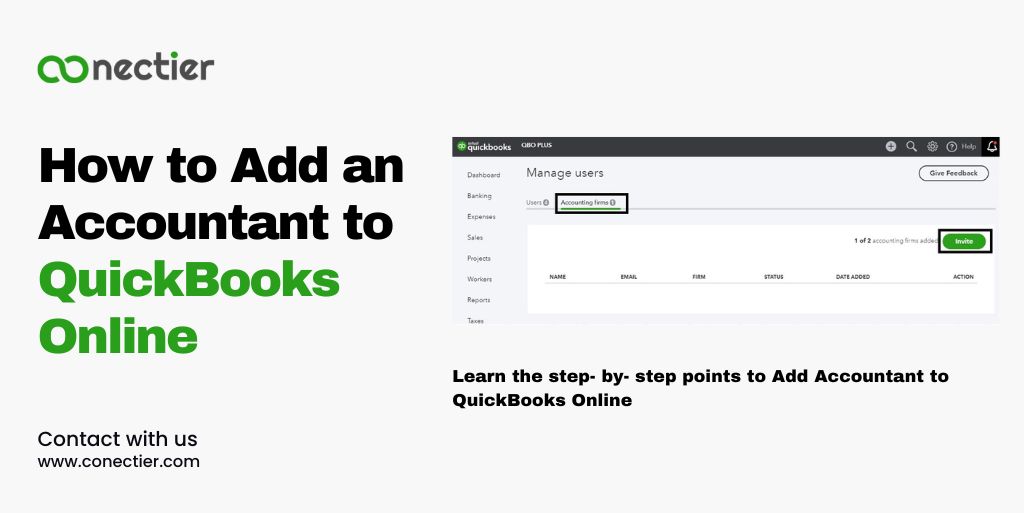
Our guide will lead you step-by-step through the process on how to add accountant to QuickBooks online.
- What is QuickBooks Add Accountant Feature?
- How to Add an Accountant to QuickBooks Online?
- How to Add an Accountant in QuickBooks Online Self-Employed?
- How to Add a Client in QuickBooks Online Accountant?
- How to Remove an Accountant from QuickBooks Online?
- Can You Add Multiple Accountants to QuickBooks Online?
- Frequently Asked Questions
What is QuickBooks Add Accountant Feature?
When you add accountant in QuickBooks online they can see your financial data. This includes accountants, tax preparers, bookkeepers, mentors, or advisors. Adding them allows for corrections, collaboration, and using specialized tools, such as tax prep.
The QuickBooks add accountant feature lets you employ the services of individuals who have more capabilities than regular users, such as undoing reconciliations or reclassifying transactions.
How to Add an Accountant to QuickBooks Online?
Adding an accountant to QuickBooks Online is easy and quick. Here’s a step-by-step guide to help you on how to add an accountant to QuickBooks Online:
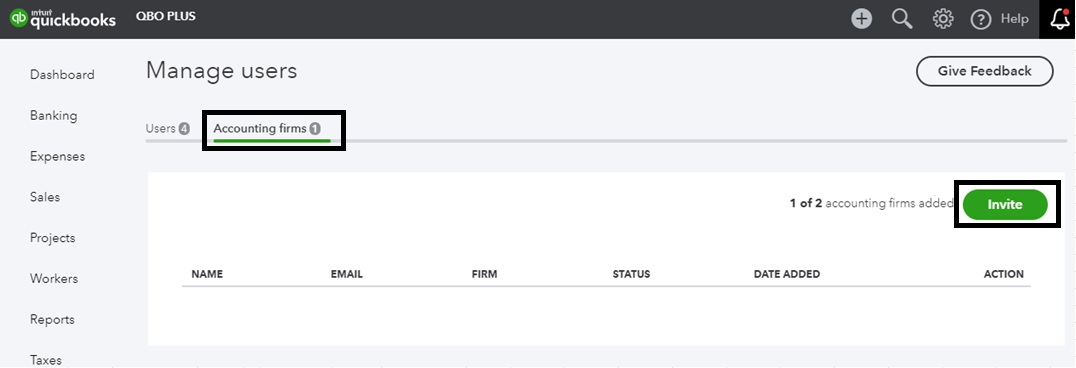
- Sign in as primary admin to your QuickBooks Online account.
- Find “Settings” (gear icon).
- Choose “Manage Users” from the dropdown.
- Locate “Accountants” or “Accounting Firms” in Manage Users.
- Under the tab, search for “Add User” or “Invite Accountant” option.
- Add the accountant’s email address.
- Select accountant’s access level from the options.
- To send the invitation to the accountant, click “Next” or “Invite”.
- Your QuickBooks Online account will invite the accountant via email.
- “Invited” status becomes “Active” upon accepting the invitation.
How to Add an Accountant in QuickBooks Online Self-Employed?
Adding an accountant to QuickBooks Online Self-Employed follows a similar process to the online version. Here’s how you can add an accountant in QuickBooks Online Self-Employed:
- Sign in as the primary admin to your QuickBooks Online Self-Employed account.
- Click on the gear icon to access “Settings”.
- Choose “Manage Users” from the dropdown.
- Locate “Add User” or “Invite Accountant” option.
- Add the accountant’s email address.
- Decide on the accountant’s access level.
- To send the invitation, click “Next” or “Invite”.
- An email invite to your QuickBooks account will be sent to the accountant.
How to Add a Client in QuickBooks Online Accountant?
As an accountant using QuickBooks Online, you may need to add clients to your account for streamlined collaboration. Here’s how to add a client in QuickBooks Online Accountant:
- Log in to QuickBooks Online Accountant.
- Head to the client option and then look for Add Client.
- Tap of the option to add a new client
- Enter details as required.
- Give the access level and permission.
- Tap on Save or Add option.
How to Remove an Accountant from QuickBooks Online?
If you no longer want an accountant to have access to your QuickBooks Online account, you can easily remove them. Here’s a step-by-step guide on how to remove an accountant from QuickBooks Online:
- Sign in as primary admin to QuickBooks Online.
- Open the “Settings” menu, which has a gear icon.
- Navigate to “Manage Users” in the dropdown.
- Find the tab labeled “Accountants” or “Accounting Firms”.
- Remove the desired accountant from the user list.
- Opt for “Delete” or a comparable selection in the “Action” column.
- Verify the decision to delete accountant from account.
- Once removed, the accountant will not be able to access your QuickBooks Online account.
Can You Add Multiple Accountants to QuickBooks Online?
QuickBooks Online allows multiple accountants to be added. Invite and grant access to many Accountant Users with QuickBooks Online. The primary admin determines the access level and login credentials for each accountant.
For each accountant you want to invite, repeat the steps above. Collaborating with a team of financial professionals is easy with QuickBooks Online.
When you add an accountant to QuickBooks Online account, you greatly enhance your ability to manage your finances effectively. By following the steps outlined in this guide, you can easily add and remove accountants, collaborate with multiple professionals, and ensure the security and accuracy of your financial data
Frequently Asked Questions
QuickBooks Online allows you to add multiple accountants to your account.
Yes, you can add an accountant to QuickBooks Desktop as well.
No, adding an accountant to your QuickBooks Online account does not incur any additional charges.
No, accountants cannot remove themselves from your QuickBooks Online account.
In the Manage Users section of your QuickBooks Online account, you can check the status of the accountant’s invitation.
Yes, when adding an accountant to QuickBooks Online, you can choose the access level that determines their permissions within the account.
Yes, accountants have the privilege to undo entire reconciliations in QuickBooks Online.
Yes, you can add an accountant to QuickBooks Self-Employed.
Yes, QuickBooks Online Accountant allows you to add multiple clients to your account.
Yes, you can add a client to QuickBooks Online even if they don’t have an existing account.
Yes, as the primary admin, you have the authority to remove an accountant from your QuickBooks Online account whenever you want.
Yes, you can add an accountant to QuickBooks Online from your mobile device.

