A billable expense income is a bill or a check that a company may reimburse from its customer for providing a product/service in the form of billing. It may have to be recorded by the company for updated accounts. The expenses can be recorded or added in QuickBooks. For this, the condition to be met is that the function needs to be turned on. Billable expenses in QuickBooks Online can be enabled as well. Following this, they can be added through the Category button. You may also use the Invoice tab for adding them to the invoices.
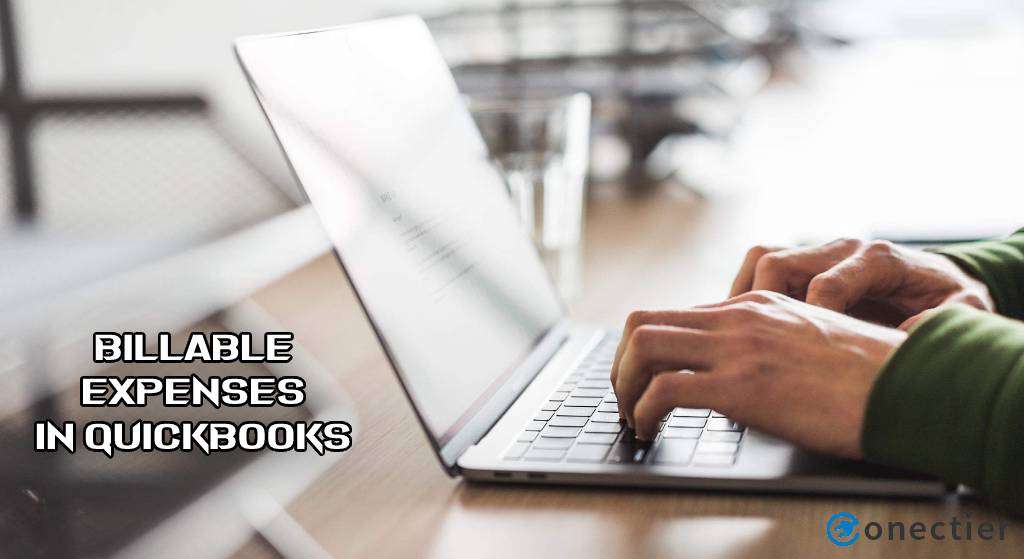
- What is a Billable Expense Income Account in QuickBooks?
- How to Record/Add Billable Expenses to invoice in QuickBooks?
- 1: Adding Billable Expenses to the Invoice in QuickBooks
- 2: Record Billable Expenses by Using the Category Option
- How to Turn on Billable Expenses in QuickBooks Online?
- How to Delete Billable Expenses in QuickBooks Online?
What is a Billable Expense Income Account in QuickBooks?
In QuickBooks, a billable expense income is a bill or check that you reimburse from a customer through billing. In other words, the expense that takes place on your side for providing the customer with products, supplies, or services is known as the billable expense income. These expenses, bills, and checks are marked as billable and can, afterward, be put into the invoices.
How to Record/Add Billable Expenses to invoice in QuickBooks?
An option exists in the accounting software that enables you to directly add your billable expenses(Add an Expense Account in QuickBooks). Known as Expense, you can find it in the +New menu. As you utilize its function and follow the available prompts, how to record billable expenses in QuickBooks can be perceived. Expenses of this type can be applied to invoices to find out the exact amount to be paid by customers. For applying them, they will have to be added. The addition can occur via the Invoice option in the same menu.
1: Adding Billable Expenses to the Invoice in QuickBooks
QuickBooks users can add their billable expenses to their invoices by simply utilizing the Invoice tab. You need to press the +New option. Now, go to the Invoice button and look for the drop-down named Customer. Pick the customer whose billable expense was created by you. Now, apply the billable expense to it.
- Open your “QB” account.
- Tap on “+New”.
- Pick the “Invoice” option.
- Find the drop-down of “Customer”.
- In this step, opt for the customer for whom the billable expense was created.
- For charging the billable expense from the customer, press “Add” on the “Add to Invoice” screen.
- Now, push the “Save and Close” button.
While these steps help you comprehend how to add billable expenses to an invoice in QuickBooks, it can be helpful to check the values you enter. Additionally, when they have been reimbursed, it may be a useful practice to mark both invoice and expenses as paid to avoid accounting errors in your record.
2: Record Billable Expenses by Using the Category Option
In QuickBooks, a billable expense can be recorded through the use of the Category option. Press the +New button and choose a transaction to proceed with. After that, opt for the payee. Reach the column for Category and pick the expense account. Now, mention the description and the expense amount. Then put a tick on the Billable box.
- Click on the “+New” option in the “QuickBooks” window.
- Choose among the following transactions that are to be created:
- “Bill”
- “Expense”
- “Check”
- Pick the payee.
- Go to the column of “Category”.
- From here, opt for the expense account.
- In this step, provide the description and the expense amount.
- Checkmark beside the “Billable” box.
- From the column of “Customer”, choose the customer whose expense bill is to be made.
- Now, verify that the “Markup %” is accurate.
- Put a tick against the checkbox for “Tax”.
- You can also opt for the “Tax Agency” in case the tax is to be charged.
- Tap on the “Save and Close” option.
How to Turn on Billable Expenses in QuickBooks Online?
Prior to setting up or recording QuickBooks Online billable expense income, you should know how to turn on this option. The Accounts and Settings tab in QuickBooks Online can help you in carrying out the process to turn on a billable expense. Choose the Gear tab in QBO. Pick the Account and Settings option to further understand how to turn on billable expenses in QuickBooks Online. Opt for the Expenses button afterward. Now, head to the section for Bills and Expenses.
- Run “QBO”.
- Select the “Gear” button.
- Tap on “Account and Settings”.
- Next, push the “Expenses” option.
- Move to the section of “Bills and Expenses”.
- Put a tick against the “Make Expenses and Items Billable” box.
- Press “Save”.
- Click on “Done”.
- Ensure that the billable expenses in QuickBooks Online get turned on.
How to Delete Billable Expenses in QuickBooks Online?
You may not require QuickBooks Online billable expense charges in some instances. Then you can delete/remove the charges or expenses.
For deleting the billable expenses in QuickBooks Online, it is necessary for a user to choose the Unbilled Activity option. Head to the Sales tab and tap on the suggested option. Opt for the customer whose billable expense has been marked. Then go for the Transaction List tab.
Below, more steps of this procedure will focus on how to remove billable expenses in QuickBooks Online:
- Visit the “Sales” option on the left of the “QuickBooks Online” software.
- Press “Unbilled Activity”.
- Choose the customer’s name for whom the billable expense was marked.
- Find the “Transaction List”.
- Opt for the billable expense that is to be removed or deleted.
- Pick “Expense” or “Check”.
- Look for the items that have been marked billable.
- Remove the mark from the box of the column of “Billable”.
- Hit “Save and Close”.
- Now, your billable expenses will get deleted in “QBO”.
All in All
The billable expense feature in QuickBooks can turn out to be very useful for a user. The blog defined what is a billable expense income in QuickBooks. We also mentioned non-billable expenses for your further understanding. The methods to add/record a billable expense in QB were highlighted. Lastly, we discussed the procedures to turn on and delete a billable expense in QBO.
Ans. Non-billable expenses consist of the expenses that customers do not want to pay to a company. QuickBooks non-billable expenses may not be recorded as overhead costs as they can be particularly needed to complete a product or task. In this category, the items can include transportation, supplies, personal items, etc.

