Brex QuickBooks Integration offers a strong and efficient method to link your Brex account with QuickBooks. With real-time synchronization, this integration ensures that financial data between the two applications is current and precise.
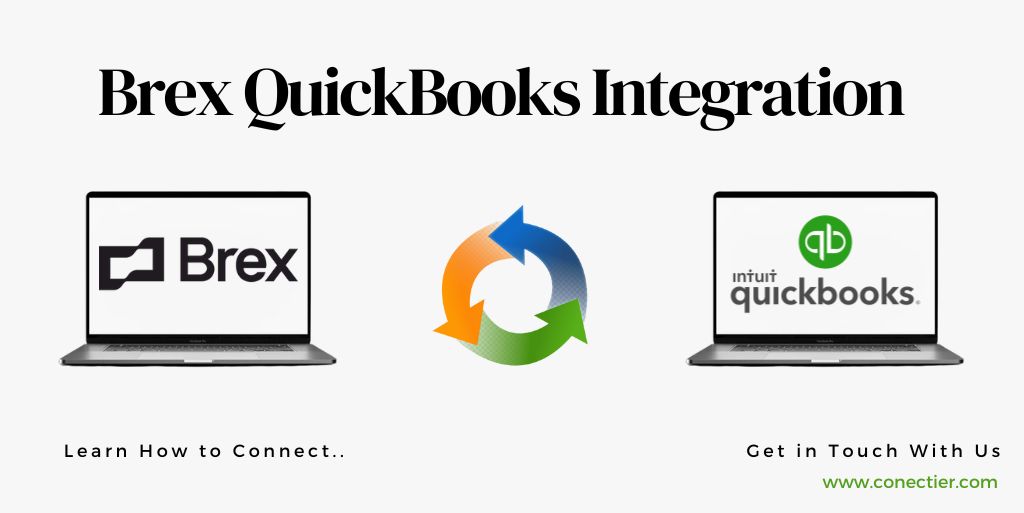
With Brex integration with QuickBooks, you can effortlessly check income and expenses, reconcile accounts, create comprehensive reports, and monitor cash flow. Moreover, handling multi-entity deals becomes simpler as you no longer need to manually input transaction details into multiple systems.
- What is Brex?
- Does Brex Integrate with QuickBooks?
- How Does Brex QuickBooks Integration Work?
- What Are the Brex QuickBooks Integration Benefits?
- How to Link Brex with QuickBooks Online?
- 1. Authenticate your Accounts
- 2. Select accounts to Add
- 3. Set the Sync Data Range
- 4. Start syncing
- 5. Sync Expense Data
- 6. Review and Export Transactions
- How to Link Brex with QuickBooks Desktop?
What is Brex?
Brex is an accounting tool that combines credit cards, payments, business accounts, expenses, and accounting in one place. It helps users manage their finances and business growth while saving time on organizing data. By integrating Brex with QuickBooks you can easily link credit card transactions with the QuickBooks general ledger, making it simple to track finances and keep accurate records.
Does Brex Integrate with QuickBooks?
Yes, Brex does integrate with QuickBooks. This integration allows users to effortlessly sync their financial data between the two platforms. This integration also saves businesses time by automating processes such as importing bank statements and exporting transaction data between QuickBooks and Brex’s expense management software.
How Does Brex QuickBooks Integration Work?
With Brex QuickBooks Integration, easily export all your credit card transaction data to QuickBooks, including collections, refunds, and transactions. Each transaction is assigned an expense account on the income statement and a liability account on the balance sheet as a journal entry. With our unique Accounts Payable Summary, you can create a clean journal entry to view payables from checks, wire transfers, ACH, and card transactions all in one place.
What Are the Brex QuickBooks Integration Benefits?
Brex QuickBooks Integration provides several benefits for businesses. Below are some key benefits of this integration:
- Saves time by automating data entry.
- Ensures accurate financial records.
- Simplifies accounts payable management.
How to Link Brex with QuickBooks Online?
Linking Brex with QuickBooks Online is a simple process. Follow these steps to set up the integration:
1. Authenticate your Accounts
- Sign in to your QuickBooks Online account.
- Go to the Banking section in the left-hand menu bar.
- Click on “Link Account” in the top right corner.
- Search for “Brex” and select it.
- Follow the steps to connect your accounts.
2. Select accounts to Add
- Choose the Brex Cash or Card Account you want to add to your bank feed in QuickBooks Online.
- Select a QuickBooks account to sync your Brex transactions.
3. Set the Sync Data Range
- Specify the date range for syncing transactions.
- Transactions older than ninety days may not be synced.
4. Start syncing
- After connecting your accounts and configuring the settings.
- Manually categorize them to ensure accurate record-keeping.
5. Sync Expense Data
- Click on “Sync Data” and follow the prompts.
- Configure your expense settings.
- Review the accounting mapping page to map each Brex category to a QuickBooks category.
6. Review and Export Transactions
- Click on “Review & Export” to review your company transactions.
- Ensure that categories are applied correctly and receipts are attached if needed.
- Enter a date range and click “Export” to export previously un-exported transactions within the specified timeframe.
How to Link Brex with QuickBooks Desktop?
Brex integration with QuickBooks Desktop is slightly different. Follow these steps to connect Brex with the application. A third-party application is needed.
1. Authenticate your Accounts
- Sign in to your Brex account and generate an API token.
- This token is essential for connecting Brex with QuickBooks Desktop.
2. Install the Integration Software:
- Download and install the Synder software.
- Synder will automate Brex sales accounting and categorize them in QuickBooks.
3. Connect Brex with Synder:
- Launch Synder and follow the instructions to connect Brex with QuickBooks Desktop.
- Enter the API token generated.
4. Configure Settings:
- Once the connection is established.
- Customize settings in Synder to match your business needs.
- Select the accounts and categories for syncing Brex transactions.
5. Start Syncing
- After setting up the integration, Synder will automatically sync your Brex transactions with QuickBooks Desktop.
- This ensures that your financial records are accurate and up-to-date.
Brex QuickBooks integration simplifies financial processes, saving time and improving accuracy. Follow the guide mentioned in this blog to connect Brex with QuickBooks Online/Desktop for seamless data management.
Frequently Asked Questions
Yes, Brex integrates with QuickBooks Online and QuickBooks Desktop.
Integrating Brex with QuickBooks saves time, improves accuracy, simplifies accounts payable, and ensures accurate financial records.
Yes, you can manually categorize Brex transactions.
Yes, Brex allows you to sync expense data to QuickBooks, automating categorization and saving time on manual entry.
The frequency of syncing transactions depends on your configured settings.
Yes, by syncing Brex transactions, you can reconcile them within QuickBooks for accurate financial records.
Brex and QuickBooks integration is typically included in the software’s features, but check pricing plans for any associated fees.
Yes, Brex integration supports various transaction types, including credit card transactions, collections, and rewards redemptions.
Yes, both Brex and QuickBooks provide customer support for integration-related questions or issues.
Quick online application, higher limits, and integrated software for easy expense management, accounting, and budgeting.

