Cash Disbursement Journal provides a record prepared for all the financial expenses made by a user or a company in advance of their posting in General Ledger. Users can even categorize their spendings and record their write-off through it. You need to use the Custom Reports option to create a cash disbursement journal in QuickBooks. To create it in QBDT, a user may make use of the Filters option. In the accounting software, the cash disbursement journal can also be generated by going to the Reports bar.
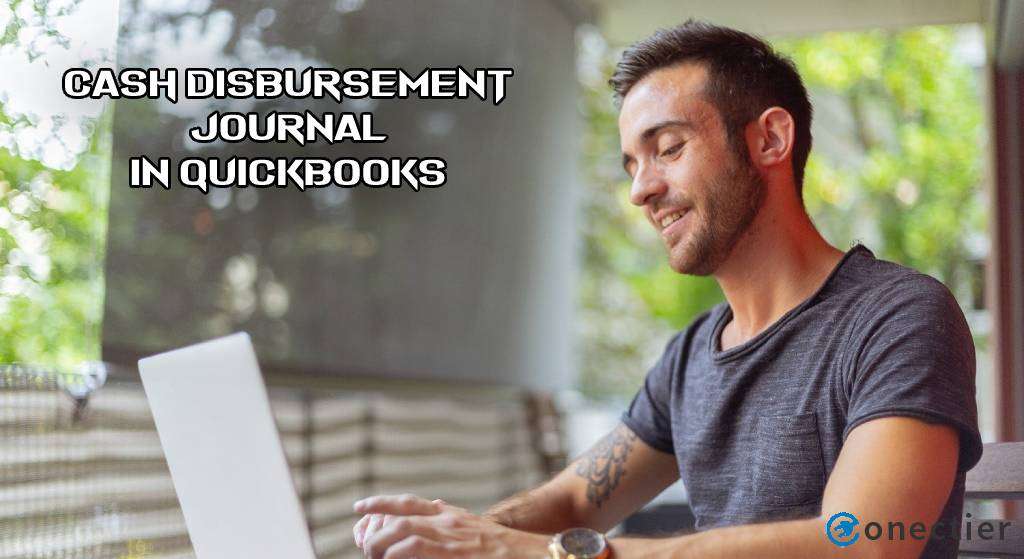
Apart from knowing the options required for entering cash disbursements in QuickBooks, QuickBooks Desktop, and QB Enterprise, you may need the detailed methods too. The post explains these methods along with highlighting more information on the journal.
What is a Cash Disbursement Journal in QuickBooks?
Cash disbursement journal in QuickBooks refers to the record created of all the financial expenditures. This record is usually entered by the user/company of QuickBooks before the expenditures are posted in General Ledger. The journal also issues the reports for all the cheques written during the chosen time. Through cash disbursement journals, a company can additionally categorize the other spendings. It also provides the record for the tax write-offs.
How to Enter Cash Disbursements in QuickBooks?
Transaction Detail is the main feature that helps you in entering a cash disbursement in the QB program. For entering it, open the homepage and head to the Reports bar. Tap on the Custom Reports option and then select Transactions Detail. You will be asked to fill in the apt period now. Also, you will be prompted to put a checkmark on the items mentioned for entering cash disbursement in QuickBooks. Keep selecting them and eventually, the record will get entered.
- After launching “QuickBooks”, head to “Reports” on the menu.
- Click on “Custom Reports”.
- Tap on “Transactions Detail”.
- Type in the apt date span.
- Put a tick mark on the items given below:
- “Type”
- “Date”
- “Memo”
- “Num”
- “Split”
- “Clr”
- “Amount”
- By the drop-down, select the option of “Total”.
- Also, choose proper criteria among the three options provided.
- Then head to the “Filters” button.
- Press “Ok” afterward.
Read More: How to Import Journal Entries into QuickBooks?
Method to Create a Cash Disbursement Journal in QuickBooks Desktop
You may be familiar with the Custom Reports option provided in QBDT. This option lets you get the details of the transactions. Not only this, even to create a cash disbursement journal in QuickBooks Desktop, you can use it. Go to the menu bar in the Intuit software. Click on the Reports option and then press Custom Reports. Select the details of the transactions and specify an appropriate period. Add a check against the options given and tap on the Arrow icon.
Then follow the rest of the steps to create a cash disbursement in the Desktop version of QB:
- Run your accounting software.
- Move to the menu bar.
- Go to the tab of “Reports”
- Tap on “Custom Reports”.
- Select the details of the transactions.
- Enter an appropriate date span.
- Put a tick against the column to verify the following:
- “Date”
- “Memo”
- “Num”
- “Type”
- “Split”
- “Clr”
- “Amount”
- From the “Arrow” icon in the drop-down, click on “Sum”.
- Among the options of “Payee”, “Month” and “Account”, choose any suitable criteria.
- Search for “Filters”.
- Look for the “Filter List” and press the option “Transaction Type”.
- Using the “Transactions Type” drop-down, hit on “Multiple Transactions”.
- Next, select the following items:
- “Paycheck”
- “Liability Payment”
- “Check”
- “Bill Payment”
- “Sales Tax Payment”
- Click on the option of “Ok”.
- Press the “Detail Level” option.
- Opt for “Summary Only”.
- Tap on the “Ok” icon.
So, this is how the journal of cash disbursement can be added in QBDT. As you can see, you are required to choose several options in this process. It may not be mandatory to choose them. You may decide which ones to tick or leave.
Steps to Create a Cash Disbursement Journal in QuickBooks Enterprise
Cash Disbursement Journal can be made by running the QuickBooks Enterprise software and then going towards the Reports bar. For this version too, Custom Reports can be opted for. Then you may select the Transaction Detail. Next, you have to go for the applicable data extent and among the Columns, place a tick on the items given for the cash disbursement journal. After that, tap on the drop-down which states Total By.
How to enter cash disbursements in QuickBooks Enterprise can be learned further by going through the rest of the procedure given below:
- Open “QuickBooks Enterprise”.
- Move to the “Reports” bar on the menu.
- Press “Custom Reports”.
- “Transaction Detail” has to be clicked on.
- Go for the applicable data extent.
- From the “Columns” area, place a tick on the succeeding items:
- “Date”
- “Num”
- “Memo”
- “Type”
- “Clr”
- “Split”
- “Amount”
- Tap on the drop-down named “Total By”.
- Choose the relevant criteria among the following:
- “Payee”
- “Account”
- “Month”
- Move to “Filters”.
- Click on “Transactions Type” through the “Filters List”.
- Then you need to find the drop-down “Transactions Type”.
- Next, select “Multiple Transactions”.
- Tick the following elements one by one:
- “Bill Payment”
- “Sales Tax Payment”
- “Check”
- “Liability Payment”
- “Paycheck”
- In this step, opt for “Ok”.
- Click on the filter “Detail Level”.
- Press “Summary Only”.
- Hit “Ok”.
Conclusion
Cash Disbursement Journal creation is one of the best features of Intuit QB to keep a record of the financial expenditures. It works on various versions of QuickBooks, as we read on this page. We gave you the method to enter a cash disbursement in QuickBooks. Also, we defined the steps to create it in QBDT and Enterprise.

