The Clio QuickBooks integration offers a powerful solution, enabling law firms and legal professionals to streamline their financial processes. By seamlessly integrating the software, the need for manual data entry is eliminated, ensuring accuracy and real-time financial records.
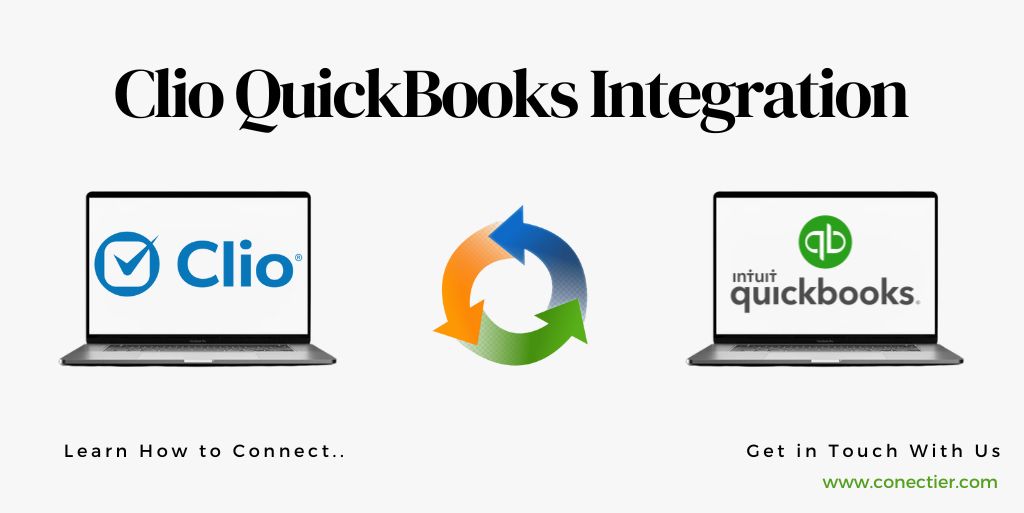
This article explores the benefits, functionalities, and recommended settings of the Clio integration with QuickBooks. It also provides step-by-step guides and troubleshooting tips.
- What is Clio?
- Does Clio Integrate with QuickBooks?
- What Are the Key Benefits of Clio QuickBooks Integration?
- How Does Clio QuickBooks Integration Work?
- How to Set Up Clio Integration with QuickBooks Desktop?
- Does Clio Integrate with QuickBooks Online?
- Step 1: In QuickBooks Online create a Chart of Accounts
- Step 2: Configure QuickBooks Online recommended settings
- Step 3: Connect Clio to QuickBooks Online
- How to Troubleshoot Common Clio QuickBooks Integration Issues?
- What Are the Best Practices for Clio QuickBooks Integration?
- Frequently Asked Questions
What is Clio?
It is a cloud-based practice management software created for law firms. It comes with various features like case management, document management, time tracking, and billing.
Does Clio Integrate with QuickBooks?
Yes, Clio works smoothly alongside QuickBooks. This integration allows law firms to sync their case management data with their accounting records, which ensures data accuracy and up-to-date financial information.
What Are the Key Benefits of Clio QuickBooks Integration?
Clio integration with QuickBooks comes with several advantages. Some key benefits include the following:
- Organize cases, collaborate with clients, and automate tasks with Clio.
- Bill and payment records are automatically synchronized with QuickBooks.
- Maintain client funds and conduct three-way reconciliations.
- Maintain reporting, record-keeping, bill tracking, and online payments to improve cash flow.
- Use Clio’s mobile app to capture every billable moment.
- Clients can sign documents and pay bills online with Clio’s mobile app.
How Does Clio QuickBooks Integration Work?
Using an application programming interface (API), Clio integration with QuickBooks can seamlessly exchange data with each other, ensuring that both systems are always up-to-date.
How to Set Up Clio Integration with QuickBooks Desktop?
Because there is no direct Clio Integration with QuickBooks Desktop, the setup involves creating an account chart in QuickBooks Desktop and mapping Clio IIF exports.
- Navigate to Accounts > Export or Get Transactions in Clio Manage.
- Tap on QuickBooks Export Options under Export Format.
- You can choose which accounts Clio will use for exports if you wish.
- Update QuickBooks export options by clicking the Update button.
- Reset the options to default mappings by deleting the fields and clicking Update QuickBooks Export Options.
Does Clio Integrate with QuickBooks Online?
Yes, you can connect essential processes with Clio integration with QuickBooks Online using Manage. You can use Clio Manage to manage tasks, calendars, documents, billing, communication tracking, and client balance reminders.
Step 1: In QuickBooks Online create a Chart of Accounts
- Visit QuickBooks Online.
- In your Chart of Accounts, set up your accounting ledgers.
Step 2: Configure QuickBooks Online recommended settings
In order to set up a proper sync connection between QuickBooks Online and Clio, you need to enable two settings.
- Visit QuickBooks Online.
- Select Account and Settings from the gear icon in your settings.
- The Sales subtab will appear.
- To edit the content of the Sales form, click the pencil icon.
- Custom transaction numbers should be checked.
- Save the file.
- Go to the Advanced tab.
- To edit Other preferences, click the pencil icon.
- Make sure the box next to the warning sign that says the invoice number is already used by that supplier is checked.
- Save the file.
Step 3: Connect Clio to QuickBooks Online
In your Clio Manage settings, you can link your Clio account to QuickBooks Online.
- To sync your bills, go to Settings > Bill Syncing.
- Connect QuickBooks by clicking Connect.
- To grant Clio access to your QuickBooks Online account, click Connect.
- Authorize the integration in QuickBooks Online.
How to Troubleshoot Common Clio QuickBooks Integration Issues?
Law firms may encounter occasional issues with the Clio QuickBooks integration. Here are some common issues and tips for resolving them:
- Syncing errors
Check for error messages or notifications.
- Data mapping inconsistencies
Ensure that the correct accounts are assigned in Clio if data is incorrectly mapped in QuickBooks.
- Duplicate entries
You can manually merge duplicate entries in Clio or QuickBooks if you find duplicate entries.
- Transaction discrepancies
Verify that the data was entered accurately in both systems and adjust the synchronization settings as needed.
What Are the Best Practices for Clio QuickBooks Integration?
Following these best practices will maximize the benefits of the Clio and QuickBooks integration:
- Reconcile accounts regularly:
Ensure Clio financial records match QuickBooks transactions.
- Provide training and support
Train your staff on proper Clio and QuickBooks usage.
- Maintain data integrity
Ensure data integrity by regularly reviewing and cleaning up data in Clio and QuickBooks.
- Stay up-to-date with software updates:
Update your software regularly: Both Clio and QuickBooks release regular updates and feature enhancements.
Clio QuickBooks integration offers law firms a powerful solution for streamlining their accounting and case management processes. Using the recommended settings, integration guides, and troubleshooting tips provided in this article, law firms can confidently integrate Clio with QuickBooks.
Frequently Asked Questions
Yes, Clio seamlessly integrates with QuickBooks, allowing law firms to synchronize their case management data with their accounting records.
The integration of Clio and QuickBooks streamlines workflow, improves financial accuracy, enhances collaboration, and simplifies the billing process for law firms.
Law firms should determine the data flow direction, and synchronization frequency, and establish clear rules for data mapping and categorization.
Install the Clio Sync App for QuickBooks Desktop and configure the integration settings.
Log in to your Clio account, access the App Directory, and follow the prompts for integration between Clio and QuickBooks Online.
Address common issues such as syncing errors, data mapping inconsistencies and duplicate entries.
Regularly reconcile accounts, provide training and support to staff, maintain data integrity, and stay up-to-date.
Yes, with Clio QuickBooks integration, law firms can generate invoices based on recorded time entries and expenses.
Yes, with Clio QuickBooks integration, team members can access the same financial data.
Yes, the Clio integration with QuickBooks is designed to benefit law firms of all sizes.

