Bank feeds are connected to the accounting software to easily import the transactions from the bank. They also enable the functioning of other online services. Bank and credit card transactions can be processed through it as well in less time. Yet there can be an occurrence of any network issue or other bank-related problems because of which you may try to remove them from the Intuit software. Thus, it may become necessary to look at how to delete bank feed in QuickBooks Desktop.
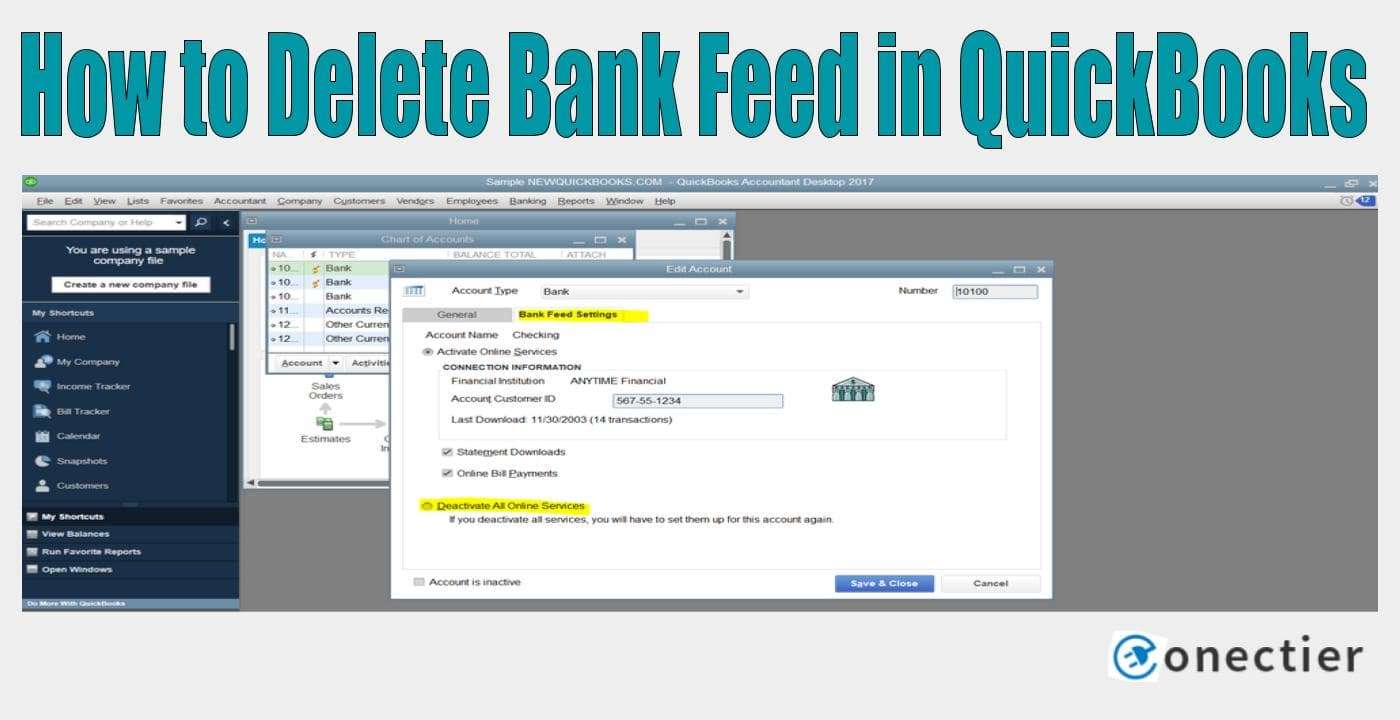
The clearance of a bank feed on a Mac computer can be done via the Chart of Accounts tab present in the QuickBooks application. Through this option, you need to deactivate the services. Also, if you want a procedure to be performed on QBDT on Windows for fixing the problem, the same measure can be applied.
1. Why Delete a Bank Feed in QuickBooks?
Bank feeds can work to render several purposes. However, you may have removed your accounts from a particular bank because of delayed services or server issues. These accounts may have been connected to your accounting software. The delay in services may be resulting in numerous issues with the feeds. So, you need to go to QuickBooks, delete the bank feed transactions that were linked to those bank accounts, and check whether the issues have been cleared.
Similar to this, there can be more requirements for deleting a bank feed:
- Due to some error, duplicate bank feeds might have been created in the account. That is why it is necessary to delete them.
- As bank feeds act as a bridge for importing the transactions, due to some circumstances, you may not need to import the transactions. Thus, you may want to delete the feeds.
- Situations can arise wherein the feeds may not be supported by the bank.
2. How Do I Delete a Bank Feed in QuickBooks on Mac?
If your bank has stopped supporting the bank feed, then you may need to delete it by deactivating the feed. In this condition, the Chart of Accounts option in QuickBooks on your Mac system will help you. You will have to visit the Lists button on the homepage of the accounting software. Then press the COA button and highlight the desired bank account.
The following instructions should provide you with the steps for how to delete bank feeds in QuickBooks on Mac:
- On your “Apple” computer, select “Lists”.
- Find “Chart of Accounts”.
- The account needs to be highlighted.
- Then choose the “Pencil” sign to edit it.
- Opt for the “Online Settings” option.
- From the drop-down of “Deactivate All Online Services”, pick “Not Enabled”.
- Press “Ok” for the confirmation in this step.
- Now, for closing the window, push the “Ok” tab.
Note: The above method is also suitable for QuickBooks Enterprise Suite.
3. How to Delete Bank Feed in QuickBooks Desktop?
The bank feeds in the QBDT software can be removed by deactivating them via the Chart of Accounts tab. Apart from this button, the deletion process can also be performed on the Windows system by utilizing the Edit option available on the homepage of the software. Using these options, according to your preferences, can let you adequately clear the feeds.
With the help of the given methods, you can grasp how to delete bank feeds in QuickBooks Desktop.
3.1) Method 1: Using Chart of Accounts
Due to duplicate entries made in the bank feed, you can try deactivating the ones you want. Or, following any such situation, the services can be stopped. With the COA button, doing so can be possible. You will have to make a move to the Lists menu and then you will find this option. Tap on it and right-click on the bank account that has to be cleared. Further, head to the Edit Account button.
- Head to the “Lists” menu in “QuickBooks Desktop”.
- Press the “Chart of Accounts” or “COA” button.
- Here, right-click on the bank account that needs to be stopped.
- Click on “Edit Account” as you move ahead.
- Proceed to the “Bank Feeds Settings” option.
- In this step, push “Deactivate All Online Services”. At once, this option may stop the services.
- Go to the “Save & Close” tab.
- Select “Ok”.
By tapping the button, the bank feed should get deactivated. Thus, you will have finished learning how to delete a bank feed in QuickBooks Desktop.
3.2) Method 2: Via Edit on Windows
Sometimes you may find that the import of certain items such as transactions is not occurring. This may be a result of the QuickBooks bank feed feature. You can eliminate it through the Edit option on your Windows system. You need to look for this button on the QuickBooks homepage and then select it. After that, you are required to tap on the Chart of Accounts option in QuickBooks to delete bank feed transactions. Now, edit the settings to make the desired changes.
- Open your “QuickBooks Desktop” account on “Windows”.
- Click on the “Chart of Accounts” option.
- Then the account that you want to deactivate is to be right-clicked.
- Choose the “Edit Account” button.
- Move to “Bank Settings”.
- Press the “Deactivate All Online Services” option.
- Hit the “Ok” tab.
- Now, opt for “Save & Close”.
Once you press this button, your selected bank feeds will be removed. Later, you can try to import the transactions. Check whether or not the process gets launched with no error.
Note: On QuickBooks Enterprise Suite as well, this method may work.
In Essence
Besides providing easy downloads of the transactions, Bank feeds can also be removed if you no longer need them due to certain issues. As this process can be carried out on various QuickBooks versions, you can remove them whenever the need arises. Focusing on how to delete bank feeds in QuickBooks, we believe that these methods would have been easy to understand. Clearing them can help you to get rid of the problems being experienced and work smoothly.

