At the time of installing QuickBooks or any other application on the Desktop, it may stop giving a response to the inputs. As an outcome, the software may not complete its installation and prompt the QuickBooks error 1935. Such a situation may arise because of damage to the .NET Framework. When this framework is disrupted, it can eventually pause the operations of the other software as well. Those running the QuickBooks Desktop version can also get stuck with the 1935 error code. Hence, it is essential to repair the .NET Framework as early as possible on the version that you want to install.

- 1. Causes Behind the 1935 Error in QuickBooks
- 2. What are the Ways to Delete the QuickBooks Error 1935?
- 2.1) Fix 1: Repair the Microsoft .NET Framework
- 2.2) Fix 2: Use QuickBooks Install Diagnostic Tool
- 2.3) Fix 3: Install QuickBooks in Selective Startup Mode
- 3. How can I Fix the QuickBooks Desktop Error 1935?
- FAQs – QuickBooks Error 1935
1. Causes Behind the 1935 Error in QuickBooks
The antivirus software on your Windows system may put a restriction on some of the installed applications on which it has a doubt related to their security. Sometimes, this restriction can be placed on the accounting software as well, thereby, resulting in the QuickBooks error 1935. As an outcome of this, your program may suddenly stop responding to the commands given and freeze in between.
Besides being restricted by the antivirus program, there can be various other factors causing the 1935 error code:
- Certain file entries of the Windows OS may not be correct.
- The installation of the hardware, as well as the software, may not be carried out properly.
- System files of the Windows computer can be damaged or corrupted.
- When the .NET Framework doesn’t get installed accurately on the system, the software may display a notification stating: “Error 1935: This Setup Requires .NET Framework”.
- The installed .NET Framework may have become out of date.
- This QuickBooks error code 1935 can take place in case the software has been affected by some virus or malware.
2. What are the Ways to Delete the QuickBooks Error 1935?
In case you start facing problems due to the QuickBooks error 1935, repairing the Microsoft .NET Framework can assist you to resolve them fast. Another way to troubleshoot the error code can be carried out by making use of the QuickBooks Install Diagnostic Tool. You may remove the QuickBooks install error 1935 by reinstalling the accounting program through the Selective Startup mode.
2.1) Fix 1: Repair the Microsoft .NET Framework
To eliminate the QuickBooks error 1935, users need to fix their Microsoft .NET Framework. This framework is often used to develop and execute software applications as well as to keep them secure. However, it may get corrupted/damaged due to unknown circumstances. When you find the 1935 error taking place as a result of a problem with the .NET Framework, you need to go to the Control Panel and repair it immediately.
- In the search panel of “Run”, type “Control Panel”.
- Press “Ok”.
- Here, click on the “Programs” section.
- Under the “Program and Features” tab, select “Turn Windows Feature On or Off”.
- Verify if the “.NET Framework 4.5” is checked or not. In case it is not marked, put a tick beside it.
- Click on “Ok” in this step.
- Shut the page of “Window Feature” now.
- Restart the system then.
Note: Should you find the “.NET Framework” already ticked, then deselect it and press “Ok”. Then reboot the PC.
- You need to re-do the same steps from 1-7 but this time the “.NET Framework 3.5 SP1” box has to be checked.
This computer is required to be restarted again. This will fix the .NET Framework and you can move back to installing the software. You won’t be able to find the QuickBooks install error 1935 now.
2.2) Fix 2: Use QuickBooks Install Diagnostic Tool
While installing the software, it may abruptly pause and then resume. In case this activity keeps repeating itself, the QuickBooks error code 1935 may have been generated. Therefore, in this situation, running the QuickBooks Install Diagnostic Tool can be beneficial. Developed by Intuit, this tool manages and resolves all installation-related issues. Hence, you have to run the Install Diagnostic Tool so that it scans the QuickBooks installation error and then automatically clears it.
- Tap on the “QuickBooks Tool Hub” icon to launch it.
- Then head to the “Installation Issues” section.
- After this, opt for the “QuickBooks Install Diagnostic Tool”.
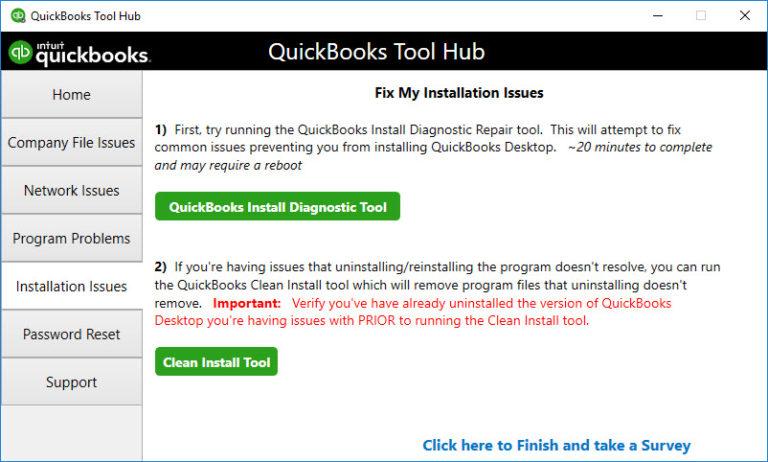
- The repair may go up to 20 minutes. Thus, provide some time for the process to finish so that the issue gets repaired properly.
The Windows system needs to be rebooted after the fix is over. Navigate to the program and continue running it. Supposing that the QuickBooks error 1935 shows its symptoms again in near future, you can repair it using the same procedure that has been mentioned above.
2.3) Fix 3: Install QuickBooks in Selective Startup Mode
The other installed applications on your Desktop may sometimes not let you install the QuickBooks program properly and cause the 1935 installer error code. In this scenario, you need to switch the Windows mode from Normal to Selective Startup. The Selective Startup mode allows you to disable unwanted Windows applications that have been disturbing the standard software installation process. After switching the mode, you have to try installing the software one more time.
Go through the below-highlighted procedure to resolve the QuickBooks installer error 1935:
- Hold together the “Windows” button and the “R” button.
- In the “Run” dialog box, enter “MSConfig” and select “Ok”.
- You need to move to the “Startup” tab.
- Then tap on “General”.
- Go to the “Load System Service” tab.
- Pick the “Load Startup Items” option.
- Head to “Services” in this step.
- Put a tick beside the “Hide All Microsoft Services” box.
- Press the “Disable All” button now.
- Here, you are required to remove the checkmark from “Hide All Microsoft Services”.
- Move to the “Services List” for clearing the QuickBooks install error code 1935.
- Opt for the “Windows Installer” option.
- Select the “Ok” tab in this step.
- In the window of “System Configuration”, tap on the “Restart” feature.
- Using a clean installation file, install the “QuickBooks” software on the system.
- Type “MSConfig” in the search area of the “Run” window.
- Hit “Enter” here.
- You need to navigate yourself to the “General” tab.
- Following this, click on “Normal Startup”.
- Choose the “Ok” button now. Lastly, you will have to restart the system. By launching the software, you can ensure that the QuickBooks error code 1935 has been dismissed completely.
3. How can I Fix the QuickBooks Desktop Error 1935?
When you come across the error code 1935 while installing QuickBooks Desktop, certain measures can be processed to delete the issue comfortably. To begin with, you can install the newer version of the .NET Framework as it may have become outdated. In the event that the antivirus program has been contributing to the 1935 error code, switching it off can be effective.
3.1) Fix 1: Install the Latest .Net Framework
Unknowingly, if the Windows system has been running an older version of the .NET Framework, you may have to face a problem while installing a new application like QuickBooks Desktop. As a result of this instance, the accounting software may fail to get installed and develop the 1935 error. Hence, to get rid of the error 1935 QuickBooks Desktop, you will have to install the updated version of the .NET Framework. Following that, the Web Installer tool also needs to be installed so that the framework is always updated.
- The “Microsoft .NET Framework” needs to be refreshed first.
- Move to the official site of “Microsoft”.
- From here, you are required to download the “Web Installer” tool.
- Install it on the system and then proceed to reboot your PC.
- Go back to the accounting software to have a look at whether the 1935 error is eliminated.
3.2) Fix 2: Disable the Antivirus
At certain times, for security concerns, the antivirus program may prevent the installation of new applications on the computer. This list may also comprise the accounting program’s Desktop version. Consequently, the QuickBooks Desktop error 1935 can become visible. Therefore, temporarily disabling the antivirus application can have a significant impact on the error code’s removal. In your Windows Settings, you need to search for the toggle bar that will eventually turn off the antivirus program. Once turned off, you may install the software again.
- The Windows system has to be restarted.
- You need to install “QuickBooks Desktop”.
- Now, to disable the antivirus, select the “Windows Start” tab.
- Then tap on the “Gear” sign.

- Click on “Update & Security”.
- After this, head to the “Windows Security” section.

- To fix the error 1935 in QuickBooks Desktop, you are then required to choose the “Virus & Threat Protection” tab.

- Pick the “Virus & Threat Protection Settings” button.
- Look for the “Real-Time Protection” toggle and turn it off.

- After the installation of “QuickBooks Desktop” is complete, the antivirus is to be enabled again by following the steps from 4-9. This time the toggle is to be turned on.
With this, the 1935 error in QuickBooks Desktop may appear again. However, to avoid the issue from occurring in the future, make sure to turn the antivirus off when installing any component related to the accounting program.
On the Whole
The installation procedure of the accounting program may get restricted because of the formation of the QuickBooks error 1935. Thus, solving it becomes necessary to resume its installation. However, before commencing the fix, users must take a glance at the sources that initiate the issue. Once you properly know about them, fixing the error can become effortless.
FAQs – QuickBooks Error 1935
The error 1935 in QuickBooks Desktop can be considered an installation issue. The presence of this error means that there may have been some problems such as damage or corruption in the Microsoft .NET Framework of a Windows system.
Sometimes, you can install QuickBooks and see the 1935 error code because of incorrect entries made in the Windows Registry. The QuickBooks error can also be seen when installing in case the software has been affected by a virus/malware.
To clear the QuickBooks error 1935, users can attempt fixing the Microsoft .NET Framework. When the .NET Framework has been affected by malware, it needs to be repaired via the Control Panel. Alternatively, if it has become out of date, you will have to upgrade it to the latest version.
The first sign of the 1935 error in QuickBooks is that you may not be able to complete the installation of the software. It may get paused. Secondly, you may see a notice mentioning: “Error 1935: An Issue Happened During the Installation of the Device.”
It is possible to prevent the 1935 error code at the time of installing the QuickBooks Desktop. You just need to keep checking that the .NET Framework is always updated. When not, upgrading it at the earliest is suggested.
The 1935 error can happen in QuickBooks Desktop because of being stopped by an antivirus program installed on the computer. The error 1935 in QuickBooks Desktop can also come up in the software when you don’t have the most recent version of the Microsoft .NET Framework.
Fixing the error 1935 can become an easier task when using the QuickBooks Install Diagnostic Tool. Located in the QuickBooks Tool Hub application, it has been specifically developed to clear the installation-related problems. When run, it detects the 1935 error code and begins solving it automatically.
One of the symptoms of the 1935 error can be noticed when the accounting software starts crashing quite often. Except this, the computer may also begin to run sluggishly and give a late reaction to your commands.
The QuickBooks installer error 1935 can be resolved by switching the Windows mode to Selective Startup from Normal. After switching it, you can re-install the software on the system. However, it is important to switch back to the Normal mode once the installation is complete.

