Users can export QuickBooks invoices to Excel for avoiding any difficulties while sharing the data from one account to another. Also, they can find extra information in the Excel spreadsheet that is not present in the programming software. Users can utilize the exporting feature in their QuickBooks and QuickBooks Online software. Exporting the invoices in QB can be done through a CSV format or by the Customers tab. In the Online version, you can export them via a PDF file or choose the Reports option.
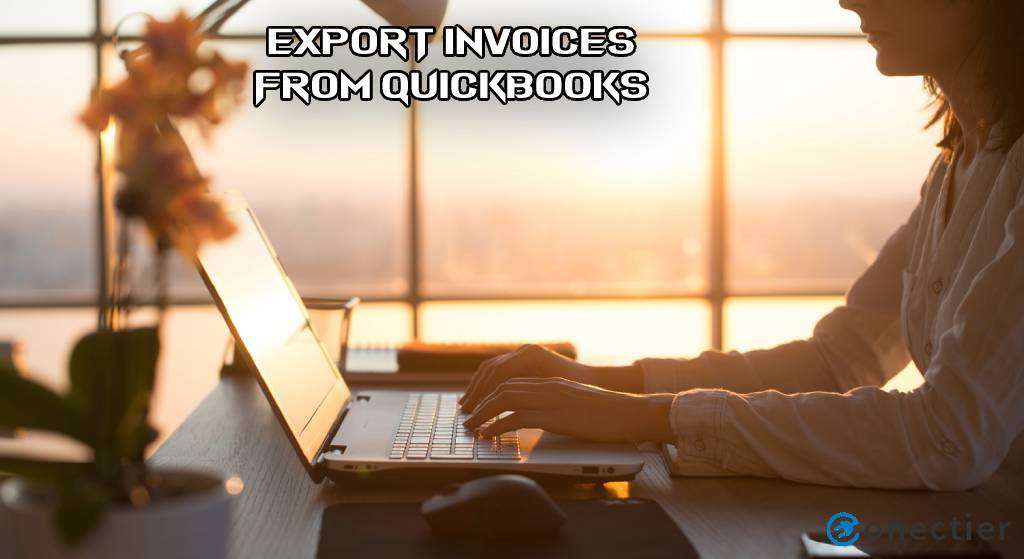
For knowing more about how to export an invoice from QuickBooks to Excel, please read through the following sections. The methods for exporting the invoices in the Online version of the accounting software will also be discussed. You will also be provided with the details on exporting the invoices between the old and new QBO accounts.
Why Export QuickBooks Invoice to Excel, CSV, or PDF?
Sometimes the users need to export their invoice data from QuickBooks to an Excel spreadsheet, PDF, or a CSV file. This makes it easy to share the file/PDF. Also, extra information can be contained in the Excel spreadsheets that may not be available in the QB software. Moreover, the process of transferring the data of the invoices from one account to another can be quite difficult. In the end, you may manually fill in the details on another account. To avoid such problems, users can export invoices from QuickBooks into Microsoft Excel or PDF.
How to Export an Invoice from QuickBooks to Excel?
QuickBooks users can export their invoices from the software to Excel by checking the Reports tab. This will help in exporting the invoice via CSV format of the file and then download it in Excel. They can also export it if they avail of the Customer option present in the QB window. From there, the user has to reach the Customer Center.
Follow the below-discussed methods showcasing how to export an invoice from QuickBooks to Excel.
Method 1: Through CSV File Format
In QuickBooks, to export invoices to CSV, you are required to opt for the Reports button. Commence the method by opening QB and then move to the Reports menu. Press the Sales button and opt for the customer’s details. Additionally, provide the period for the export from the Reports screen. After this, you have to tap on Customize to alter the filters.
Read the steps given as follows to finish the process for the export:
- Visit “QuickBooks” to start with this method.
- Go to the “Reports” option.
- Tap on “Sales”.
- Pick the details of the customer.
- Now, you are required to select the client’s name and time to export a particular invoice from the “Report” screen.
- To edit the filters, move to the “Customize” button.
- A pop-up will appear.
- From there, you can choose items for customizing the report.
- Then press “Filters”.
- Put a tick against the items that are to be included in the report.
- Hit the “Ok” button to alter the report based on your requirements.
- The “Excel” option needs to be tapped.
- After clicking on it, your data of the invoice in QB will get downloaded as a “.CSV” file in “Microsoft Excel”.
Read more: Sometimes, companies may want to import invoices into QuickBooks. Should you also need to do it, here are the details.
Method 2: By Using the Customers Option
QuickBooks invoices can be easily exported to Excel via the Customers options. You will have to reach the Customers tab available on the menu of QB. From here, make a move to the Customer Center option. Then select Transactions and tap on the Invoices button.
Go through this procedure to know how to export invoices from QuickBooks:
- Click on “Customers” on the “QuickBooks” menu.
- Select “Customer Center”.
- Tap on “Transactions”.
- Press the “Invoices” tab.
- Next to this, hit “Run Reports”.
- Go to “Reports” to proceed with this procedure.
- Pick the “Customers and Receivables” option.
- Then move to “Transaction List By Customer”.
- In this step, choose the list or the report that is to be exported.
- Head to “More”.
- Use the “Transaction Journal” option.
- Then opt for “Export to Excel”.
- This will download your data in the Excel spreadsheet.
- Selecting the “Sales” button is required here.
- Push the “All Sales” tab.
- Below the “Data” menu, “This Year-to-Date” or “This Year” needs to be selected.
- Pressing the “Transaction Type” will lead you to opt for the “Invoice” button.
- Hop to the “Apply” tab.
- After tapping on “Reports”, enter “Invoice List” in the search box provided.
- Visit “Enter”.
- “Report Period” can be edited accordingly.
- The “Run Report” option is to be pressed.
- Now, tap on “Export”.
- In this step, hit “Export to Excel”. This will export the selected invoice in QB to Excel.
Note: You may also try to use this method for QuickBooks Online export of invoice to Excel.
How to Export Invoices from QuickBooks Online to Excel?
You can export invoices from QuickBooks Online to Excel either through a PDF format or go ahead with the Reports button. For exporting the data as PDF, you need to press the Invoices button. Alternatively, the Reports option on the QBO window can also be chosen.
You will have to scroll down through the following to accurately export the invoices.
Method 1: via a PDF
The Invoices tab in Quickbooks Online may have been used by some of you at times. Using this tab, you can attempt to know how to export invoices from QuickBooks to PDF. Select this tab and then you have to opt for the invoice that you are planning to export. After that, tap on the Edit Invoice button. Now, press Print or Preview to execute the process.
Carry on with the method shown as follows to export the invoices to Excel via QBO:
- Look for the “Sales” tab on the “QBO” software’s window.
- Tap on “Invoices”.
- Choose the invoice that is to be exported.
- Press “Edit Invoice”.
- Click on “Print or Preview”.
- Again you need to select “Print or Preview”.
- Hit the “Download” button.
- Once the export process is complete, choose the “X” tab to close the page.
Method 2: Using Reports
Your QuickBooks Online account can contain a feature named Reports. The feature can help you to easily carry out the invoice export procedure. The initial step for using the feature begins by running your QBO homepage and then selecting it. Next, you need to mention Invoice List on the box provided for searching. You can also edit the Report Period if needed.
Proceed with these directions to receive knowledge on how to export invoices from QuickBooks Online to Excel.
- Launch your “QBO” account.
- Press the “Reports” button.
- In the field available to search, type “Invoice List”.
- You may alter the “Report Period” accordingly.
- Click on “Run Report”.
- The “Report” page will open up. You may wait for some time.
- Then choose the “Export” tab.
- Pick “Export to Excel”.
- Wait for some more time for the procedure to get finished.
Read More: You can also export IIF from QuickBooks along with your invoices. Click on the link to know how.
How to Export Invoices from Current to a New QuickBooks Online Account?
Exporting invoices to a new account from the current one in QBO requires the use of the Reports button. After pressing it, mention Invoice List in the field to search. Now, the user can press the Enter option. You can also edit the Report Period as needed. Further, choose the Run Report tab.
How to export invoices to Excel in QuickBooks from the current account to the new account is explained below:
- Open “QuickBooks Online”.
- In the second step, click on “Reports”.
- Type “Invoice List” in the area to search.
- Choose “Enter”.
- Edit “Report Period” according to your wish.
- Then, select the “Run Report” option.
- On the “Reports” window, tap on “Export”.
- Next press “Export to Excel”.
- Find the “Settings” tab before moving ahead.
- Pick “Lists”.
- Move to the “All Lists” button.
- Hit “Attachments”.
The final step will export your invoices from the account that you are currently using to the new one that you have created. Thus, your understanding of how to export an invoice from QuickBooks to Excel for the Online version, in this case, will be developed.
Conclusion
You can export invoices to Excel from QuickBooks to comfortably share your data. Between your different accounts, this data can be shared. To focus more on the same, the blog outlined the methods for processing the export in QuickBooks and QuickBooks Online. Additionally, the need for exporting the invoices to Excel spreadsheets was also looked at.
We suggest you go through our other blogs as well. To know how to create an estimate on QuickBooks, check this page. Tap on this link to see information on how to adjust the sales tax rate and payable in QuickBooks.

