Have you encountered QuickBooks error 40001 and are looking for the best way to fix it? If so, keep reading this blog. If you are trying to adjust payroll or direct deposit, you may encounter this issue. Error 40001 has a warning message. Error 40001 code: “There is a problem. At this moment, we are unable to comply with your request. If you need help, get in touch with our support staff.”
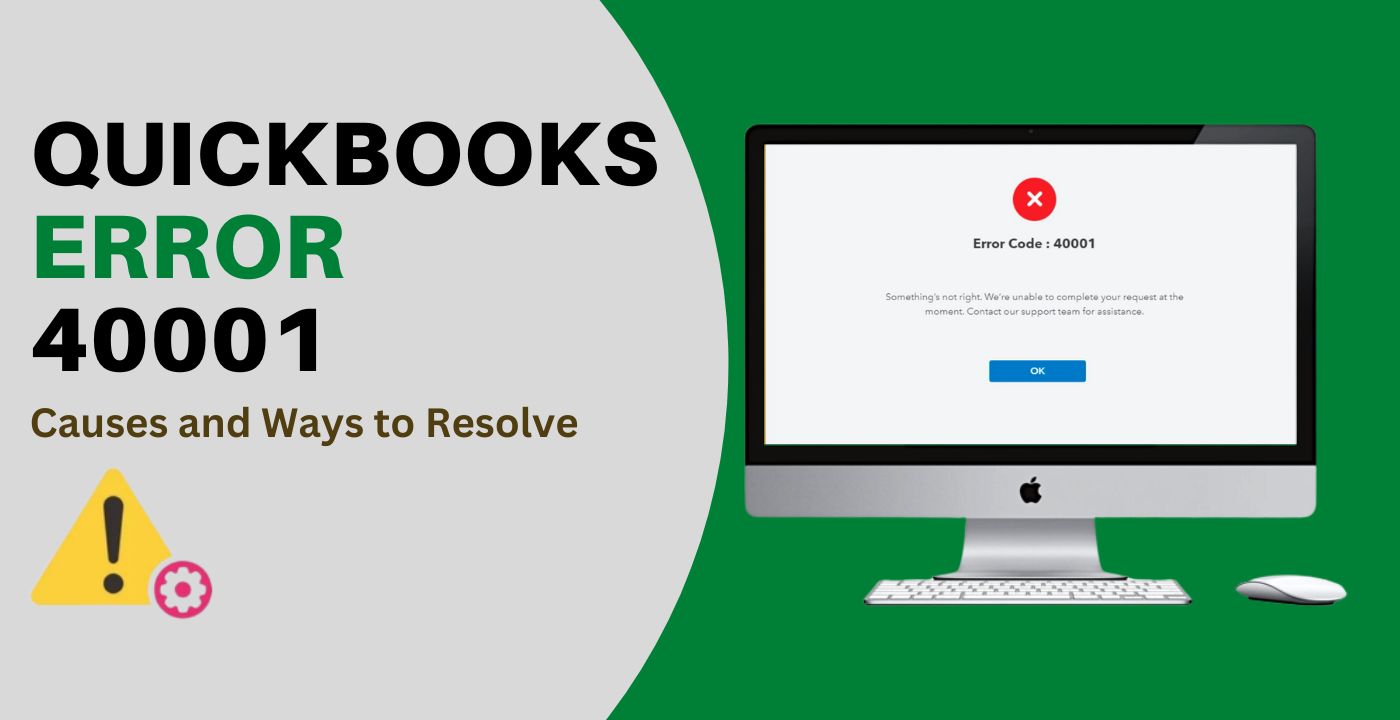
If you want to fix the problem, you need to make sure that you are working as an administrator so that the activation process is successful. This section describes how you need to proceed in order to fix the 40001 error in QuickBooks.
- Causes that trigger QuickBooks error code 40001
- What are the methods to Fix QuickBooks Error 40001
- Method 1: Run QuickBooks with Admin Privileges
- Method 2: Identify and Mend Corruption in the Company Data
- Method 3: Acquire the Latest Updates for QuickBooks Desktop and Payroll
- Method 4: Use the QuickBooks Install Diagnostic Tool to resolve installation issues.
- Method 5: Ensure that Internet Explorer is the Default Browser
Causes that trigger QuickBooks error code 40001
To fix QuickBooks error code 40001, it is necessary to understand the cause that leads to this problem. Once the reasons are known, users can implement the necessary methods to fix the problem.
- Administrator access is required to enable or manage payroll in OB, just like other general activities. Issues like QuickBooks Desktop Error 40001 are likely to occur if you are not using an account with administrator privileges.
- Since payroll data is stored in the company file, it should go without saying that damage to the company file can also lead to complications when running or activating payroll.
- The error can occur when the company ID of the application does not match the one on the Intuit website. This may be due to a technical glitch.
- Error code 40001 may be displayed if the installation of QuickBooks Desktop was interrupted by another software or by the accidental deletion of the application’s program files.
- The problem may also occur if the payroll tax table or software is out of date.
- If the default web browser on your Windows OS is not Internet Explorer.
What are the methods to Fix QuickBooks Error 40001
You must already be familiar with the causes of problem 40001 in QuickBooks, which may be preventing you from processing direct deposits for your employees. The troubleshooting techniques given below will help easily fix the problem.
Method 1: Run QuickBooks with Admin Privileges
It is mentioned earlier that problems like QuickBooks Desktop Error 40001 are likely to happen if you are not using an account with administrator privileges. You can simply fix this glitch with the following steps.
- You will need to ask your admin for the Windows admin account login credentials if you are not the network administrator.
- If you have the admin account login information, choose Run as Administrator by right-clicking the QuickBooks Desktop icon.
- Enter the necessary login information when requested, then press the Enter key.
- Send the amended account information to Intuit or try again to enable direct deposit after the application has been started with administrator rights.
If launching the program as an administrator does not help you fix the problem, move on to the following troubleshooting step.
Method 2: Identify and Mend Corruption in the Company Data
Because payroll data is kept in the company file, corruption in the company data might cause problems executing or activating payroll.
- Launch QuickBooks Desktop
- Navigate to the File tab,
- Locate the Utilities drop-down option.
- Select the Verify Data option from the utility menu.
- The software will begin to check the data for corruption.
- The application will prompt you to correct any corruption that is discovered.
- Click the Rebuild Data option,
- Once the data has been rebuilt.
- Perform the action that caused the issue earlier.
Method 3: Acquire the Latest Updates for QuickBooks Desktop and Payroll
When the QuickBooks desktop application or payroll tax table is missing the latest updates QuickBooks Error 40001 may occur.
- Start QuickBooks Desktop as an administrator
- Navigate to the Help menu.
- Select the Update QuickBooks Desktop option.
- Update QuickBooks windows will appear.
- Click the Update Now tab.
- Select the Get Updates option.
- Once the updates have been downloaded completely.
- Restart QuickBooks.
- After selecting the Install Updates option.
- Go to the Employees tab.
- Choose Get Payroll Updates from the drop-down menu,
- Followed by Download Latest Updates.
- After the update is completed
- Retry to enable direct deposit to see if the update repaired issue 40001.
Method 4: Use the QuickBooks Install Diagnostic Tool to resolve installation issues.
The install diagnostic tool in the application is a tremendous feature that allows users to address and solve any technical errors that the program may face.
- QuickBooks Tool Hub is required to fix QuickBooks Desktop installation.
- Download it by going to the Help menu and selecting the QuickBooks Tool Hub option, then clicking the correct download link on the Tool Hub page.
- Run the QuickBooksToolHub.exe file to begin the installation, and then launch the software from the desktop shortcut.
- Select QuickBooks Install Diagnostic Tool from the Installation Issues panel and wait until it cures the QuickBooks Desktop installation damage.
- Launch QuickBooks when the application has been entirely corrected to see if the error has been addressed.
Method 5: Ensure that Internet Explorer is the Default Browser
The error code 40001 QuickBooks desktop can also occur if Internet Explorer is not set as the default browser on your system.
- Launch Internet Explorer.
- On the upper-right corner.
- When you see the tools menu in the browser, click on it.
- In some cases, it may be the gear icon
- After selecting Internet Options.
- Navigate to the Programs tab.
- Select the Make Default option
- Click Apply
- Hit OK.
After you’ve made Internet Explorer your preferred browser, you may try again to enable direct deposit or amend your account information.
Final Note
If none of the options address QuickBooks Error 40001, this leads to the sole remaining cause, which is problems with the Unique ID. You must contact support to get your Unique or Realm ID changed. Once that has been changed and matches the ID in your payroll account, you must reset your payroll login and re-login using the new Realm ID and payroll login credentials.
Frequently Asked Questions
The primary reason for this error to occur is the user not having admin rights. Other reasons may be because of a damaged company file or Realm ID not matching.
Run the application as admin and run the verify data option to fix any issue in the company file.
If you have more than one installation of the QB program of the same version on the same machine update error may occur.

