Certain situations can arise in which you may find that QuickBooks has stopped working. This can be identified as an error when you continuously find the issue. One reason behind the error can be that you may not have updated the accounting software for a very long time. This error may occur after logging in, opening, or while using the Database Server Manager.

The QuickBooks Install Tool can diagnose the error present in the QuickBooks software that may stop it from opening. You may install QuickBooks Install Tool to resolve the issue. You may even rename the QBWUSER.ini file as a fix. Also, before performing such a fix, make sure to turn off the antivirus protection installed on your computer to prevent any other error.
- What are the causes of the QuickBooks has Stopped Working error?
- How to Fix QuickBooks Has Stopped Working Error?
- Fix 1: Using QuickBooks Install Diagnostic Tool
- Fix 2: By Renaming QBWUSER.INI File
- Fix 3: Reinstalling the QuickBooks Clean Tool
- Fix 4: Accessing File from a Different Folder
- Fix 5: Deleting the EntitlementDataStore.ecml File
- Fix 6: Rebooting the System
- Points to Remember for Fixing the Error QuickBooks Has Stopped Working
What are the causes of the QuickBooks has Stopped Working error?
QuickBooks can stop working when users log in to their accounts. This error may arise when your QuickBooks software is not correctly installed on the desktop. There can be more such reasons that may cause the issue or the “QuickBooks has Stopped Working” error message.
The other causes are as follows:
- If the files on your Windows operating system may be damaged, then the error message may be displayed.
- It might be that your hard disk contains corrupt or damaged files.
- In case the QuickBooks Company File consists of more than 35 characters, such an error message may come up on the screen.
- The QBWUSER.ini file that stores the data may either be corrupt/missing. Thus, you may find that QuickBooks has stopped working when opening it.
How to Fix QuickBooks Has Stopped Working Error?
Sometimes your screen may display the error message “QuickBooks has Stopped Working”. With the help of the QuickBooks Install Diagnostic Tool, this error message can be resolved. Likewise, users can rename the QBWUSER.ini file for eliminating the issue. Alternatively, the QuickBooks Install Tool can be reinstalled as a fix. You may even access the file from a different location or delete the file of EntitlementDataStore.ecml to solve the problem. Besides this, rebooting the computer system can also be helpful in clearing the trouble.
The instructions for these fixes have been discussed below.
Fix 1: Using QuickBooks Install Diagnostic Tool
The QuickBooks Install Diagnostic Tool can diagnose an error present in the accounting software. To fix the “QuickBooks has Stopped Working” error message from being displayed, you can make use of this tool. You need to look for the QuickBooks Install Diagnostic Tool application on the internet and then download it. After downloading it, install it on your desktop and remove all the other applications that may be running in the PC’s background. Then launch the tool and let it start working on the issue.
Follow the steps below to deeply understand the procedure for the fix:
- “QuickBooks Install Diagnostic Tool” needs to be downloaded from the internet and saved.
- Install the application.
- Shut down all the other applications that may be opened on your computer.
- The “QBinstall Tool” is required to be launched.
- Now, restart the desktop once you have run the tool so that Windows gets updated.
When Windows has also updated, you can open QuickBooks and check whether it is working now.
Fix 2: By Renaming QBWUSER.INI File
Sometimes you may not have correctly named your file. Thus, the QuickBooks program may not be working as you log in. The QuickBooks error can be resolved if you rename the QBWUSER.ini file. Move where the QBWUSER.ini file has been located. Also, right-click on it once you find the file. Tap on the Rename option. Now, put .old at the end of the file extension and save it. After renaming the QuickBooks file, you need to open it to check whether the issue has been fixed.
Go through the remaining steps to solve the problem when your account on QuickBooks has stopped working after login:
- Search for the location of the “QBWUSER.ini” file.
- Right-click on the “QBWUSER.ini” file and press “Rename”.
- Rename the file by putting “.old” at the file name’s end.
If the renamed QuickBooks file opens properly, then you need to open a sample file. Keep following these directions to do so:
- Visit “QuickBooks” now that it is working after logging in.
- Tap on “Open File”.
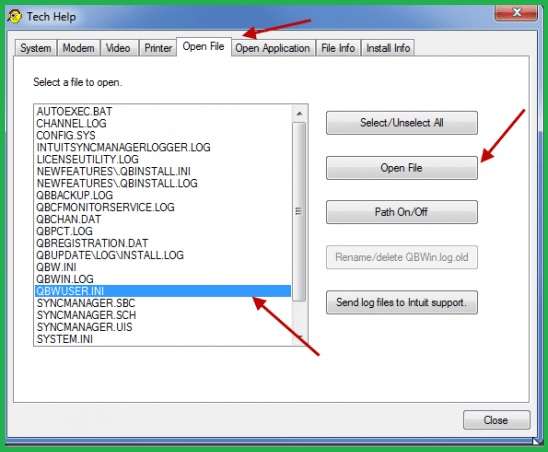
- Press the “Sample Product Based Business” option.
This option will open the sample file and your problem will be fixed.
Note: In case the above method does not work, the QBWUSER.ini file might be damaged. You may go through the installation process again and try to fix the error.
Fix 3: Reinstalling the QuickBooks Clean Tool
When the QuickBooks has stopped working error appears, you are advised to reinstall the QuickBooks Clean Tool. As the tool may be out of date or may have bugs in it, it may be affecting the software. So, in that case, reinstalling it can help.
First, uninstall the QuickBooks program. Then reinstall the application through the Clean Install Tool. This will update your QuickBooks account and troubleshoot all the problems. Hopefully, the accounting software will start working afterward.
Fix 4: Accessing File from a Different Folder
QuickBooks users may sometimes find a message saying that “QuickBooks has Stopped Working a Problem Caused the Program to Stop Working”. This message may be coming when you are using a QuickBooks file from a specific folder. You can try to open it from a new folder to escape the error.
You will have to head to My Computer and find the QBW file extension. Then right-click on the file and copy it. Go to the C: Drive and create a new folder over there. Now, rename the folder as QBTEST.
The other steps to clear the issue by accessing the QBW file from a different folder are given below:
- Go to “My Computer” on your Windows Desktop.
- Find and click on the “.QBW” extension file.
- Then right-click on the extension.
- Tap on “Copy”.
- Navigate to “C: Drive”.
- Now, create a new folder in the “C: Drive”.
- Type the name of the folder as “QBTEST”.
- After that, the folder is to be opened.
- Paste the file here that you have copied.
- Hold on to the “Ctrl” button and open “QuickBooks”.
- Click on the “Restore an Existing Company File” option via the “QBTEST” folder you created.
- The copied QuickBooks file should be opened in the folder of “QBTEST’ to resolve the issue.
This issue, when not fixed, may lead to other errors. You may come across the error olsu 1013 in the software. Due to this error, your software and the bank’s server may be disconnected. For this reason, resolving the QuickBooks error on time is suggested
Fix 5: Deleting the EntitlementDataStore.ecml File
Sometimes problems in QuickBooks may occur if the EntitlementDataStore.ecml file has corrupted. Users can try deleting the EntitlementDataStore.ecml file when QuickBooks has stopped working. Begin the process by shutting down your QuickBooks account and heading to the Start button on your Windows screen. Then tap on the Run option and fill in the EntitlementDataStore.ecml file. Right-click on the file when it opens.
Finish the next set of steps to successfully eliminate the issue:
- Shut down “QuickBooks”.
- Reach the “Start” button of Windows.
- Press “Run”.
- Type “EntitlementDataStore.ecml File”. The file will be opened.
- Now, you need to right-click on the selected file.
- Tap on the “Delete” button.
- The “EntitlementDataStore.ecml File” will get deleted. Please launch the accounting software to ensure whether it is working.
Fix 6: Rebooting the System
When the QuickBooks launcher has stopped working, a primary solution can fix it. Rebooting your computer system may act beneficially in fixing the error. You have to temporarily disable the antivirus application on your desktop. Then go and reboot your computer. At last, check whether the error has been fixed or not.
Note: Apart from the launcher, even when QuickBooks Database Server Manager has stopped working, you can try to troubleshoot the issue with the same fix.
Points to Remember for Fixing the Error QuickBooks Has Stopped Working
There are certain points that users need to remember before they begin fixing the error when the Quickbooks launcher has stopped working. The first and foremost thing is to update the QuickBooks software with the latest version available as the current one may be old/problematic.
More points that are required to be considered by the users are:
- Make sure to keep the name of the company file short. It should be less than 35 characters.
- It can be important to turn the antivirus protection off on your computer before executing the fix.
- Always log in as an administrator while performing the troubleshooting measures.
QuickBooks may stop working while you use it. The blog defined for the users the causes for this QuickBooks issue. The page provided you with several fixes when the software or its QuickBooks Database Server Manager has stopped working. Further, we highlighted some of the necessary points to be remembered by a user before beginning the fixes.

