The QuickBooks Time error code 9002 is a technical issue that may occur while using the software for integration purposes. This error can be caused by various factors such as synchronization with other versions of the software.
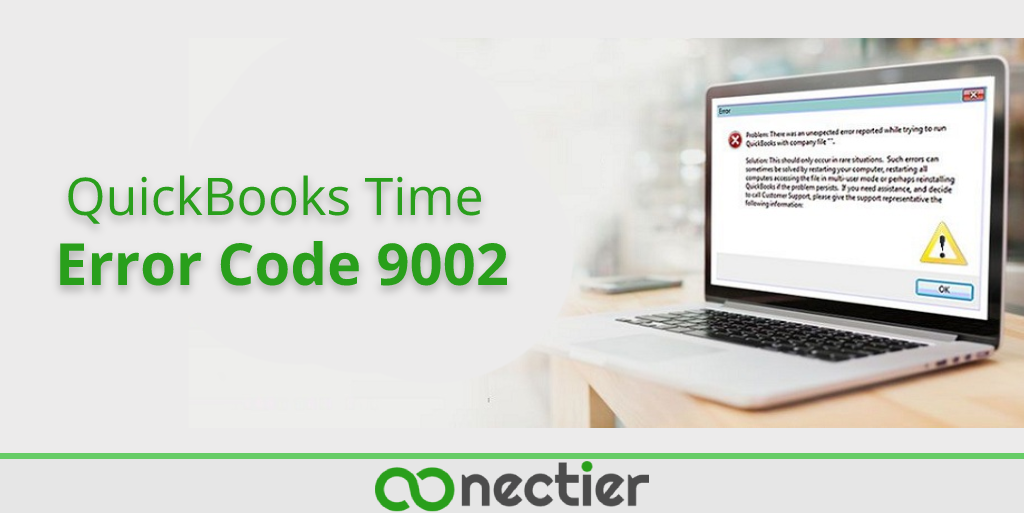
In this scenario, identifying the exact problem causing the error code is important. This can help in resolving it. Certain measures are available to troubleshoot the code 9002 on QuickBooks Desktop and Time versions.
The measures can be as simple as updating the versions or clearing the issues within them. Then, initiating the sync between 2 versions can successfully happen.
What Causes the QuickBooks Time Error Code 9002?
This error code 9002 often occurs for users when trying to sync with QuickBooks Time. Therefore, it can occur due to various reasons, such as integration issues.
Below is the list of other possible causes resulting in this problem:
- The file path in QuickBooks Time may not be cleared.
- Add-ons may be encountering problems.
- In case it is found on QuickBooks Desktop, the software may not be updated.
How to Fix QuickBooks Time Error Code 9002?
2 effective fixes for eliminating the QuickBooks Time error code 9002 can be manually implemented. Firstly, you can check whether add-ons are creating the issue and then install them again. Secondly, the file path in the software can be cleared
Fix 1: Reinstalling Add-ons:
Multiple add-ons are available in this accounting software that can improve its functioning. While installing them, certain issues may occur. As a result of these, this error 9002 may be observed. You can prefer to reinstall the feature. When the installation properly occurs this time, the code should stop emerging.
- Sign in to the software “QuickBooks Time”.
- From the menu, click on “Feature Add-ons”.
- Select “Manage Add-ons”.
- Then find “QuickBooks Desktop Integration” to uninstall it.
- Now, you have to open “QuickBooks Desktop”.
- Here, move to the menu called “Employees”.
- Select the option “Enter Time”.
- Finally, from the available options, tap on “Activate QB Time.
After this, you can try to sync the Desktop and Time versions. The correct installation of add-ons should not impose difficulties.
Note: If you are having trouble with login QuickBooks Time, Checkout our latest article on QuickBooks Time Login
Fix 2: Clearing the File Path
Usually, when integration errors arise, it is helpful to get the file path cleared in the Intuit software. The same measure can be applied when the 9002 error emerges in the Time version.
- Start by running the accounting software.
- Locate and click on the dropdown “QuickBooks”.
- Select “Clear Company File Path”.
- Then choose “Clear Path” to fix the QuickBooks Time error code 9002.
You can wait for some time until the process reaches completion. Followed by this, QuickBooks Time can be integrated.
How Do You Fix QuickBooks Desktop Error Code 9002?
The QuickBooks Time sync issue 9002 that you are currently facing is likely due to your QuickBooks Desktop not being updated. In order to resolve this issue, it is important that you update your software. This is to ensure that it is running the latest version and all the necessary updates have been applied.
If you are not certain of how to update QuickBooks Desktop, then you should check the “Help” menu. By upgrading it, you can ensure that all necessary components are up-to-date and that the sync error 9002 you are experiencing will be resolved.
As is clear, the causes of this 9002 error can vary, from integration issues to outdated software. Identifying the root cause of the issue is crucial in order to effectively resolve the error code. The given measures can fix the QuickBooks Time error code 9002, depending on the causes. Once the code gets cleared, integration can successfully take place.
Frequently Asked Questions
The error code 9002 signifies an integration problem in QuickBooks Time.
There can be several reasons the error 9002 occurs, including integration issues, outdated software, and feature add-on problems.
To fix the QuickBooks Desktop error code 9002, update the software.
You may not have updated the software. Hence, while integrating it, the code may be emerging.
To prevent error 9002 in QuickBooks, update the software regularly.

