When a company is named, the decision can be thoughtfully taken. However, certain instances may require a change in this name. A company may change its name due to legal or professional purposes. Even when a merger or expansion has happened, doing so can be required. Other than legally, software like QuickBooks, being used by a company, may also require changes to be made. This is why a user should know how to change company name in QuickBooks in such instances.
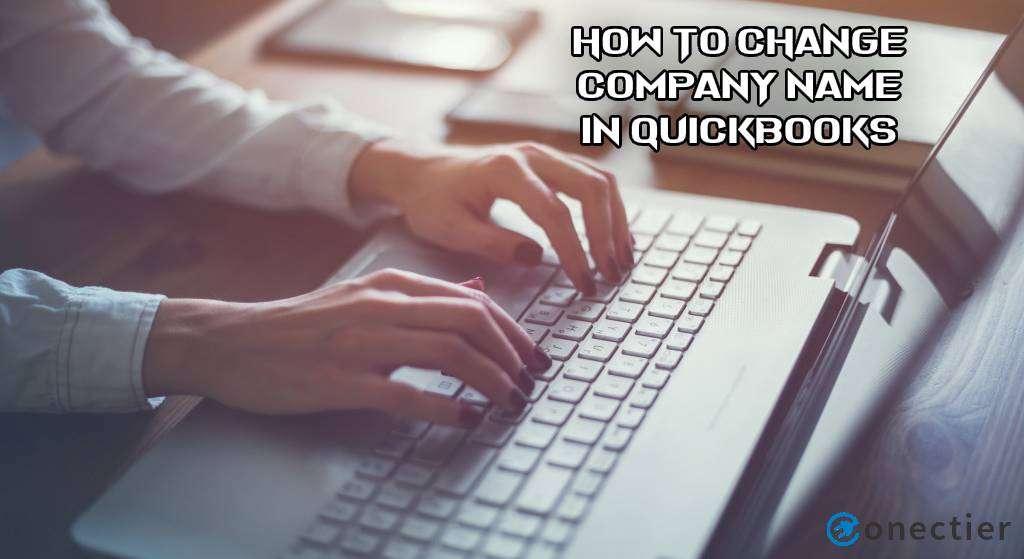
In this particular software, through the My Company option, changing or editing the name of the company can be possible. When the company name has to be amended on an invoice, you can prefer going to the Settings button in QuickBooks Self-Employed. Following such methods, your company’s name can be updated in QuickBooks Desktop and Online too.
How Do I Change the Company Name in QuickBooks for Legal Purposes?
Patent and trademark issues can demand that you change/update your company’s name. These issues can be legal. So, for legal purposes, you can change the name via the My Company tab in the QuickBooks software. Visit the Company in it and tap on the My Company option. Then head to the Edit tab. You need to fill in the details in the Company Information screen.
The below-given method will let you know how to change the company name in QuickBooks in detail:
- Click on “Company” in “QuickBooks”.
- Head to the “My Company” tab.
- Press the “Edit” button.
- A page will open up named “Company Information”.
- Fill up the accurate details required on the screen.
- Tap on “Legal Information” for changing the company name.
- Then you will have to type the required information such as the new or updated name.
- Hit “Ok”.
Note: Using this method, you may try to change the company name in QuickBooks 2016/2015/2013/2014/2017/2018/2019.
How to Change Company Name in QuickBooks Desktop?
When you have to change your organization’s name for legal matters, you can avail of the Legal Information tab in QBDT. Click on the Company button and opt for the My Company option. Now, select Edit and proceed to the suggested tab. Then you can make the changes here.
Know the steps on how to change company name in QuickBooks Desktop by going through the remaining method:
- Launch “QuickBooks Desktop”.
- Select the “Company” button.
- Pick “My Company”.
- Next, tap on the “Edit” tab.
- Go to “Legal Information”.
- The company name is to be updated here. Then check that the name is correct in terms of spelling.
- Opt for “Ok”.
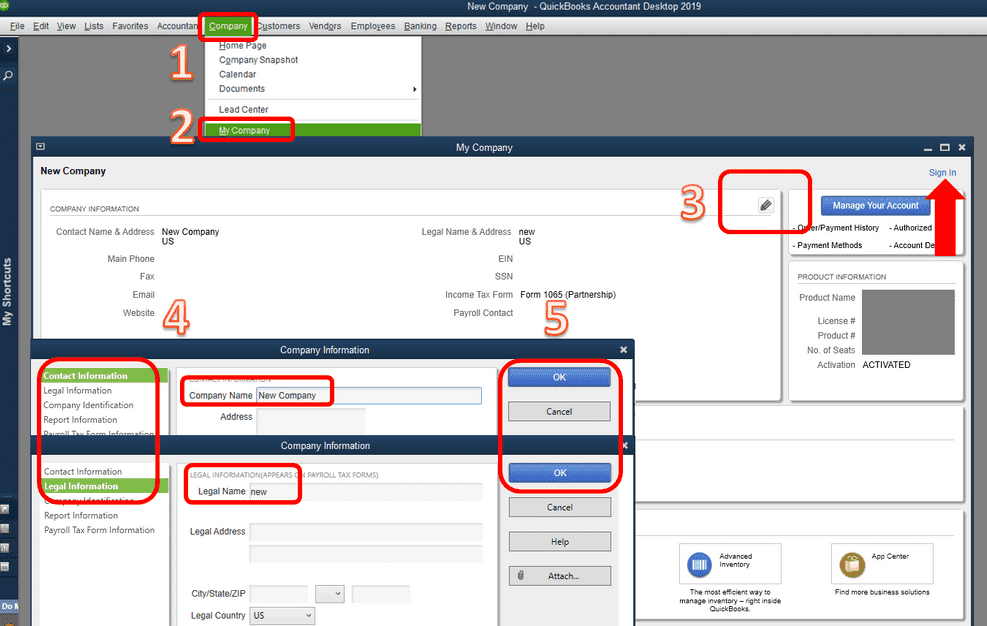
Tip: When an error in updating the name has been made, you can perform these steps one more time. Then you can make the amends.
How Can You Change or Edit Company Name in QuickBooks Online?
If your company’s name and another company’s name are almost similar then customers may incorrectly recognize both. Particularly when the documents or bills related to your company are given to the customers, misrecognition may happen. Hence, you can edit or change the company name in QuickBooks Online so that customers are inclined toward it. Press the Gear sign and pick the Account and Settings option. The Company tab is to be selected. After that, click on the Pencil sign on the screen. This sign will help you to edit the name.
- Visit “QuickBooks Online”.
- Move to the “Gear Icon” button.
- Tap on “Account and Settings”.
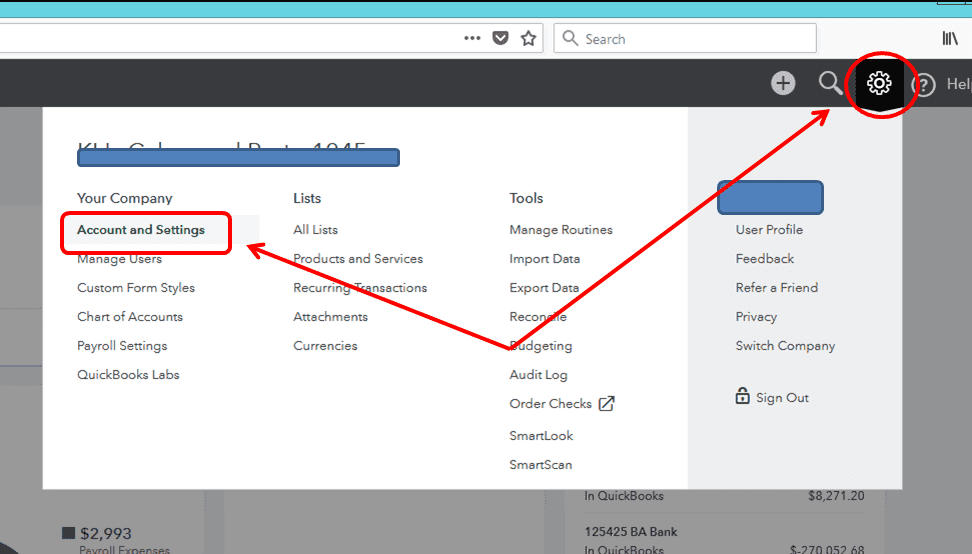
- Go to the “Company” feature.
- Find the “Pencil” sign on the right.
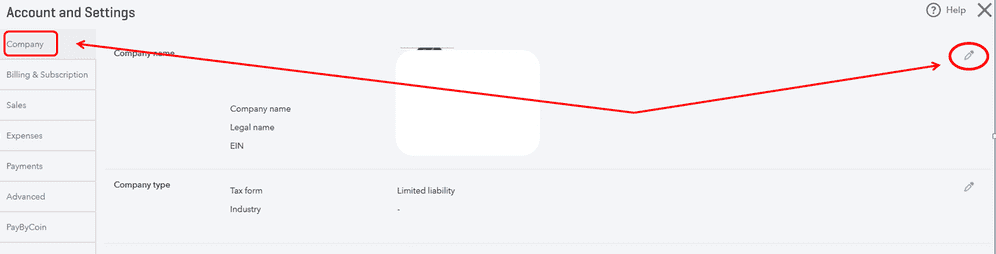
- Enter the new name of the company in the “Company Name” field.
- Once you have entered it, press “Save”.
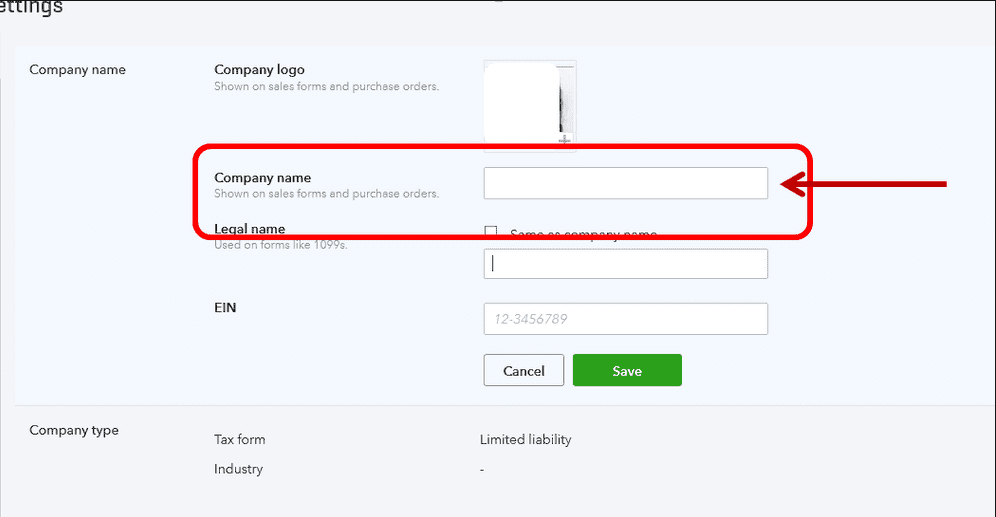
How to Change Company Name on QuickBooks Self-Employed for Invoices?
There might be a mistake in the name of the company on the invoice which you may have not identified earlier and may want to rectify now. To change the company name in QuickBooks Self-Employed for an invoice, the software has to be signed in. After that choose the Settings tab. Now, head to the Intuit Account. Choose Sign-In & Security when the Intuit Account Manager screen opens. The section of Email Address, the User ID or Password has to be chosen. Then you can make changes to the name for invoices.
- Sign in to “QuickBooks Self-Employed” or “QB SE”.
- Select “Settings”.
- Then tap on “Intuit Account”. The “Intuit Account Manager” should open.
- Pick the “Sign-in & Security” button.
- Choose the section of “Email Address”, “User ID” or “Password”.
- Now, change the business name.
- Press “Save” after you have changed.
- Next, log out of the QBSE account.
- Log in again for refreshing the change.
The company name for your account should get updated. Keep following the steps to change this name on the invoice:
- Click on “Invoices” in the “QB SE” menu.
- The invoice is to be opened.
- Opt for the “Edit” feature.
- Here, hit “Edit Work Info”.
- Then the name has to be changed.
- Move to “Save” in the final step.
You may create or print an invoice. Please check whether the changes in the name have been made to this invoice.
Changing the company’s name can be required for various purposes. You might face legal issues or have professional necessities to make this change. This reading made you understand why and how to change the company name in QuickBooks. It also disclosed the methods to perform the change on QBDT, QB SE, and QBO software versions. While you finalize the change, ensure that there are no errors in it.

