Users/companies may sometimes be required to delete a bank account from their QuickBooks accounts. They may no longer need them or have several other reasons to delete them. The software offers the users to not only disconnect but also completely remove the bank account from QuickBooks. The users may additionally opt for making the account inactive. In QuickBooks or QuickBooks Online, users can either go by using the Chart of Accounts option or may delete the account from the Transactions page.
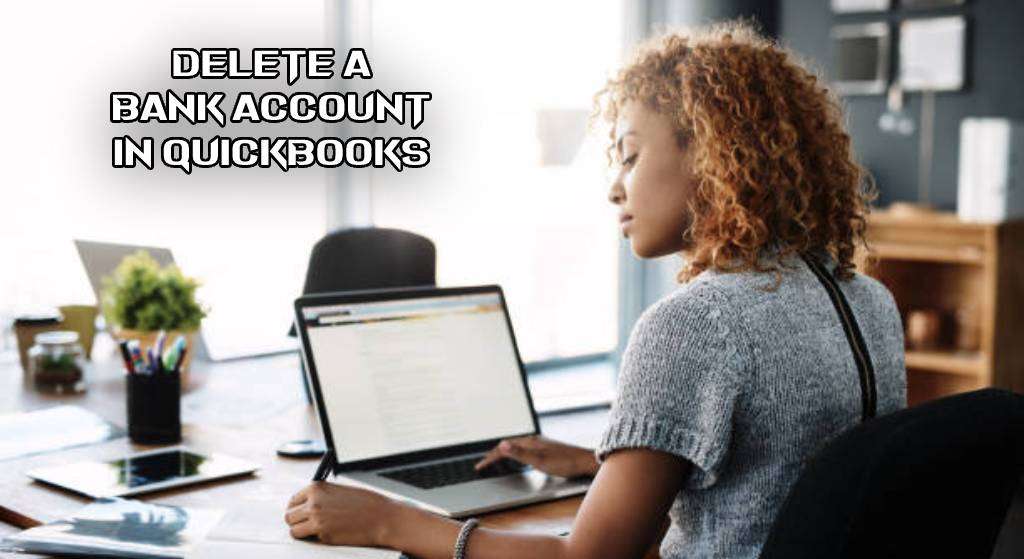
The post describes various reasons why users delete their bank account. Also, you will get to know different options revealing how to delete a bank account in QuickBooks. Further, we will look at the methods to delete it in QBO. Even for QuickBooks Self-Employed, we have highlighted the steps to remove the bank account.
Why Delete a Bank Account in QuickBooks?
Users can delete a bank account in QuickBooks if they no longer need it. There may be times that they do not want to sync their data with the current bank account and, so, they may try to remove the bank account from QuickBooks.
Other reasons why users may delete a bank account in this software are as follows:
- The company or user may have created a new Bank account.
- Users may have attached their personal bank account by mistake.
- The current bank account may not be properly working.
How to Delete a Bank Account in QuickBooks?
You may easily disconnect a bank account from QuickBooks and also permanently delete it. To disconnect the account, you can find the Disconnect this Account on Save option helpful. As you plan to delete a bank account in QuickBooks, you may also want to make it inactive. You can also make it inactive by reaching out to the Make Inactive button in the software.
Option 1: To Disconnect and Delete the Bank Account
For disconnecting, as well as deleting, a bank account on a permanent basis, launch QuickBooks and select Banking from the left. After that, go to the sub-tab for the Banking option. Choose the account to be deleted and tap on its Edit button. Press the Edit Account Info option. Then opt for Disconnect this Account on Save from the Account menu. Hit Save and Close right after this step.
To permanently delete a bank account from QuickBooks, follow the rest of the procedure.
- For disconnecting a bank account, launch “QuickBooks”.
- Select “Banking” at the left of the page.
- Next, head towards the “Banking” option sub-tab.
- Choose the account that is to be deleted.
- Once chosen, hit on its “Edit” button.
- Click on “Edit Account Info”.
- Tap on “Disconnect this Account on Save” from the “Account” menu.
- Press “Save and Close”.
This will disconnect your Bank account from QuickBooks. Now, if you want the account to be permanently erased, keep going through these steps:
- Look for the “Gear” symbol in QuickBooks.
- Open “Chart of Accounts”.
- Choose the account that you want to be permanently deleted.
- You will find a drop-down by the side of “View Register”. Tap it.
- Click on “Delete”.
- Confirm to delete the selected bank account.
Option 2: To Make the Account Inactive
In QuickBooks, you may delete a bank account by making it inactive. For that, you need to select the Gear button in your QuickBooks account. Then you have to search for the account which you want to be deleted. Further, move towards the drop-down bar named Action. In the end, press on Make Inactive.
Go through the steps below to make an account inactive in QuickBooks:
- After running your “QuickBooks” account, select the “Gear” button.
- Search for the bank account which you want to remove/delete.
- Move to the “Action” drop-down bar.
- Tap on “Make Inactive”.
How to Delete a Bank Account from QuickBooks Online?
In the QuickBooks Online program, you may delete a bank account through the Chart of Accounts option. After this, you can choose the Make Inactive button to deactivate your account as an optional step. Additionally, you may delete it by eliminating the account from the Transactions page in QBO.
The following methods will showcase the process explaining how to delete a bank account from QuickBooks Online.
Method 1: Using Chart of Accounts
QuickBooks Online provides a Chart of Accounts option to successfully remove a bank account. Run QBO and search for the Accounting option. Now, by clicking on the Chart of Accounts, you will have to choose the bank account which is to be removed. Further, tap on the drop-down icon beneath the Action bar. Next, you can move to the option of Make Inactive. Quickly press Yes for the confirmation to delete the bank account in QuickBooks Online.
- Go to “QuickBooks Online”.
- On the left, you will find the “Accounting” option.
- Press the option “Chart of Accounts”.
- Choose the bank account you want to remove.
- Next, select the drop-down option below the “Action” Bar.
- Tap on “Make Inactive”.
- Hit “Yes” for confirmation.
Method 2: Eliminate from Transactions Page
You may eliminate your bank account when you no longer require it in Intuit QBO. For this, click on Transactions on the left of the QuickBooks Online window. Choose the Bank Account that you have to delete. Find the Pencil icon at the top right of the page and tap on it. Next, opt for the Edit Account Info option from QuickBooks Online to delete the bank account. Put a checkmark on Disconnect this Account and soon, your account will get eliminated.
- In “QuickBooks Online”, choose “Transactions” on the left of the homepage.
- Click on the bank account that is to be deleted.
- Towards the top right, you will find a “Pencil” icon. Choose it.
- Press on “Edit Account Info”.
- Checkmark “Disconnect this Account on Save” given at the bottom of this page.
- Head to “Save and Close”.
How Do I Remove a Bank Account from QuickBooks Self-Employed?
To remove the Bank from QuickBooks Self-Employed, open it up and jump on the Gear button. Click on Bank Accounts and select the bank account you want to hide. Switch Off the toggle underneath the Show Account bar. Go back to the homepage to permanently delete the Bank account from the accounting software. Select the Gear button and then the bank account which you have to hide. Tap on the Trash option after this to complete this method.
- Once you have opened “QuickBooks Self-Employed”, visit the “Gear” button.
- Select “Bank Accounts”.
- Tap on the bank account that you want to hide.
- Turn “Off” the toggle below the “Show Account” part.
- To completely delete the Bank account, open “QuickBooks SE”.
- Tap on the “Gear” button.
- Select the bank account to hide.
- Press the “Trash” option.
- Opt for “Delete” and click on “Delete” again for confirmation.
Conclusion
Users may delete their bank account from QuickBooks based on various reasons. We discussed some of the reasons why they do so. Also, we mentioned the options to delete a bank account in QuickBooks. Furthermore, we explained the methods to remove the same in QBO.
Do share your experience after following all the steps.
To know about importing invoices into QuickBooks, click here. Also, to get knowledge about payment solutions, read our other blog on how to record Stripe fees payments in QuickBooks.

