All transactions or payments that have been made via QuickBooks get recorded in the same program. You may accidentally overwrite or type the wrong information while adding these entries. They should be removed immediately to prevent ruining your accounting records. When such an event occurs, it is important that you know how to delete multiple transactions in QuickBooks Online, Desktop, or Self-Employed.
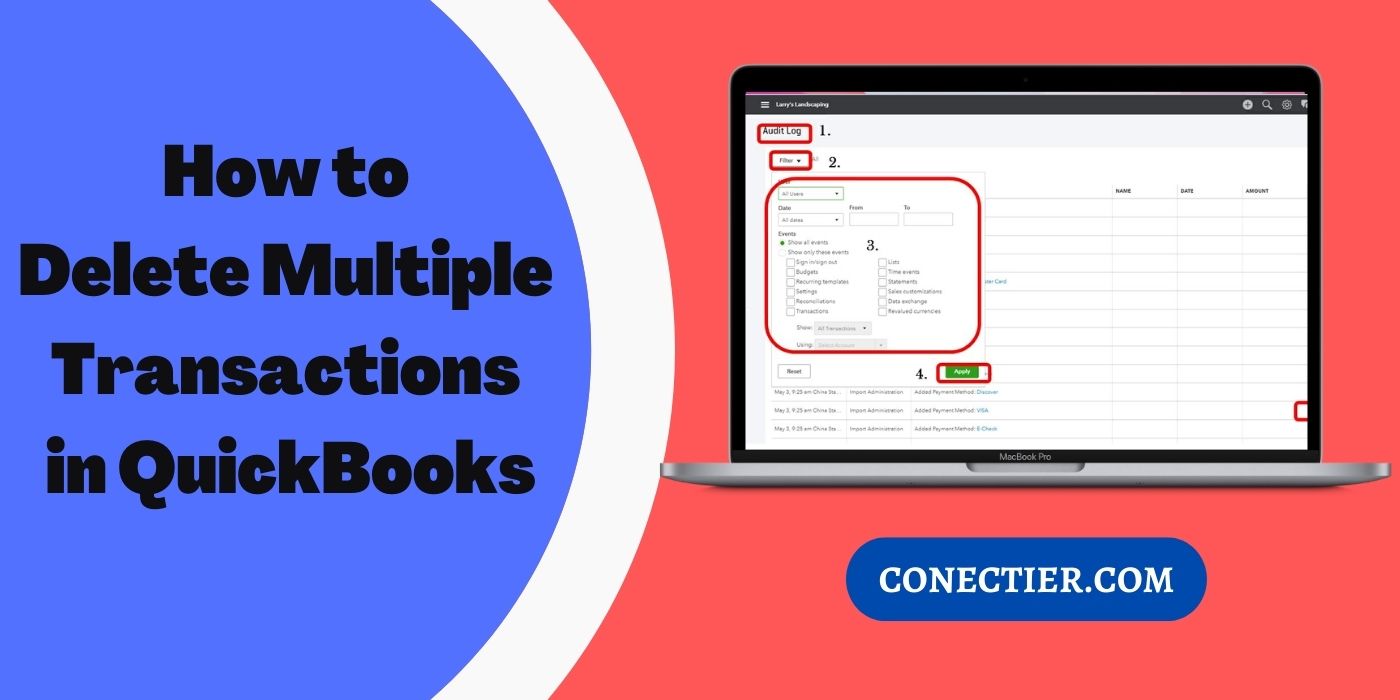
This will indeed stop the software from generating problems in the accounts during the reconciliation process. Apart from this, users can also clear duplicate or downloaded payments from their accounting software. Not only from the main system but the entries can also be removed from mobile devices such as iPhones, Android smartphones, etc.
- 1. How to Delete Transactions in QuickBooks?
- 2. How to Delete a Bank Transaction in QuickBooks Online?
- 2.1) Via Sales/ Expenses:
- 2.2) Through Banking:
- 2.3) Clearing All Payments:
- 2.4) Delete Bulk Transfers:
- 2.5) How to delete multiple transactions in bank register QuickBooks Online?
- 3. How Do I Delete Multiple Transactions in QuickBooks Desktop?
- 3.1) Through the Accountant Button:
- 3.2) Opting for the Banking Tab:
- 3.3) Clear Downloaded Transactions:
- 4. How to Delete Transactions in QuickBooks Self-Employed?
1. How to Delete Transactions in QuickBooks?
Unwanted transactions may get recorded in the accounting software. However, sometimes you may want to delete only a single payment from the records. This can be done with the help of the More button in QuickBooks. Besides a single transfer, users may also be required to delete multiple transactions in QuickBooks. To complete this need, the Banking option can be beneficial.
1.1) Remove a Single Entry:
You may unknowingly input incorrect information while making an entry for a transaction in the program. Deleting it at that time can be beneficial since you may forget about it later. To quickly cancel a payment from the accounts, you should first locate it in the program. When you find it, selecting the More tab can assist you to go forward. It comes with several options that can complete the purpose.
Learn how to delete a transaction in QuickBooks by reading the steps provided:
- Launch the accounting program.
- Then move to the transaction that is to be removed.
- Open it now.
- Scroll down to the screen’s bottom area and pick “More”.
- In this step, tap on the “Delete” button.
- When you are asked to provide the confirmation, select “Yes”. Once you click here, the chosen entry will get removed.
1.2) How to Mass Delete Transactions in QuickBooks Online?
The Banking option present in the menu of QuickBooks contains the list of each of the transactions that take place via the program. When in need of deleting multiple payments, you can navigate towards this tab. Moving via it can eventually help you in finding how to mass delete transactions in QuickBooks Online. Following this, you have to proceed to the Bank Feeds button.
- Go to the “Banking” option on the homepage of “QuickBooks”.
- Hit “Bank Feeds” then.
- Next, you need to click on the “Bank Feeds Center” button.
- Move to the section “Items Reviewed” and opt for the account’s name.
- After this, choose the “Items to Delete” tab.
- Now, select the transactions that are to be cleared.
- In this step, you are required to tap on “Delete Selected”.
- Press “Yes” for approval.
2. How to Delete a Bank Transaction in QuickBooks Online?
You can clear a single bank payment from QuickBooks Online by choosing the Sales or the Expenses option present in its menu panel. In case you want to erase multiple transactions, using the Bank tab can be useful. This button can also be used when trying to delete all the transfers or bulk entries at once. Similarly, this option allows you to remove duplicate payments as well.
To understand more about how to delete transactions in QuickBooks Online, follow the methods outlined below.
2.1) Via Sales/ Expenses:
The Sales/Expenses tab allows the users to have a view of the transfers that have been carried out via the accounting software. This option can be found in the program’s main window. Opting for this button can also assist you in grasping how to delete a bank transaction in QuickBooks Online. After navigating through this section, you can choose the payment that you are willing to erase.
- In the window of “QuickBooks Online”, locate and click on either the “Sales” or the “Expenses” tab.
- Find the entry that you wanted to erase.
- Check the transaction first before proceeding to delete it.
- Move to the screen’s end and tap on “More”.
- Following this, you have to select “Delete”.
- After the transaction gets deleted, hit the “Ok” button. With this, changes will be made to your records.
2.2) Through Banking:
The feature of Banking stores all the payments either recognized or unrecognized. By moving through this feature, users can quickly comprehend how to delete multiple transactions in QuickBooks Online. You need to choose this option from the menu on the software’s homepage. Accompanied by this, you will have to opt for the bank from which the transfers have to be removed.
- Open “QuickBooks Online”.
- Next, select the “Banking” menu.
- In the third step, choose the bank then.
- The “For Review” option has to be chosen here.
- Opt for the payments that are to be excluded.
- Further, press “Batch Actions”.
- Click on “Delete” now.
- The button “Yes” is required to be tapped for confirming the removal.
2.3) Clearing All Payments:
There may be numerous unwanted transfers recorded in the accounting software that are of no benefit to you. Therefore, you may need to clear them all at the same time. In such a situation, the tab called Banking or Transactions has to be accessed. After selecting one of these alternatives, you can implement a time-saving procedure to clear all the transactions in one go.
The directions mentioned below will guide you on how to delete all transactions in QuickBooks Online:
- Visit the accounting software “QuickBooks Online”.
- Then head to the “Banking” or the “Transactions” section.
- Here, tap on the next option called “Banking”.
- After this, hit the bank account that you wish to clear the transactions from.
- Next, you need to move towards the “For Review” option.
- Put a tick beside the checkbox of “Date”.
- Lastly, the “Exclude” tab has to be clicked to remove all the transactions at once.

2.4) Delete Bulk Transfers:
There may be occasions when you do not need to maintain a record of the previously created transactions. Thus, you may want to delete them in mass numbers. Choosing the Banking tab to bulk delete transactions in QuickBooks Online can be effective. You can then reach the For Review option by opting for your bank account.
- Move to the menu of your accounting software.
- Press “Banking”.
- The right account needs to be picked.
- Then navigate to the “For Review” feature.
- Here, you will have to select those items that you are going to remove.
- Tap on “Batch Actions” now.
- Hit the “Exclude Selected” button in this step.
- Next, choose “Excluded”.
- The transfers are required to be marked again so that you can understand how to delete multiple transactions in QuickBooks Online.
- Afterward, click on “Batch Actions”.
- Go to “Delete” so that the transactions get deleted.
2.5) How to delete multiple transactions in bank register QuickBooks Online?
At times, you may mistakenly record transactions that can later be found similar to each other. However, you may not be aware of how to delete duplicate transactions in QuickBooks Online. These entries may then start causing inaccurate records. Hence, to prevent the situation now, you can begin by selecting Banking from the menu panel. Further, you will have to look for the Bank Feeds tab and tap on it.
- Reach the “Banking” section at the top of the “QuickBooks Online” page.
- Here, hit the “Bank Feeds” feature.
- Then go to the “Bank Feeds Center”.
- In the section “Items Received from Financial Institution”, choose the payment.
- Tap on “View” in this step.
- The payment needs to be matched by clicking on the “Done” tab.
- On the window of “Not Finished Matching” press “Yes”.
- Head to the “Online Banking Center” section now.
- Look for a transaction similar to the one you had chosen in the section named “Items Received from Financial Institution”.
- Finally, hit “Delete”.
3. How Do I Delete Multiple Transactions in QuickBooks Desktop?
When you find unnecessary or obsolete entries that are no longer important, you may want to delete them from QuickBooks Desktop. Removing a single entry from the accounting software can be processed by making use of the Accountant option. Additionally, to delete multiple transactions in QuickBooks Desktop, it is recommendable to go with the Banking menu. The same feature can further be used for clearing the downloaded payments as well.
3.1) Through the Accountant Button:
The Accountant button in the QuickBooks Desktop program authorizes users for accessing the accounts of their clients. Additionally, it also allows you to remove a transaction that you do not require or have entered incorrectly. When this tab is selected, more choices such as Batch Delete/Void will appear. You then have to choose the suitable one and proceed ahead.
The procedure for how to delete a transaction in QuickBooks Desktop has been described below:
- Visit the “QuickBooks Desktop” program.
- Navigate to the “Accountant” panel.
- Press “Batch Delete/Void”.
- Move to the payment list and locate the transaction that must be removed.
- Go through the details appearing on the window.
- Hit “Delete or Backup”.
3.2) Opting for the Banking Tab:
When searching for how to delete multiple transactions in QuickBooks Desktop, it is best to use the banking option. This tab is easily available on the program’s homepage. You need to tap on it and then move towards the Correct Account feature. When you tap here, the Review option will be opened. Beyond checking the financial information, it will help you delete those transactions.
Note: Ensure that you update the QuickBooks Desktop software so that you don’t get stuck in the middle of the operation.
- On the main window of the accounting program, proceed to “Banking”.
- Tap on “Correct Account”.
- Further, click on the “Review” button.
- Each of the transfers that you wish to erase has to be marked.
- Press “Batch Actions” in this step.
- Now, select the “Exclude Selected” tab.
- Click on “Excluded” then.
- The entries have to be marked once again.
- Pick the “Batch Actions” option followed by “Delete”.
- Provide some time until the process of deletion gets over.
3.3) Clear Downloaded Transactions:
When you link an account for the first time, QuickBooks Desktop instantly downloads its banking information. But, owing to unexpected circumstances, you may download some irrelevant payments. Since deleting them can be helpful to maintain proper records, it can be done via the option of Banking.
Learn further how to delete downloaded transactions in QuickBooks Desktop by going through the highlighted instructions:
- The “Banking” menu has to be chosen first.
- Then you need to press “Downloaded Transactions”.
- Opt for the entry which is to be deleted.
- Simply click on “Delete” to remove it.
4. How to Delete Transactions in QuickBooks Self-Employed?
Users accessing QuickBooks Self-Employed can easily remove the payments on multiple devices. These include Android smartphones, iPhones, and iPads. How to delete transactions in QuickBooks Self Employed can be processed on the web browser as well. In both scenarios, the Transactions tab can aid you in clearing the transfers.
4.1) On Android/iPhone/iPad:
You can effortlessly erase a single transfer from your Android device by having QuickBooks Self-Employed by picking Transactions. This option can also be utilized for clearing entries on Apple products such as an iPad or iPhone. Moving further, you will have to find the three horizontal lines displayed and tap on them. With this, the transaction that you were looking to delete can be chosen and removed.
The method explaining how to delete a transaction in QuickBooks Self-Employed can become known to you through the below-mentioned process:
- Navigate to the “Transactions” button in the “QuickBooks Self-Employed” program on your smart device.
- Locate the sign depicting three horizontal bars at the top of the page.
- Look for the payment you need to erase and tap on it.
- Press the “Delete Transaction” tab. Henceforth, the procedure will take some to get finished.
4.2) Via a Web Browser:
Web browsers such as Google Chrome, Internet Explorer, Safari 6, and Firefox can be utilized for running the accounting program. You may have generated some wrong transactions earlier and want to remove them now. How to delete transactions in QuickBooks Self Employed can be inferred using a browser. You need to run the program as you usually do. As you locate the transactions, you can get rid of them.
- Run “QuickBooks Self-Employed” through a browser.
- Head to “Transactions”.
- After this, look for the transfer you wish to delete.
- The “Delete Transaction” tab has to be pressed now.
Incorrect or duplicate payments in the accounting program may create issues if left alone. Hence, you should understand how to delete multiple transactions in QuickBooks Online as well as on the other versions. This will eventually produce accurate accounts during reconciliation.
Frequently Asked Questions
In this software, use “Banking”. Then select “Batch Actions” under “For Review”. Now, delete multiple transactions.
Using “Transactions” under “Banking”, you can opt for the dates of all payments to clear them.
Yes, you have the option of removing batch transfers in this accounting software.
For group removal of transfers, you can use “Batch Actions” in this software.
The option of “Batch Actions” in the accounting program is the best way of deleting bulk transactions.
Yes, users have the option of deleting transactions in a batch.
The option of “Banking” will provide “For Review”. Through this, access the feature of “Batch Actions” for this purpose.
Locate “Accountant” in this accounting program. Under this, opt for “Batch Delete/Void” to remove multiple transfers.
You can clear all transfers in one go for their deletion. Use “Batch Actions” to initiate the same.
Access “Bank Feeds” under “Banking”. Gradually, view the payments received. Then manually find the duplicate entries and delete them.
Locate the button for “Bank Feeds Center”. Under this, come to “Items to Delete”. This will help you bulk-delete your transactions.
Multiple financial entries can be removed using the “Bank Feeds Center” option in “Banking”.
You can delete multiple transactions in QuickBooks. This can be done with the assistance of the “Banking” option. After choosing this, you need to go to the Bank Feeds tab. Further, the “Bank Feeds Center” tab can be viewed. It will help you remove the bank entries.
The transactions that are deleted in QuickBooks get removed from the books of accounts as well. The information about the erased transaction can be found in the audit log. However, you may not be able to restore the complete transaction.
Duplicate transactions can be removed in the QuickBooks Online Program via the “Banking” feature. Afterward, you will have to head towards “Bank Feeds”. Choosing this will then navigate you to the “Bank Feeds Center” for selecting the entry. Doing so will clarify how to delete a transaction in QuickBooks when you find any entry to be duplicated.
The downloaded transactions can be quickly deleted by a feature called “Banking”. This tab can be located in the menu of QuickBooks. Opting for the “Bank Feeds” button can be the next step toward removing the downloaded transactions.
You should know how to delete transactions in QuickBooks Online fast when unwanted payments have been entered. The “Sales” or the “Expenses” option present at the top of the software’s window can take you to a list of transactions. Among these, you can then look for the one which has to be erased.
To delete a transaction from QuickBooks Desktop, you can make use of the option called “Accountant”. Once this button is selected, the “Batch Delete/Void” button can be viewed which has to be chosen then. Another way of deleting an entry in your QuickBooks Desktop account can be through the “Banking” panel.
Users can bulk delete transactions in QuickBooks Online via the tab named “Banking”. After clicking on it, you need to opt for the bank account whose entries have to be removed. Further, move to the “For Review” feature to proceed ahead.
When trying to remove transactions on a web browser, the “Transactions” button in the QuickBooks program should be used. Here, you can locate the transfer which you are going to delete. Likewise, you can clear more entries as required.
The option of “Banking” allows you to delete multiple transactions in QuickBooks Desktop. After tapping on it, you need to visit the “Correct Account” button. It will assist you in reaching the “Review” tab through which you can mark each of the payments that you have to remove.

