QuickBooks daily sales are those transactions that take place when a customer purchases any products or services and makes a payment for them. When payments are not made at the same time, invoices are generated. They are also included in daily sales. Thus, to enter all those transactions, a report has to be created. Doing so can help the users to keep their financial records up-to-date. Therefore, every user should know how to enter daily sales in QuickBooks. In case you are unfamiliar with it, you can easily learn it using the various methods supported by the software. It also permits its users to create a daily sales report in the QuickBooks Desktop and Online versions to use later.
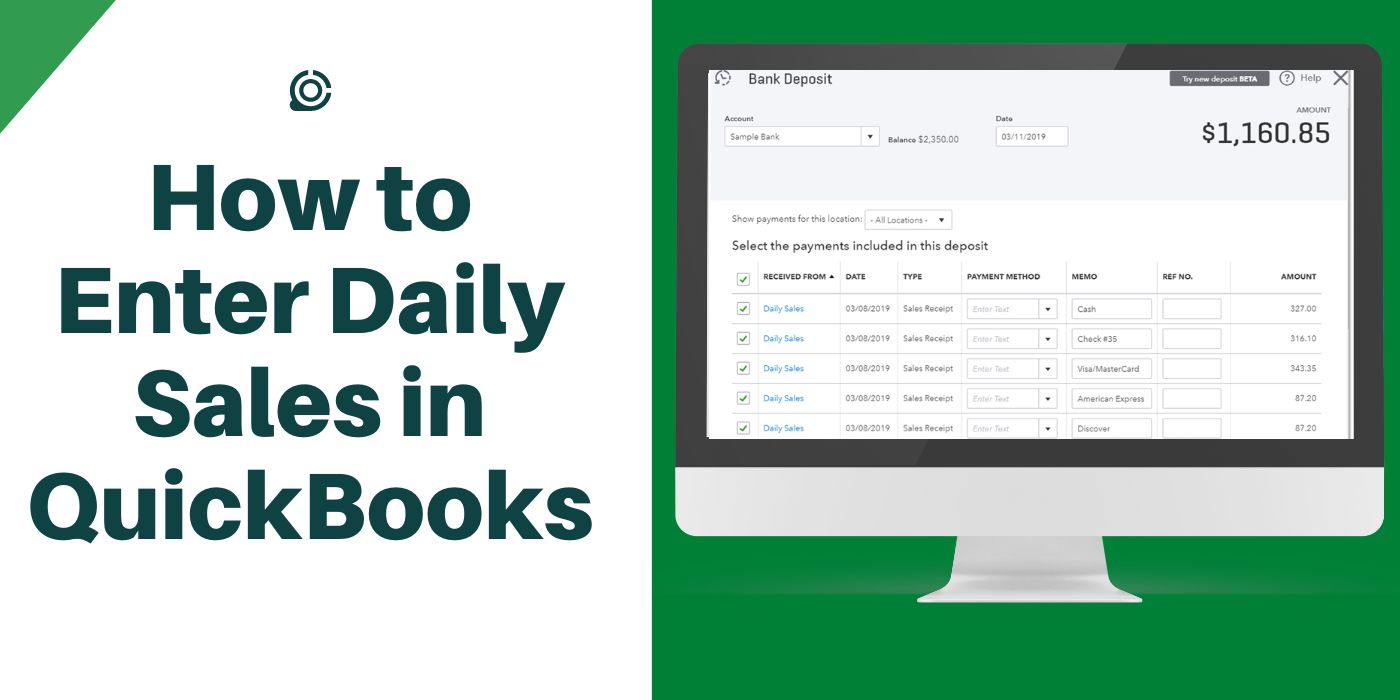
1. What are the Ways of Recording Daily Sales in QuickBooks?
Recording QuickBooks daily sales reports can be possible through various available methods that work via the features of the software. The first one that can be used to do involves making use of the Invoice tab. Another tab that can be utilized for entering the sales report is the Sales Receipt. Besides this, users can move through the Bank Deposit tab.
1.1) Method 1: Entering Via an Invoice
Invoices are documents that are used to request payments for goods and services that customers have purchased. They are also a part of the retail that was made during that day. Looking at this, you must use them to record the daily sales report. By selecting the + sign in QuickBooks, you can proceed to the Invoice tab, and fill out all of the customer information.
You need to move as per the directions mentioned below to learn the best way to enter daily sales in QuickBooks:
- Open the accounting program.
- Hit the symbol of “+” then.
- Now, scroll down through the “Customer” drop-down and opt for “Invoice”.
- After clicking here, you will be navigated to another page where you will be asked to fill in the customer’s details. Make sure that the correct details have been entered. Once done, save the information.
- Next, you need to head to the plus symbol again after the customer initiates the payment.
- Further, tap on “Customer” and move to the “Receive Payment” button to enter the QuickBooks daily sales.
- Here, mention every piece of the information regarding the customer as well as the payment mode that was used.
- Finally, by saving the data the daily sales will get recorded in QuickBooks.
1.2) Method 2: Through Sales Receipt
A QuickBooks Sales Receipt is a record of the transactions that have been processed through the accounting program. It contains information about a client’s purchases of goods and services. As all the details regarding the customer’s purchase are mentioned here, it can help you in entering daily sales in QuickBooks. To get to the Sales Receipt button, you need to locate the Transactions menu.
- The “Transactions” button on the “QuickBooks” homepage has to be located and tapped.
- Then choose “Sales”.
- Move to the “New Transaction” tab.
- It will be followed by preferring the option named “Sales Receipt”.
- The page will then display a form on which the details of the customer are to be mentioned.
- Now, the receipt has to be saved. With this, your daily sales report should be created in the accounting software.
1.3) Method 3: Using the Bank Deposit Option
When trying to create a QuickBooks daily sales report, you should take the help of the Bank Deposit feature. It assists you in entering new deposits received into your account. Thus, in order to begin recording daily sales, the plus icon needs to be found and tapped. After this, you can find and click on the tab mentioned Other. It will eventually take you to the Bank Deposit button.
- Launch “QuickBooks” and click on the “+” tab.
- Go to the option named “Other.
- Then look for the “Bank Deposit” feature and press it.
- The right customer account has to be clicked to move ahead in learning how to enter daily sales in QuickBooks.
- You have to opt for a payment that has already been created.
- In case you don’t have one, opt for “Add New Deposit”.
- Fill up the required details and save it.
2. How Do I Enter Daily Sales in QuickBooks Desktop?
The procedure for entering daily sales in the QuickBooks Desktop program becomes easier when started through the Customers option. Using this button, you need to set up a new customer for the daily sales. Having followed that, the sales account needs to be created via the Chart of Accounts or COA tab. The items for the daily sales have to be put as well. Carry on the procedure by making the account’s template.
The detailed instructions provided below will guide you on how to record daily sales in QuickBooks Desktop:
- Start the process by creating a new customer by hitting the “Customers” button on the software’s homepage.
- Press the “Customer Center” button.
- Next, you need to right-tap anywhere on the window and opt for “New”.
- Here, mention “Daily Sales”. You can also fill in any other description of your choice. Once you do this, press the “Ok” tab.
- Moving further, the daily sales accounts have to be set up. You will tap on the “List” button followed by “Chart of Accounts”.
- Scroll anywhere on the window and make a right-click.
- When the button named “New” is found, tap on that to move ahead for recording daily sales in QuickBooks Desktop.
- You now have to set up the accounts. In the column of “Name”, type “Daily Sales Income”.
- Head to the “Category Type” section and enter “Income”. In the “Detail Type” field, you need to mention “Other Primary Income/Sales of Product Income”.
- After doing so, navigate to the next column “Description” where you are required to write “For Tracking Daily Sales”.
- Similarly, enter the name, category, and the Detail of the other items. Along with this, provide a description of them too. These items can include
- “Clearing Account”
- “Overage/Underage Expense”
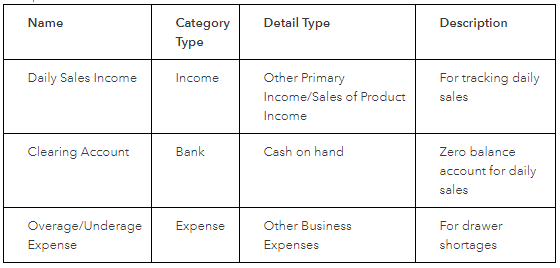
- Once you have completed filling in the details required in the table, choose “Save and Close”.
- Then locate the “Lists” button and select “Item List”.
- Tap on the feature named “New” by clicking on any blank space on the screen.
- In the “Type” column, press “Daily Sales”.
- Now, mention the item’s name or its number. Make sure that the name/number is easily distinguishable from the other items put on the list.
- In case the item that you are entering is another item’s sub-item, click on the checkbox beside “Subitem”. Further, its parent item has to be selected. Also, make sure that you have been using the “Daily Sales” account for entering this item.
- Fill up each of the remaining information and move to “Ok”. Once you finish this, the items for the daily sale will be set up.
- To record daily sales in QuickBooks Desktop, you have to add the receipts now. The home page of the accounting program has to be visited.
- Here, pick the “Customers” button.
- Next, you need to tap on “Enter Sales Receipt”.
- All the items of the daily sale have to be added now.
- Further, hit the “Memorize” option.
- In case you want the sales receipt to be created automatically, you should choose “Automate Transaction Entry”. Otherwise, choose among the other given options and press “Ok”.
- For accessing the templates, you can head to the “Lists” menu and select “Memorized Transaction List”.
- Now, when the daily sales have to be entered, the template can be simply right-clicked. Then you can click on “Enter Transaction” and start typing the sales.
Now, you would have comprehended how to enter daily sales in QuickBooks Desktop. Any mistake in the process may not provide accurate results. Should you face the same, go through the procedure again and carefully read the steps.
3. How to Enter Daily Sales in QuickBooks Online?
Users looking forward to identifying how to record daily sales in QuickBooks Online can proceed by creating a new customer account. This will be used for daily retail. The most vital phase after creating the account is to set it up. You need to provide the name, type of account, detail type, and description. Based on this, you will need to enter the items into the daily sales account.
- On the main “QuickBooks Online” window, choose either “Get Paid and Pay” or the “Sales” button.
- Next, tap on “Customers”.
- Press “New Customer”.
- Then type “Daily Sales” in the space provided and choose “Save”.
- After completing this, you need to see where the “Gear” icon in QuickBooks is and choose it.
- Move to the section “Your Company”.
- Here, the “Chart Of Accounts” button is required to be picked.
- Hit “New” in this step.
- Simultaneously, the following accounts have to be set up as per the details given:
| Name | Category Type/Account Type | Detail Type | Description |
| Overage and Underage Expense | Expense | Other Business | For drawer shortages |
| Daily Sales Income | Income | Other Primary Income/Sales of Product Income | For tracking daily sales |
| Clearing Account | Cash and Cash Equivalents | Bank/Cash on Hand | Zero balance account for daily sales |
- Save the accounts and move ahead to set up the category of daily sales items.
- The “Gear” sign, followed by the “Lists” tab, has to be clicked.
- Here, opt for “All Lists” to record daily sales in QuickBooks Online.
- The “Product Categories” and “New Category” options have to be chosen respectively. Ensure that the newly created category has been named “Daily Sales” and hit “Save”. Once the category is set, follow the 11th step as mentioned. This time you need to opt for the “Product and Services” button. Find the “New” option and click on it then.
- The given items have to be set now:
- “Daily Sales Income”
- “Overage/Underage”
- “Check”
- “Visa/Mastercard
- “American Express”
- “Cash”
- “Discover”
Note: You need to make sure that the “Daily Sales” option has been selected in the “Category” column for each of the items.
After setting up the account and the items, you have to make a template for daily sales. The steps to do so have been provided below:
- Navigate to the sign of “Gear” and below the “List” tab, opt for “Recurring Transactions”.
- Press “New” and visit the drop-down menu of “Transaction Type”.
- Here, the “Sales Receipt” needs to be pressed.
- When asked to provide a name for the template, enter “Daily Sales”. Along with this, you need to ensure that “Unscheduled” has been chosen in the column of “Type”. In the “Customer” column, make sure to opt for “Daily Sales”.
- Head to the column of “Product/Service” and choose the following items as “Daily Sales”:
- “Income”
- “Overage/Underage”
- “Cash”
- “Discover”
- “Visa/ Mastercard”
- “Check”
- “American Express”
- In the end, click on the “Save Template” button.
After the template of the daily sales is created, it is time for further recording daily sales in QuickBooks Online.
- Locate the “Gear” tab and hit the “Recurring Transactions” option found below the “Lists” menu. You then need to look for your template and tap on the drop-down menu named “Action”.
- Pick the “+New” option now.
- From the section “Other”, click on “Bank Deposit”.
- Move toward the available drop-down of “Account” and choose the bank account.
- The date of the deposit has to be mentioned in the field that states “Date”.
- Next, the payment group that was included while making the deposit has to be tapped.
- Lastly, go to the “Save” button to complete the procedure.
To Conclude
To maintain financial accuracy in the accounts, it is crucial that daily sales are created. This post would have adequately instructed you on how to enter daily sales in QuickBooks. When creating a record to enter them, it is very important to provide proper details so that the chances of any mistake are minimal.
FAQs – How to Enter Daily Sales in QuickBooks?
Entering daily sales in QuickBooks can be processed efficiently using the “Invoice” tab. To reach this button, you need to opt for the “+” icon present in the menu. Further, you will have to scroll through the “Customer” drop-down to find this option and record the sales entry.
QuickBooks sales mean the payments that have been received by users for utilizing the services of the program. It also allows the users to have a look at all the transactions related to the sales. The software even includes the status of the open invoices as well as the paid invoices.
Making use of the “Get Paid and Pay” button or the “Sales” feature can be considered the best way to enter daily sales in QuickBooks. This will help you in creating a new client for the daily sales. Moving forward, you will have to set up a daily sales account and enter the items required for everyday retail.
It is quite important for users to enter the daily sales in their QuickBooks program to maintain the financial accuracy of the account. It also makes you aware of the pending sales amount that is yet to be received from the customers.
For recording daily sales in QuickBooks, you need to opt for the “Transactions” button. After doing so, you will have to navigate to the “Sales” feature. Here, you will get to see the button named “New Transaction” which has to be clicked to enter the daily retail sales.
The daily sales report of QuickBooks comprises the details of the transactions that have been made. These details contain the customer’s name, date, and amount of the transaction along with the list of the products and services that have been sold.
This accounting program permits the users of the Desktop version to record the QuickBooks daily sales report. In addition to this, the feature can also be used in the QuickBooks Online software.
To record or add daily sales in QuickBooks Desktop, you are required to add a new customer at first. Using the “Customer” feature from the menu, you can initiate the same. Afterward, you need to create an account via the “Chart of Accounts” button. Following this step, add items to the daily sales account.
You can print the QuickBooks daily sales report. Users attempting to take out a print of the sales report can do so through the “Expenses” option. You then have to head to the “Filter” button followed by the “Type” drop-down. Further, put the date and the status. Then hit “Apply”. Lastly, choose the icon of “Printer” to print it.

