The QuickBooks error 15212 is basically what users sometimes face while upgrading the software or downloading its payroll. It results in an unfinished installation of the software on your device. Therefore, when this error occurs, users get an error message on their screen mentioning the incomplete installation. Though this problem in itself does not do much harm, it may lead to other error codes such as 12507, 6147, etc. So you must troubleshoot the 15212 error code at its earliest.
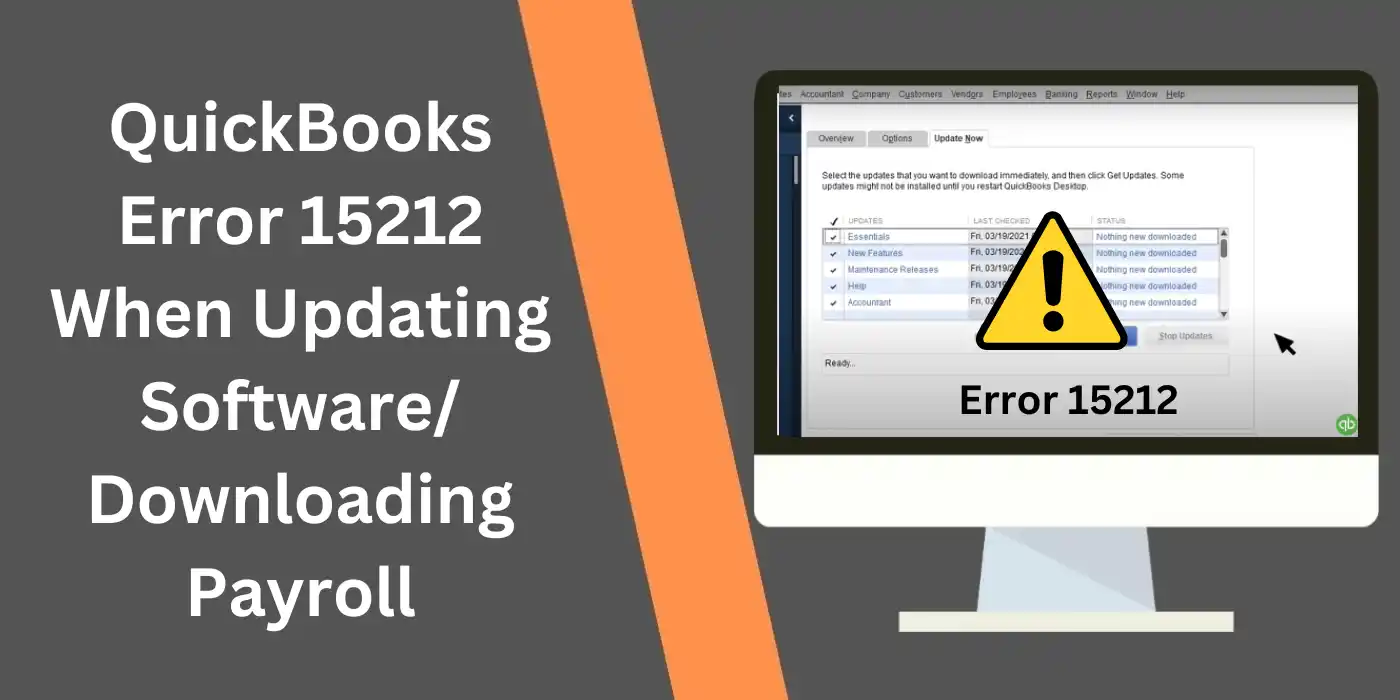
Reasons Why You are Facing Error 15212 in QuickBooks
Multiple factors can be held accountable for the occurrence of this error 15212. The major one of them, however, is an incomplete installation or upgradation of the accounting software.
The other factors causing the error code 15212 in QuickBooks might be as follows:
- In case you have saved the installation updates on a drive that does not exist anymore, the error can occur.
- You may have mapped the updates/shared location to a drive that is not available.
- The shared download feature is not turned on. Yet the files are being accessed from different devices.
- Your hard disk, where the files are stored, does not have enough space left.
How to Resolve Error Code 15212 in QuickBooks?
There are many ways you can make sure that the update error 15212 is prevented beforehand or resolved if it has occurred already. The most straightforward method is to re-install the software manually for a fresh start. You can also do so in Safe Mode. Otherwise, the program can be installed using Selective Startup.
Fix 1: Update the Software Manually
For fixing the 15212 error, try updating the accounting software to its latest version first. Make sure to download the recent updates. But you need to manually update QuickBooks. This process can take some time. Later on, however, it can effectively work on removing the problem.
Note: Make sure the recent updates are downloaded on the system.
Note: Make sure the recent updates are downloaded on the system.
Fix 2: Update Using Safe Mode
You can troubleshoot the error 15212 if you keep the accounting software updated. For some reason, when the usual method to upgrade it does not work, you can use Safe Mode. Then no progress should be lost while you upgrade it.
- Hit the “Windows” icon on your system.
- Next, the “Shift” key should be pressed.
- Tap the “Power” button.
- Select “Restart”.
- As you are directed to the next window, opt for “Troubleshoot”.
- Now, hit “Advanced”.
- Click on the ‘Startup Settings” option.
- Wait until the device shuts and starts again.
- Ensure that you select “Enable Safe Mode with Networking”.
- You can log in if required.
- To do so, tap on “Power”.
- After this, use the icon of “QuickBooks”.
- Then opt for “Run as Administrator”.
- You will now see “No Company Open”.
- Hit “Help”.
- The option to update the software has to be pressed.
- Go for “Options”.
- Ensure that you pick “Mark All”.
- Push the “Save” tab.
- Move to “Update Now”.
- Here, choose “Reset Update”.
- Following this, “Get Updates” has to be selected.
- Opt for “Close QuickBooks”.
After this, you can restart your Windows computer. This will help you resolve code 15212.
Fix 3: Install the Software in Selective Startup Mode
The main reason you might be encountering the QuickBooks error code 15212 could be an unfinished installation of the accounting software. However, if you opt for installing the software in the Selective Startup Mode, the error code might resolve within minutes. But make sure to back up your company data files beforehand.
- Then open the accounting software on your system.
- Go to the “Quickbooks License and Product” option.
- Bring up “Run” by hitting the “Windows” and “R” keys at the same time.
- Type “MSConfig” in the box.
- Click on “Ok”.
- Go to the “General” tab.
- Select the option “Selective Startup and Load System Services”.
- Untick “Hide All Microsoft Services”.
- Click on the “Disable All” button.
- Then unmark the “Hide All Microsoft Services” option.
- Review “Windows Installer” and tap “Ok” when it hasn’t been selected.
- Restart your computer afresh.
- Uninstall the accounting software from the device.
Tip: “Clean Install” tool is suggested for carrying out the uninstallation.
- Install the accounting software on your device again.
- Press the “Windows+R” keys again.
- Once the “Run” screen reappears, type “MSConfig”.
- Press the “Ok” button.
- Find the “General” tab.
- Here, click on the “Normal Startup” option.
- Hit “Ok”.
- Restart your computer and see if the 15212 error is gone.
How do I Troubleshoot QuickBooks Payroll Error 15212?
In case you ever face the error 15212 in this version, you are suggested to troubleshoot it by remapping the company file. You may also resort to renaming the folders to get rid of the error quickly.
Fix 1: Remap the Company Data Files
The occurrence of the error 15212 in QuickBooks Payroll can be addressed if you can change the location of your company file to a network drive. On a Windows system, the option of Map Network Drive will help you in doing so.
Read the steps below to fix the QuickBooks Payroll update error code 15212:
- First of all, “Restart” your computer.
- Find the “This PC” icon on your home screen.
- Click twice on the icon to open the section.
- Hit the option named “Map Network Drive”.
- Go to the “Browse” button.
- Look for the particular data file you want to map.
Once the troubleshooting is done, check whether the error 15212 still shows.
Fix 2: Change the Installation Folder’s Name
Changing the installation folder’s name might be a good strategy to fight off the QuickBooks Payroll updates error code 15212. This is because changing the name would result in the quick identification of outdated files by the latest updates of the software. Hence, the error code should disappear.
- Start by uninstalling the accounting software on your Windows device.
- Click on the “Start” button.
- Enter the text “File Explorer” in the Windows search bar.
- Open “File Explorer” on your desktop.
Tip: You can also press the “Windows” key and “E” keys together to open “File Explorer” on your system.
- Look for the folder you save your company files in.
- Try looking for the folder in the locations mentioned below:
- “C:\Program Files\Intuit\QuickBooks”
- “C:\ProgramData\Intuit\QuickBooks”
- “C:\Users\AppData\Local\Intuit\QuickBooks”
- After locating the folder, click right on it.
- Select the option “Rename”.
- Add the word “.OLD” to the folder’s name.
- Make sure to reinstall the accounting software once you are done with the steps.
Final Words
Fixing error 15212 in the QuickBooks software is not very complicated. Identifying the causing factors for this issue is the key to troubleshooting it. The error might be overcome by simply updating the software in a safe mode or installing it in Selective Startup Mode. You can always count on these methods to fix the problem at any time.
FAQs
The code 15212 means that you have incorrectly downloaded the updates for QuickBooks.
You can update this software in Safe Mode on your Windows PC to fix the 15212 issue.
When you download payroll or the updates for it, the process may endure certain faults. This hints at what error 15212 is.
Yes, you can fix this problem on the Payroll version by remapping your company files.
Due to the code 15212, you may see an error message. The website of Intuit may not be accessed either.

