Operating the QuickBooks software on your device makes it easy to view company files with one click. But sometimes, you might face the problem of the software not letting you open the data files. This is the QuickBooks error 6000 77 code, a part of the -6000 series. The company file, if damaged, this error code can occur. Storing the data files on the external storage of your device may be causing the same. Given that your file is crucial for a number of reasons, you should troubleshoot the error 6000 77 right away.
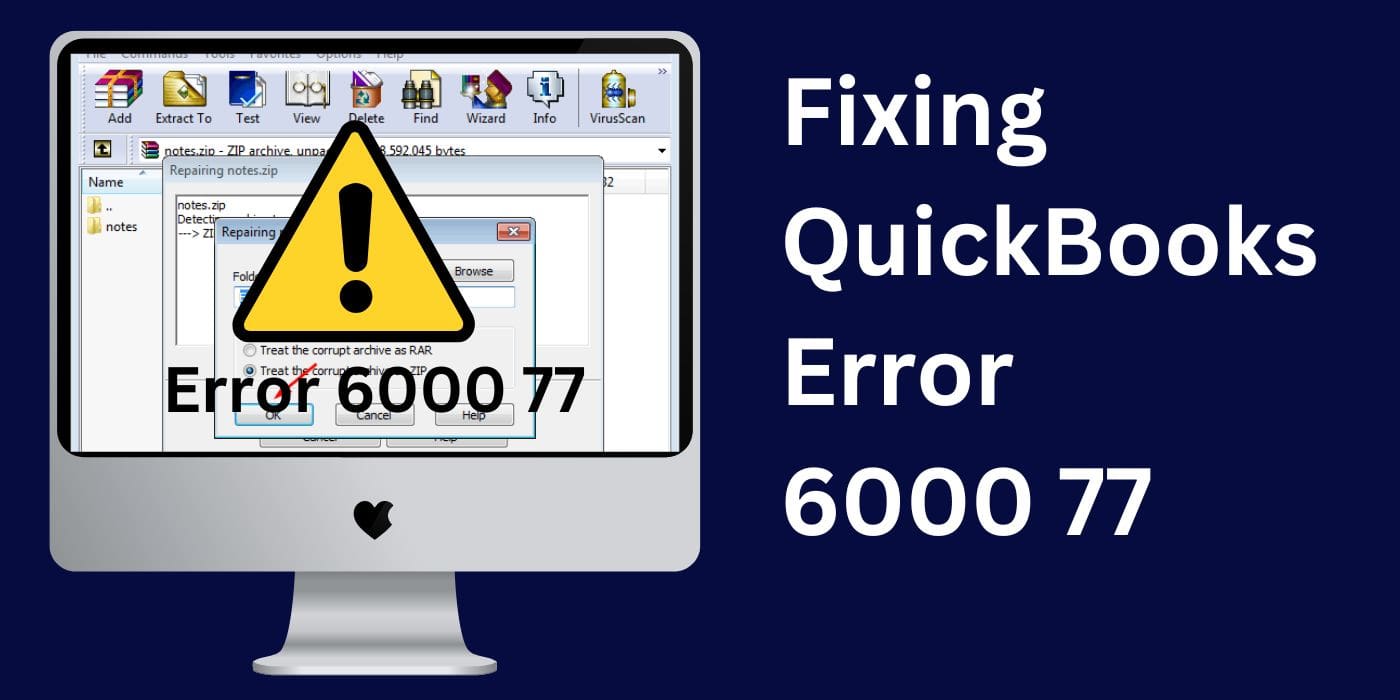
- What Causes the QuickBooks Error Code 6000 77?
- How can You Fix the QuickBooks Error -6000 -77?
- Fix 1: Change the Broken Storage Folder
- Fix 2: Choose an Alternative Path for the Company File
- Fix 3: Change the QuickBooks Files Extension
- How to Troubleshoot Error Code 6000 77 in QuickBooks Desktop?
- How Do You Resolve Error 6000 77 in QuickBooks Enterprise?
- FAQs – Fixing QuickBooks Error 6000 77 When You Open Your Company Files
What Causes the QuickBooks Error Code 6000 77?
A broken data file stored on your device can be responsible for causing the error 6000 77 in the QuickBooks software. You can also try to see if you have stored the files in a folder that has no access to the files.
Other reasons are as follows:
- This software’s data files may somehow be damaged.
- An incorrect mapped path to the storage location of the files might cause the error.
- The data files may be stored in a cloud location.
- Windows Firewall could be interrupting the software’s activities.
- The accounting software is being operated in Multi-user Mode.
How can You Fix the QuickBooks Error -6000 -77?
The error -6000 -77 code can be easily fixed if you know what factors are contributing to its occurrence. For instance, in case you have a broken company file, you should try to repair the same to get done with the troubleshooting. There are other fixes also that you should try to deal with the error code.
Fix 1: Change the Broken Storage Folder
The folder that you are storing your company data files in, when broken, may lead to the generation of the error code 6000 77 in QuickBooks. Trying to create a new folder for storing them can be thought of here. You can start creating a new folder from the C: Drive on your Windows device.
- Open the “File Explorer” window by hitting the “Windows” + “E” keys.
- Find the folder “C: Drive”.
- Create a new folder here.
- Name it “Test Folder”.
- Move to the folder where you store your QuickBooks files.
- Look for the file name that ends with “.qbw”.
- Right-tap on the same.
- Select “Copy”.
- Now, open the “Test Folder” you created.
- Right-click on it.
- Tap on “Paste”.
Open the accounting software on your device. Try to open the software data files from the “Test Folder”. See if the problem persists.
Fix 2: Choose an Alternative Path for the Company File
When you access the company files, they open with the accounting software on a regular path. It may be problematic and the error 6000 77 can be its consequence.
You can change this automatic opening of the data files with the software by creating an alternative path. That can be done by going to the No Company Open window which appears after you run a file.
- On your device, right-tap on the accounting software’s icon.
- Press the “Ctrl” key.
- Select “Run as Administrator”.
- Now, it will prevent the company file from opening automatically.
- Next, you will be prompted to the “No Company Open” window.
- Go to the option of “Tab”.
- Click on the “Open or Restore Company” option.
- Hit “Open a Company File”.
- After this, opt for “Next”.
- Hit the “Network” option.
- Head to the location where you saved the company data files.
Fix 3: Change the QuickBooks Files Extension
Sometimes, the QuickBooks error code -6000 -77 can take place when you have a broken support file on your device. In this case, you should try to change its extension to troubleshoot the issue. .ND and .TLG are the extensions to be identified.
- Open the software on your desktop.
- Hit the “F2” key.
- Wait for the “Product Information” window to open.
- The location of the company files should be noted.
- Now, hit the “Windows” icon on your system.
- Open “File Explorer” from there.
- As you get directed to the next window, paste the copied location in the search panel.
- This will direct you to the software’s company file folder.
- Find the file names that end with “.ND” and “.TLG”.
- Right-tap on the said files.
- “Rename” the files by adding “.OLD” to their names.
- Hit the “Enter” key to successfully rename them.
How to Troubleshoot Error Code 6000 77 in QuickBooks Desktop?
Given that you are using the Desktop version of the software, you may sometimes face the error 6000 77. No matter what factor is affecting the company file, you can troubleshoot it by using QuickBooks File Doctor Tool.
Since this error code is related to a file issue, the tool will try to resolve it. It works by scanning a chosen file. The process may take more time when the file size is large. Otherwise, you can quickly get rid of the QuickBooks Desktop error -6000 -77 using this tool.
How Do You Resolve Error 6000 77 in QuickBooks Enterprise?
Windows Firewall is responsible for protecting your device from the potential dangers of an application or website . Assuming that you have not excluded the accounting software from the scanner of the Firewall, it may block your activities. This situation can then lead to the QuickBooks Enterprise error code 6000 77.
To settle the problem, try changing the settings of the Firewall.
- Go to the “Windows” icon on your computer and click on it.
- Head to the “Windows Search Box”.
- Enter “Windows Firewall” in that box.
- Hit “Search”.
- Come to the left of the menu that appears.
- Click on the option “Advanced Settings”.
- Find “Inbound Rules”.
- Right-tap on the said option.
- Choose “New Rule”.
- Hit “Program”.
- Select “Next” after this.
- Click on the “This Program Path” option.
- Then opt for the “Next” button.
- Select the file name ending with “.exe”.
- Tap the “Next” Option.
- On finding the “Allow the Connection” option, tap the same.
- Press “Next”.
- Check the profiles that appear on the screen.
- Mark all of these.
- Select “Next” again.
- Name the new rule “FirewallException”.
- For creating the “Outbound Rule”, the same steps as above should be followed.
Note: You should reboot your system after carrying out these steps. Check whether the error code 6000 77 is still there in QuickBooks Enterprise.
Final Words
The error 6000 77 is a minor inconvenience you might come across sometimes. But when you know the reasons why you get this error code, the problem can be resolved in a few clicks. In case the causes are unidentified, certain tools and fixes can still be applied.
FAQs – Fixing QuickBooks Error 6000 77 When You Open Your Company Files
QuickBooks error -6000, -77 code falls under the 6000 series. Generally, the software lets the user open the company files without any issues. But when this error occurs, the software does not let the user open the data files.
The symptoms of the 6000 77 error code are that you will not be able to open the company files or view them. The software may stop working and the screen may be shut suddenly. The window might as well crash, and the buttons/features of the software may stop responding.
A user should know that the 6000 77 error code may occur in this accounting software for a few reasons. If the company data files are damaged or they are stored in a folder that is broken, this code may take place. Sometimes, a disruption in the connection by the Firewall itself may lead to the problem in QuickBooks.
You can easily troubleshoot the -6000, -77 error on your device by repairing the broken storage folder on the accounting software. In case the error repeatedly interrupts your work, changing the file extensions can be thought of.
In case you are using the software’s latest Desktop version, you can try to fix the 6000 77 error code by using the QuickBooks Tool Hub application. You have to take the help of the File Doctor feature on this application to repair the possible sources of the issue.
You can commonly find the bug -6000, -77 on QuickBooks. Its Desktop version can also be vulnerable to the same problem. Additionally, the users of QuickBooks Enterprise may sometimes encounter it.

