Journal entries provide a record of all the transactions that have occurred through the QuickBooks accounting software. Once entered, information is safely retained in this record. When a business grows, more transactions start getting created. Thus, while reconciling the books of accounts, users may get stuck in the middle and require access to a formerly recorded journal entry. Not every user may understand the process of how to view journal entries in QuickBooks Online or Desktop.
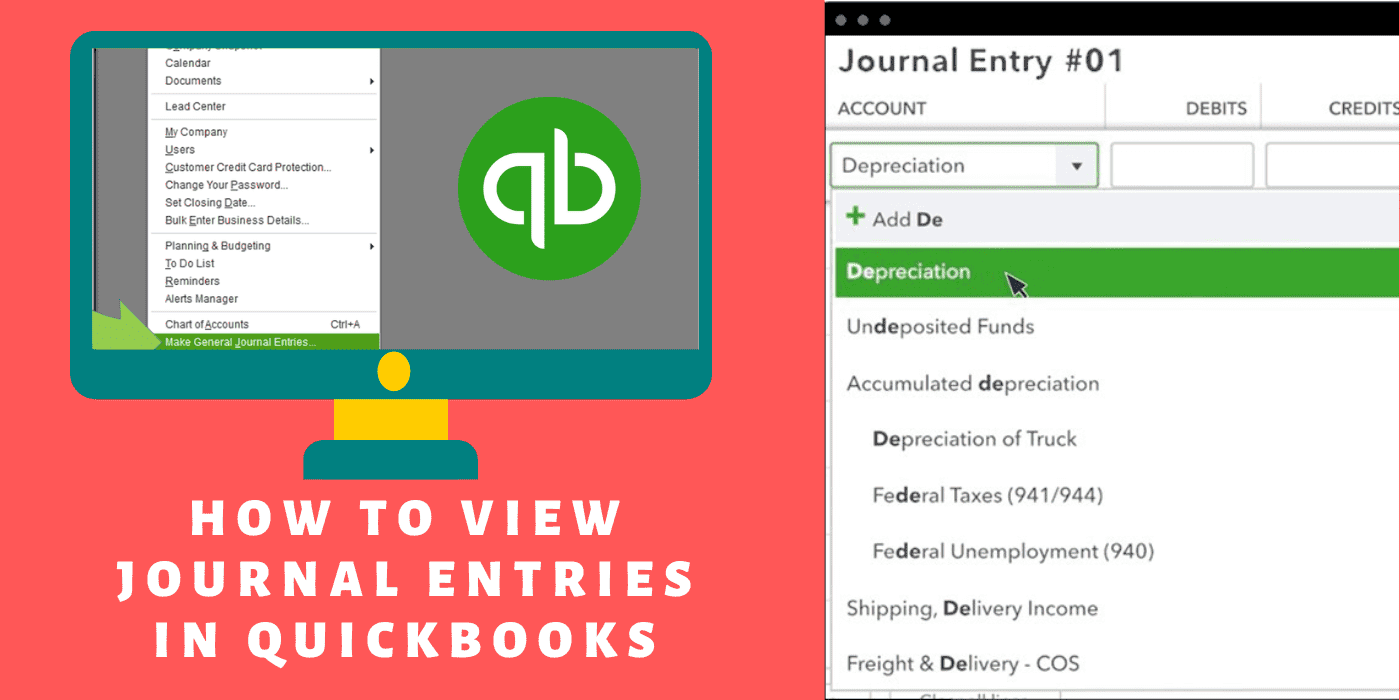
Making use of certain defined tools and measures can easily display the entries on your window. In addition to viewing all the recently created journal entries, QuickBooks also allows you to have a look at the ones generated in the past.
- View Journal Entries in QuickBooks
- Checkout Video to View Journal Entries in QuickBooks Online & Desktop
- How to Make and Record Journal Entry in Quickbooks Online?
- How to View Journal Entries in QuickBooks Online?
- Method 1: Through Advanced Search
- Method 2: Viewing the Journal Entries List
- Method 3: Searching Previous Journal Entries
- How to View Journal Entries in QuickBooks Desktop?
- 4. How to Find Journal Entries in QuickBooks Online?
View Journal Entries in QuickBooks
A journal entry can be found in the software by running the Reports feature. Not just one but for opening every entry together, this feature can assist you. You should also understand how to view journal entries in QuickBooks that were recorded in the past. Since they can be essential for accounting or taxes, the software lets you access them directly with the Journal Entry feature.
Method 1: View All Journal Entries
There can be times when you have to view all the journal entries that you have entered in QuickBooks due to accounting purposes. You can do so by searching for the Reports tab among the other items in the program’s menu. By clicking here, more tabs will open that will let you view the recorded entries. You can also set the starting and the ending date so that only specific entries are seen.
How to view all journal entries in QuickBooks is thrown light upon through these directions:
- On the left side of the accounting program, tap on the button named “Reports”.
- Head to the search area and type “Journal” in the provided space.
- When the window of “Journal” comes up, you will have to move to “Report Period”.
- Find the drop-down menu of “This Month to Date”.
- Here, push the option “Custom”.
- Mention the “Beginning Date” of the journal entries from where you’re required to see to the “Ending Date”.
- Lastly, select any white space on the window to upgrade the journal entry report.
Method 2: Viewing Past Journal Entries
Owing to transactional difficulties, you may need to go back and re-read some old journal entries. To be clearer about how to view past journal entries in QuickBooks, you can start by tapping on the plus symbol. It is available at the screen’s upper-right edge. Consecutively, the option given for Journal Entry will assist you in moving further.
- The plus sign on the “QuickBooks” homepage needs to be pressed.
- Opt for “Journal Entry” then.
- After this, head to the arrow pointing in the anti-clockwise direction. You can find it on the upper-left side of the screen.
- Hit the “View More” button now.
Once clicked, all the past entries will be viewed. In case you have been looking for some specific information entered previously, you may filter the journal entries.
Checkout Video to View Journal Entries in QuickBooks Online & Desktop
How to Make and Record Journal Entry in Quickbooks Online?
Follow these steps to Make journal entry in QuickBooks Online:
- Sign in to QuickBooks Online.
- Click the “Gear Icon“ Button.
- Select “QBO Journal Entry” under the “Other” Section.
- Select the Date and Enter the date Description of the transaction.
- Choose Debit the account and enter the amount.
- Select Credit the account and enter the amount.
- Add a memo if required.
- Review and click “Save and Close”.
Now, the Journal Entry should be recorded in Quickbooks Online. Be sure to review your journal entry for accuracy before saving it.
How to View Journal Entries in QuickBooks Online?
Users can have a look at the journal entries created in their QuickBooks Online software by making use of the Advanced Search option. This method will take less time and display the entries more rapidly. Secondly, those wanting to view the entire journal entries list will have to navigate via the menu for Reports. How to view journal entries in QuickBooks Online that were recorded earlier can be checked through a Journal Report.
Method 1: Through Advanced Search
Checking the journal entries that are being entered in the accounting application is important to prevent errors while doing the taxes or accounting. Thus, in QuickBooks Online, to view journal entries, a user needs to move toward the option of Advanced Search. This tab provides the users to select specific types of transactions among the ones given in the list. Therefore, this method is suggested when you require the details of only certain transactions.
- Launch “QuickBooks Online”.
- Then locate the icon depicting a “Magnifying Glass” and tap on it.
- Pick “Advanced Search” in Step 3.
- In the menu available as a drop-down, users need to find and push the “Journal Entries” option. They can now check the journal entries that have been created.
- Using the filter option, users can search for the particular entry that they wanted to see.
Method 2: Viewing the Journal Entries List
Users who are concerned to have a view of the journal entries list in their QuickBooks Online software will have to head towards the Reports tab. It is available on the software’s menu. Having followed till here, move through certain other steps as well so that you reach the Custom tab. This tab will let you sort the dates so that you get to see only those entries that you want.
To learn how to view all journal entries in QuickBooks Online, keep going through the steps provided below:
- Open the “QuickBooks Online” program.
- Then move to the feature “Reports”.
- You must tap on “Journal”.
- Following this, navigate to “Report Period” and opt for the “This Month to Data” tab below it.
- In this step, you will notice a drop-down menu. Pick the “Custom” button from here.
- To filter the reports, you will need to mention the dates.
- Provide a few minutes until the reports are filtered.
- Once done, you can see the QBO journal entry lists being displayed in the window.
By completing the procedure properly, you will understand how to view journal entries in QuickBooks Online together. You can then check whether the correct entries have been presented or not.
Method 3: Searching Previous Journal Entries
You may have an instant need to examine previously generated journal entries. Hence, when looking for how to view previous journal entries in QuickBooks Online, you should proceed to the Journal Report page. This page comprises most entries, including the old ones. Here, you may adjust the dates and extract the entries you need. While carrying out the procedure to check the previous entries, you will also get a choice to filter them. You can do so by choosing the type of transaction.
- On the home screen of the accounting software, go to the “Reports” section.
- Look for the “Journal Report”.
- Mention the period for which you want to view the old/previous journal entries.
- The report then has to be run for the chosen dates.
- Tap on the “Customize” option in this step.
- You are required to tap on the “Transaction Type” button.
- After doing so, among the options given for the “Type”, choose “Journal Entry”.
Within a few seconds, the journal entries for the chosen period will come up. You will then recognize that in QuickBooks Online how to view journal entries is an easy process when carried out correctly. Also, note that the old entries will be available only when the record has not been removed earlier. Provided that the record was removed, you may import the QuickBooks Online journal entries and establish the record again.
How to View Journal Entries in QuickBooks Desktop?
The users of QuickBooks Desktop view journal entries to keep accurate records of business transactions. With respect to that, they may want to view all or just the old transactions. The software has features like Reports and Journal that can be exercised for both types. You only need to provide adequate information while using either of these features.
Method 1: See All Journal Entries
While executing some accounting-related work, you may need to validate several journal entries recorded in the accounting program. However, you may be unfamiliar with how to view general journal entries in QuickBooks Desktop. Therefore, to learn the procedure, you should start by navigating to the Reports division. From here, the user can access the transactions based on the dates you enter.
- Select the “Reports” tab from the “QuickBooks Desktop” menu.
- Move ahead by tapping on “Journal”.
- Choose the section “Report Period”.
- Here, in the available drop-down list of “This Month to Date”, you can head to “Custom”.
- After this, fill the range by mentioning the “Starting Date” and the “Ending Date” so that the entries made during that period are shown.
- By clicking on any space on the window, your report will get updated.
When the process ends, how to view all journal entries in QuickBooks Desktop will become known to you. After that, you may go through every entry and resume doing your accounting work.
3.2) Method 2: Open Previous Journal Entries
At the time of account reconciliation, users may detect an error in the journal entries that were created earlier. These incorrect entries need to be fixed as early as possible. Otherwise, your accounts may go through inaccuracy. Hence, to have a look at those, you may search for the plus icon placed in the software’s home window.
By carrying out the procedure mentioned here, you will get to comprehend how to view previous journal entries in QuickBooks Desktop:
- Visit the “QuickBooks Desktop” software and opt for the “+” sign.
- Further, the “Journal” tab has to be selected.
- In step 3, hit on the arrow icon that is facing anti-clockwise.
- Hit the button “View More” then.
- Now, you will be able to read each of the previous journal entries that have been registered.
4. How to Find Journal Entries in QuickBooks Online?
You can easily find journal entries in QuickBooks online only takes a few easy steps to draw up a Journal report in QuickBooks Online.
The reports mentioned earlier were based on the interface from the previous year, which is why you are unable to locate them. However, Don’t worry, we have updated information by which you can find “Journal report” in QuickBooks.
- Go to the Reports Menu on the left pane.
- Use the Search bar to Find the Journal report.
- Choose Customize, then set the desired reporting date from the Report period.
- In Filter Section, Select Journal Entry from the Transaction Type drop-down menu.
- Now, Run the report
- Look under the MEMO/DESCRIPTION column to see all the notes and annotations that you added to the Journal Entry.
If you wish to preserve the report settings and Import Journal for future use, I have included these references for your convenience:
When you come across any problem related to the transactions, it can be solved only by finding out how to view journal entries in QuickBooks Online and Desktop. The accounts can become error-free after you obtain the correct understanding of the same. For additional reasons, these entries are required. With the methods incorporated for current and old records, you will be able to give effect to them.
Frequently Asked Questions
You can find and select the QBO journal entry you need to edit by searching “Journal report” in the search bar.
Journal entries let users repair the errors in the accounting records. They even allow them to add certain transactions. These can include depreciation or tax expenses that cannot be added in any of the other sections. Thus, when using the Audit Log, you can view all journal entries in QuickBooks for such reasons.
To see QBO Journal Entry, Go to the Journal Entries option under the “Tools” section in the “Accounting” tab.
For viewing the journal entries in QuickBooks Online, you are required to opt for the “Report” feature. It is present in the home window of the software. After doing so, you will have to move further to the “Journal Report” section. This will present the entries to you.
By selecting the tab for “Reports”, you can proceed towards viewing all the QuickBooks journal entries. When you find a search panel on the screen, you need to mention “Journal” in the given field and look for it. For a certain period, you will be able to view all journal entries in QuickBooks Online.
Seeing or viewing the journal entries in QuickBooks Desktop requires the usage of the option naming “Reports” followed by “Journal”. This is basically a feature available in the software. While moving further, you will find the “Report Period” button and certain others with which you can choose the dates of the entries that are to be viewed.
Users looking for journal entries created in the past can surely have a look at them when searching via the plus icon. Once tapped, you need to find and click the “Journal Entry” option. Also, while moving ahead, you will get to see an arrow that will be facing counter-clockwise, press on it when seen.
There is an accurate way that can assist you to view journal entries in QuickBooks that have been entered previously. With the help of the “Reports” and “Journal Report” tabs, it becomes quite easy to locate them.
Pressing the “+” symbol can be the first step toward viewing the previous or old journal entries in the software. It will give you direct access to the “Journal” feature. In QuickBooks Desktop, to view journal entries added previously, this feature will guide you.
You can view journal entries in QuickBooks Online as per the date you want. Thus, you can sort the specific ones. In this scenario, going with the “Advanced Search” feature can be the most advantageous. To reach here, you will have to hit the magnifying glass-like icon.

