Estimates contain useful information that a company may want to import. This is mainly carried out to store the information of the estimates for their use in the future. Such a company can make use of its feature to import an estimate into QuickBooks. The feature can be utilized on the Desktop version of this Intuit software. An IIF file can be used to add the estimates’ information. Then the file can be imported into the software. Along with this, an import wizard can be selected in QBDT. The wizard helps you prepare a spreadsheet for moving the information of estimates to the software.
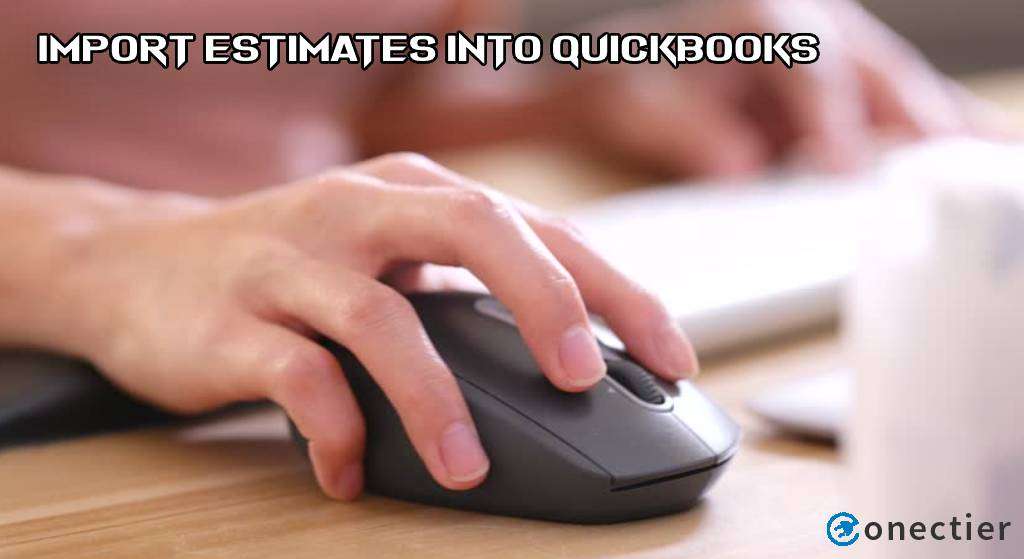
How Do You Import Estimates into QuickBooks Desktop?
You may find the Utilities tab in QuickBooks Desktop. The tab lets you import an IIF file. The file can be ideal for keeping the data of estimates and then be imported to the accounting software. Additionally, you may search for the Import Wizard screen in QBDT. Through the wizard, you can add an Excel sheet and then finally import the required estimates.
The steps for both methods to import estimates into QuickBooks Desktop have been shared below.
Method 1: Using an IIF File
The import of the estimates becomes helpful for the QuickBooks Desktop users by using the utility button and the Import IIF option. Log in to your Company File in this software as Admin. Make sure that you have changed your mode to Single-User. Then visit the File option available on the menu. You can now access Utilities as well as the Import IIF option.
To import an estimate into QuickBooks Desktop, go through the remaining directions:
- In “QuickBooks Desktop”, you need to log in as “Admin” in “Company File”.
- Ensure that you are working in “Single-user Mode”.
Note: It is possible that “Single-user Mode” may not be running. You can select the “File” option from the menu and change “Multi-user Mode” to the said mode.
- Once this is done, head to the “File” tab.
- Click on “Utilities”.
- Next, move to the “Imports” button.
- Press “Import IIF”.
- Choose the file that is to be imported.
- After that, pick the “Open” tab.
- Hit “Ok” for confirmation.
Wait for some time and your estimates will get imported into “QuickBooks Desktop”.
Method 2: Through the Import Wizard
It becomes an uncomplicated task when importing estimates from excel in QBDT. You will have to avail of the Browse tab present. You will have to start searching for the File tab. This will display the Import Wizard on the screen. Turn to the File Selection option. Pick the needed transaction of QuickBooks and verify its file format. Click on Browse and then select the file that you want to import. After this, you can import an Excel spreadsheet into QuickBooks from the estimate.
- Run “QBDT” and go to the “File” option.
- Tap on “Import”.
- Wait for seeing the “Import Wizard” appearing on the screen.
- Move to the “File Selection” window.
- Select the needed QuickBooks Desktop transaction.
- Also, check that the software supports the selected file format.
- Press “Browse” and choose the file that is to be imported.
- Opt for the “Excel” sheet for the file you have chosen to import.
- Pick “Next”.
- Once the file gets uploaded, you will find the mapping page.
- Go for the “File Header” for each of the QuickBooks Desktop fields.
- Hit “Add/Save Mapping”.
- For filtering the suitable fields, click on “Show Important Fields”.
- The data can also be customized or converted using any other function.
- Then head to the “Next” option.
- Press “Import Settings” to edit the data you are going to import.
- After finishing the import, you can look over the list for the QB Desktop link.
- By tapping on the link, the import process will begin.
- Wait for the time being for this version of QuickBooks to import the estimate from excel.
Words in Ending
Importing the estimates to QuickBooks or QuickBooks Desktop follows simple procedures. It is important to provide some time to the process during completion. The blog highlighted the methods to import an estimate into QuickBooks Desktop. With every step being correctly followed, your estimates’ data will be successfully moved.
You may go through our other posts too. In one of them, we have mentioned how IIF export on Windows and Mac is to be carried out. Also, take a look at how to import Etsy into QuickBooks.

