Etsy, when synced with QuickBooks, supplies excellent features to its users. One of them is to import transactions from the online marketplace to QuickBooks. When you want to import Etsy into QB, you can easily do so via the file that has a CSV format. However, when you are using QuickBooks Online, you may need to set up the Sync with the Etsy application. Afterward, you can start importing your data such as transactions. You will get to know more about the import of these transactions to QB in this post. The post will be explaining how to import Etsy into QuickBooks and QBO. You will also be shown how to opt for automatically recording the transactions in the accounting software. With this availability, the users may also get rid of the errors that are faced by them during the manual entry of the transactions in the import process.
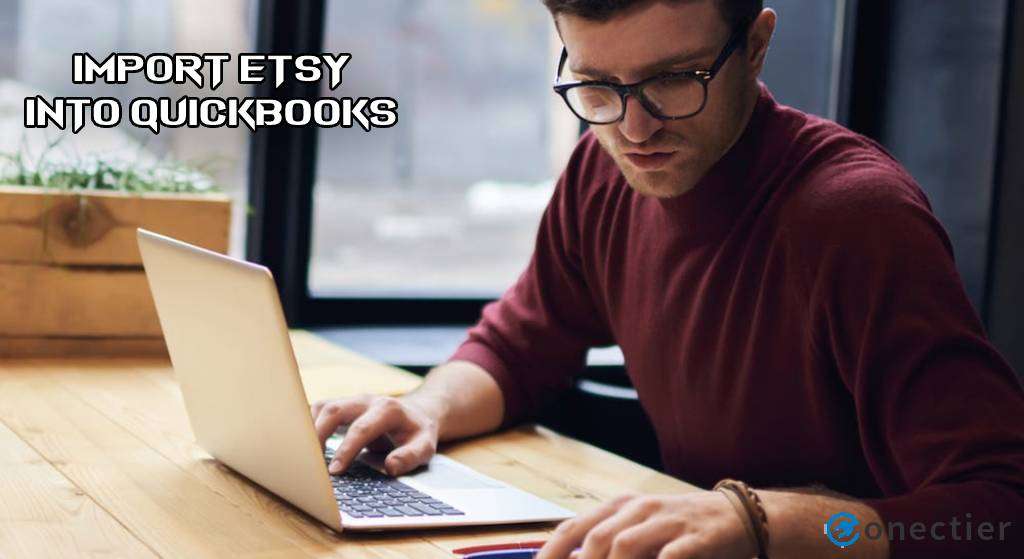
How to Import Etsy into QuickBooks through a CSV Format?
CSV is a file format supported by QuickBooks. That is why you are suggested to use this format to import your Etsy transactions into the software. For this, you have to head to the accounting software and choose the Gear option. Next, go to Imports and click on the Import Older Transactions tab. After you have followed these steps, please select the CSV-formatted file which you have downloaded from Etsy.
Keep scrolling through the remaining steps to understand how to import Etsy into QuickBooks:
Tip: Before you begin, ensure that the file of your transactions or data has been downloaded from your Etsy account. The file should carry only that data that has to be uploaded in QuickBooks.
- In “QB”, please select the “Gear” button.
- Click on “Imports”.
- Tap on “Import Older Transactions”. From this tab, you have to choose the account where you want the transactions to be added.
- Pick “Browse”.
- Then you need to opt for the “CSV” format file that was earlier downloaded from Etsy.
- Press “Open” to begin the import process.
- Now, wait for some time for the process to finish.
Read More : Import Invoices into QuickBooks, QuickBooks Online/Desktop
Process to Import Etsy Transactions into QuickBooks Online
With the usage of apps like Sync with Etsy, how to import Etsy into QuickBooks Online can be clearer. This app helps you in setting up the marketplace in the software. Following this, the import of your transactions can occur between them. Other than the application, you can also set up Etsy by pressing the Settings button. Pick the Chart of Accounts tab later. Tap on the Accounts option from the list and start the setup. Afterward, you can enable the permissions needed by Etsy for the import of transactions into QBO.
Let us start by setting up Etsy for QuickBooks.
- Open “QuickBooks Online”.
- Click on the “Settings” tab.
- Tap on the “Chart of Accounts” option.
- On the list displayed, search for the accounts.
- If you cannot find any account, then you may think of creating a new one through “Chart of Accounts”.
You can also set up the online marketplace platform using an application in QuickBooks Online. For doing so, keep going through the steps:
- You will find the “Apps” menu on the left. View it.
- Press the “Find Apps” button.
- Type “Etsy” and search it.
- Among the other options provided in the list, opt for “Sync with Etsy”.
- After this step, hit “Get App Now”.
- Read the prompts and follow them for app setup which includes the below items:
- Grant permission to “Intuit” so that it can access the “Etsy” shop.
- Pick the bank accounts to enter the Etsy transactions.
- Choose the start date of the import.
Note: Intuit can import the transactions from the 1st of January of the last calendar year.
Now, the setup is going to be complete. You can proceed with the importing procedure. Provide any permissions that are asked for. After enabling the same, the Intuit software will soon start importing the Etsy transactions.
Conclusion
Users can easily send their data from Etsy to QuickBooks after syncing the two platforms. This blog made you know the import processes, particularly for your Etsy transactions. While you administer the processes, keep in mind all the permissions and setup requirements are in place. Without the same, the import of your transactions may be interrupted or get flawed.

