The Jobber QuickBooks Integration is an advanced accounting system that helps businesses simplify and optimize their financial operations. It combines two of the most widely used accounting solutions—QuickBooks and Jobber—into one streamlined platform, allowing businesses to save time as they manage their books. This integration allows users to quickly create invoices from job data registered in Jobber, easily monitor customer payments in QuickBooks, and much more.
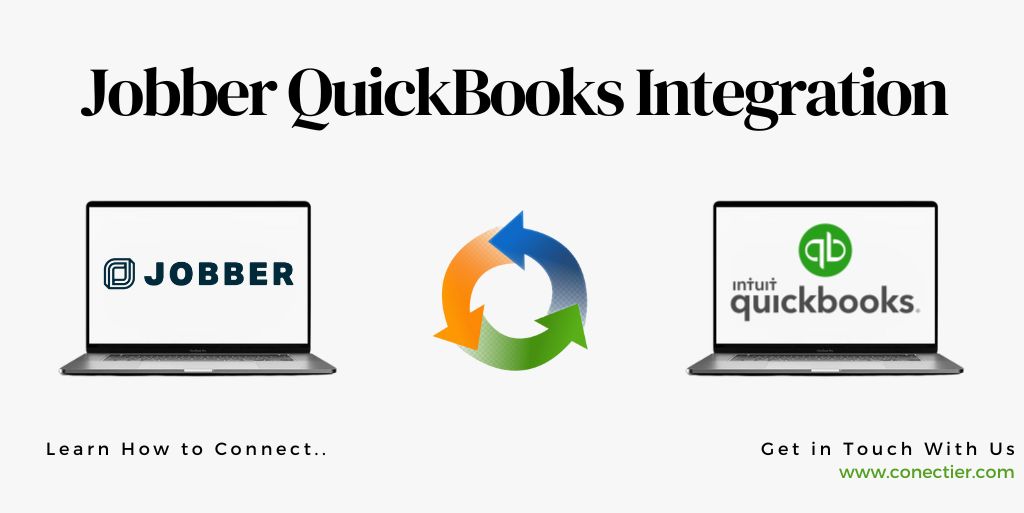
This article will explore the features included with the Jobber integration with QuickBooks as well as its key benefits. We will also look at how businesses can get started setting up this powerful software combination.
What is Jobber?
Managing field service operations is made easier with Jobber, a cloud-based software solution.
- The application can be used by Small and medium-sized businesses
- In addition to offering interchangeable tools, Jobber supports more than 50 service industries.
- An integrated customer relationship management (CRM) system, real-time scheduling and dispatching, expense tracking, and invoice creation are some of these tools.
- Templates can be customized to generate professional invoices.
- For convenient billing, Jobber collaborates with a variety of electronic payment applications.
- Jobber’s CRM module keeps track of client details and integrates them with billing and work history.
- Through Jobber’s self-service client hub, clients can approve quotes, schedule work orders, and communicate with service teams.
- Both iOS and Android devices are supported by Jobber’s mobile applications.
Does Jobber integrate with QuickBooks?
Yes, Jobber integrates with QuickBooks. This integration allows you to sync your customer, timesheet, invoice, and payment information from Jobber to QuickBooks Online.
- Accounting software such as Jobber and QuickBooks provide a comprehensive suite of features for businesses of all sizes
- Through Jobber, you can automate processes such as scheduling, invoicing, billing, customer communication, and more to simplify the management of your field service business.
- In addition to offering customization options, QuickBooks helps small businesses maintain their finances in an easy-to-use platform.
- The two offer real-time insights into cash flow, expenses, and taxes as well as integrations with third-party applications such as eCommerce stores and payment processors.
- Providing reliable and secure accounting solutions for any business operation, both packages feature cloud-based access anywhere, anytime.
Benefits of Jobber QuickBooks Integration
The integration of Jobber with QuickBooks Online offers numerous benefits, including:
- The two systems can be synced and maintained efficiently, saving valuable time.
- Quick and easy tracking of client information is possible.
- The drag & drop scheduling feature simplifies the task of assigning jobs.
- Jobber helps in better organization of operations.
- The billing process becomes more streamlined and quicker.
How Does Jobber Work with QuickBooks?
Jobber integration with QuickBooks leads to a reduction in manual entry work. The invoices, services and products, client and property information, and timesheets can be seamlessly synced between Jobber and QuickBooks. This synchronization ensures that your data is up-to-date and eliminates the need for double-entry.
Jobber QuickBooks Integration ― What to Consider?
Before you start the process of integrating Jobber QuickBooks, there are some important points to consider:
- Except for QuickBooks Self-Employed, Jobber seamlessly integrates with all QuickBooks Online programs.
- Syncing Jobber and QuickBooks Online with the same clients can result in duplicate client accounts.
- To prevent duplication, it is recommended not to have any customers in both QuickBooks and Jobber accounts before syncing.
How to Integrate Jobber and QuickBooks?
The process of integrating Jobber and QuickBooks is simple:
- Navigate to the Settings Gear > Settings > Accounting Sync section in Jobber.
- Locate the “Link to QuickBooks” option.
Note: Jobber will prompt you to sign in to your QuickBooks Online account
- After authorizing the connection, you will be redirected back to Jobber.
- Select your QuickBooks Version from the available choices.
- Specify the data you wish to synchronize. Once you make your selections, these preferences will be retained unless modified.
- Your Jobber and QuickBooks accounts are now successfully linked. To initiate the initial sync, click on the “Sync Now” button whenever you are ready.
Supported Triggers and Actions with Jobber QuickBooks integration.
After integrating Jobber and QuickBooks, you can benefit from various triggers and actions. These are essentially events that cause specific actions to happen automatically. Some of the noteworthy triggers include New Job Completion, New Quote Approval, New Invoices, and New Clients. Notable actions include Find Client, Create Request, Create Client, and Create Quote.
The Jobber QuickBooks integration is an invaluable tool for small and medium-sized field service businesses. It significantly streamlines operations by reducing manual work, improving organization, and enhancing efficiency. By integrating these two platforms, businesses can enjoy seamless synchronization of data, leading to faster and more accurate accounting processes.
Frequently Asked Questions
Jobber is a tool used by small home services businesses to organize their operations, schedule jobs, collect payments, and send invoices to customers.
Yes, Jobber integrates with QuickBooks Online.
No, Jobber does not currently integrate with QuickBooks Desktop. Jobber only syncs with QuickBooks Online.
The integration leads to system synchronization, time-saving, quick client information tracking, easy scheduling, improved organization, and faster billing processes.
The integration between Jobber and QuickBooks eliminates the need for manual data entry and enables effortless synchronization of invoices, services, products, client details, and timesheets.
No, Jobber can only integrate with QuickBooks Online.
Before integrating, ensure that you don’t have duplicate clients in both Jobber and QuickBooks Online to avoid creating duplicate accounts during the sync process.
The process involves linking your Jobber and QuickBooks Online accounts, selecting your QuickBooks Version, choosing the types of information you want to keep in sync, and running your first sync.
Triggers include New Job Completion, New Quote Approval, New Invoices, and New Clients. Actions include Find Client, Create Request, Create Client, and Create Quote.
No, a single Jobber account can only be linked to one QuickBooks account.
After integration, your data is synced directly into QBO, making the accounting process faster, more accurate, and less painful.
Yes, you can change them anytime you want.

