Sometimes a user might be required to open QuickBooks documents without the use of the application, this can be due to several reasons. The process to do so is pretty simple and easy. Therefore, if you are searching for how to open a qbb file without QuickBooks, then you have come to the right place. Here we shall provide you with simple instructions on how to view all information in .qbw records without the need for the program. Most application users are already aware that Microsoft Excel is one such program that allows them to view their files without the need for QB software.
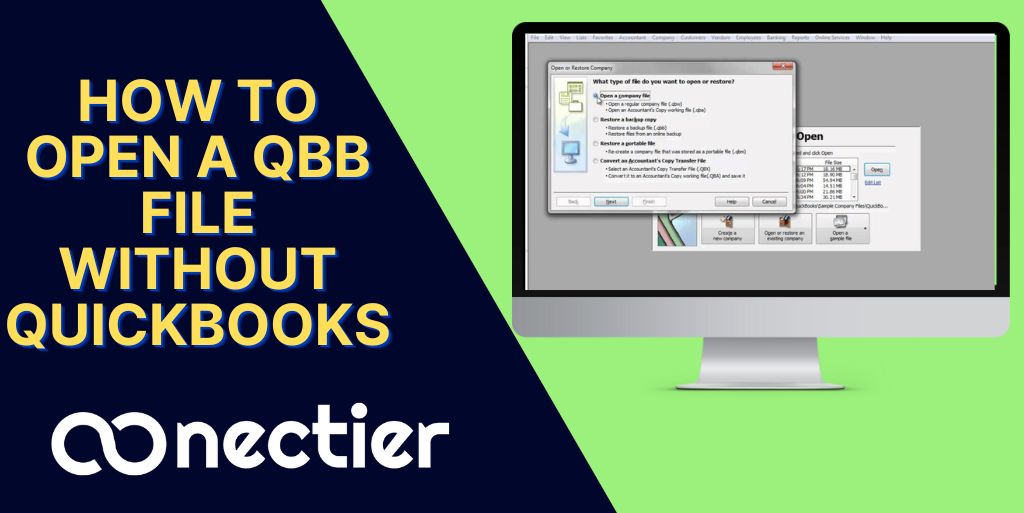
- When do you need to Open QuickBooks Files without QuickBooks?
- What are the Types of Files Used by QuickBooks?
- How Do I View QBW Files Without QuickBooks in Excel?
- How Do I Open a QBB File If I Don’t Have QuickBooks?
- Steps to Open a QBX File If I Don’t Have QuickBooks?
- What are the Methods to open a QBW file if I don’t have QuickBooks?
When do you need to Open QuickBooks Files without QuickBooks?
As mentioned earlier, there can be several occasions where a user might be required to access a company file without having to use the QuickBooks application. The use of different software other than QB is the primary reason. In this situation, they face difficulty opening the company file created in the QuickBooks program. Users often have an old QBB or QBW file saved, but no software to open them as they have switched software.
Sometimes the system can also display an error while opening a QBB or QBW file. In this scenario, it will ask the user to choose the correct software to launch or open the file.
The easiest way to open a QuickBooks file without QuickBooks is to export the company file into MS Excel, this application will convert the file into a different format to be opened conveniently.
What are the Types of Files Used by QuickBooks?
Before knowing the ways to open a file without the use of QuickBooks, you must first understand the different types of files related to the application. There are mainly three types of files for QB.
File 1: QBB File
This type of file deals with the backup of your data in QuickBooks. All company information is stored in this file with the extension .QBB. This file type is considered very important as it stores all the backup data.
File 2: QBX File
This type is related to the accountant’s copy file. The extension used in the program has the .QBX at the end.
File 3: QBW File
This is another crucial file type in QuickBooks. It has all the vital information such as letters, images, logos, and much more related to the company.
How Do I View QBW Files Without QuickBooks in Excel?
As the QBW extension type holds all the company information. However, if it is stored on a computer that does not have the appropriate program to open it then you can view QBW files without QuickBooks in Excel. Here are the steps to export data into excel.
- Go to Start Menu on the system
- Choose QuickBooks from all programs
- Choose the QBW file
- Right-click to Open
- Select MS Excel
- Choose Export to save the file in excel format.
- Open Excel Application
- Select .QBW file
- Open it in Excel
How Do I Open a QBB File If I Don’t Have QuickBooks?
The QBB file is the backup file of the QBW file, therefore it is more vital than the QBW file. To open this file without QuickBooks, follow the instructions below.
- Use your computer to Now launch QuickBooks Desktop. Log in to your QuickBooks account and open the Company file.
- Select the File menu item.
- Choose an option Open the file
- Furthermore, if you are unable to locate the file, look for the company file that begins with.
- the qbb extension
- Choose an option From the File menu, select Single-User Mode.
- Click the File menu once more.
- Choose an option to Export
- You must select the Send Report to New Excel Spreadsheet option.
- After that, press the OK button.
- The QuickBooks company file is visible in the Excel spreadsheet.
- Navigate to the Excel sheet’s File menu.
- Choose Save to save the file in Excel format to your PC.
- Mention the file name, followed by the place where you wish it saved.
- Then press the Save button.
Steps to Open a QBX File If I Don’t Have QuickBooks?
The QBX file is an accountant’s copy that only opens in QuickBooks. You must change it to another extension if you wish to open QBX files without QuickBooks software. Convert a QBX file to a QBW file before opening it. The following are the processes for converting and then opening the file:
- Navigate to the QBX file.
- Then, right-click it and choose the Open with option.
- To open the file, select the Excel option.
- If this does not work, open the Excel spreadsheet.
- Then select the File menu.
- Select the option Import
- To open the file, choose an option from other sources.
- Navigate to the import page and click the qbx file
- To proceed, convert the QuickBooks file to Excel.
- Look for a file with the QBX extension and attempt to open it.
What are the Methods to open a QBW file if I don’t have QuickBooks?
QBW (QuickBooks for Windows) is a key file for QuickBooks that is used in conjunction with the QuickBooks money management software to store letters, photos, and financial data for your firm. The below steps will help you how to open QBX files without QuickBooks.
- Navigate to the Start menu.
- Then navigate to the Intuit folder and double-click it.
- It appears on the start menu.
- Then, to launch QuickBooks, click on it.
- If QuickBooks prompts you to log in, enter your credentials.
- Choose the Excel file you wish to export from QuickBooks.
- You must select the customer, vendor, and employee options at the top of the window.
- Select Customer Service.
- Then, from the top of the screen, select Excel. The QBW file is loaded into an Excel sheet.
- Choose the Export Excel option, and then click the export button after saving the file.
- To access the QBW file without using the QuickBooks program, use the most recent version of Microsoft Excel.
- When the file import is finished, go to the Data tab.
- Select the Other Resources option.
- Because the QBW file is accessible in the window, you may open it from there.
- Look for the file in the window, then look for the QBW file outside of the excel file.
- When you’re finished with the file location,
- Click the new QBW file, and it will be opened without using the QuickBooks application.
Conclusion
You will learn how to open a QuickBooks file without QuickBooks software. There are three most popular and significant file kinds. You should be familiar with the file formats used in QuickBooks. Also, be aware of how to reopen it if your QuickBooks account is compromised. These include mistakes, crashing, not working, not responding, getting stuck someplace, and a variety of other issues
Frequently Asked Question
The QBX file is inaccessible until it is converted to a QBW or QBA file, which is an ordinary QuickBooks file. These QBW and QBA files can be opened without a QuickBooks account. To access the data in the QBX file, you must first convert it and then open it in an Excel spreadsheet. You may quickly access and alter the file after conversion.
There are several reasons to open QuickBooks files outside of QuickBooks. These are some of the reasons:
I don’t have QuickBooks software, but I want to change the file.
QuickBooks is damaged.
QuickBooks is not responding or operating.
After making changes, you must submit a file to someone immediately.
Someone forwarded you the QuickBooks file.
These files include data in a table format with rows and columns that can be opened in an Excel spreadsheet. Sales, transactions, orders, purchases, bills, taxes, wages, and other financial data are included. These files include all of the lists and transaction data. So these items are displayed in tabular style, which is why it opens in Excel so that you can simply access, alter, and use it

