When managing your business finances with QuickBooks, you might come across the term “Opening Balance Equity.” This concept plays a crucial role in ensuring your accounts are balanced correctly, and it’s essential to understand it and address any issues that may arise.
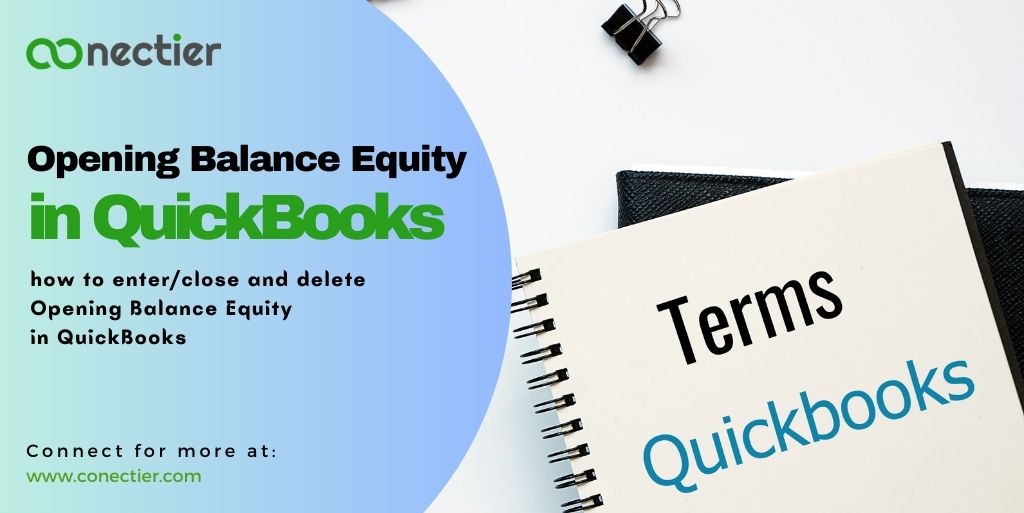
In this guide, we will cover what Opening Balance Equity QuickBooks (OBE) is, how it works, and how to fix issues related to it. Additionally, we will discuss the differences between OBE and the owner’s investment and answer some frequently asked questions.
What is Opening Balance Equity?
Open Balance Equity is a temporary account created when you enter starting balances for your various financial accounts in QuickBooks. It serves as an offsetting entry to ensure that your books remain balanced. Essentially, OBE is a tool to help users balance their accounts when setting up a new company file or adding new accounts with existing balances.
How Does Opening Balance Equity Work in QuickBooks?
When you set up your company in QuickBooks, you will be asked to enter the opening balances for your financial accounts. The software will then automatically create an opening balance equity QuickBooks account to offset these balances, ensuring that your books are balanced from day one.
Once you have entered all the opening balances and confirmed their accuracy, you can then move the balance in the OBE account to other equity accounts, such as retained earnings or owner’s investment. After this initial setup, you should no longer need to use the OBE account, and it’s recommended to lock access to it to prevent any accidental entries.
How to Enter Opening Balance Equity in Quickbooks Online?
The following steps can help you with the process of entering it after you’ve already created an account in QuickBooks Online.
Step 1: Pre-Check Opening Balance
Before proceeding with entering an opening balance, make sure it isn’t already recorded in your account. This method should be followed:
- Head to either Bookkeeping or Accounting and select the Chart of Accounts.
- Locate the account you desire to view and pick View to register from the Action column.
- Locate a record of the initial balance. It should be marked as Opening Balance Equity in the Payee Account box, with the words ‘Opening Balance’ written in the Memo field.
If you encounter an opening balance entry, jot down the date and amount to verify its accuracy with your bank statements. If no such entry presents itself, then proceed to the next step.
Step 2: Journal Entry Creation
In order to record your starting balance in QuickBooks Online, you must create a journal entry. Heed these directions:
- Hit the New or + tab
- Select a Journal writing from the available choices.
- Enter a date that is before the earliest transaction in the account to indicate the opening balance.
- To begin, select the account in the first row of the Account column to enter its opening balance.
- Provide a brief description in the Description field to aid in distinguishing this journal entry.
- In the Account column, select Opening Balance Equity from the second row of the dropdown menu.
- Record the opening balance of your real-life account on your bank statement. Depending on the type of account, you’ll need to include both a debit and a credit entry for precision.
- Input opening balances: Enter opening balance in the Debit column for assets or expenses, and in the Credit column for liabilities, equity, and income.
- Set opening balance for Accounts Payable: Select vendor in the Name field, increase Balance with a credit or decrease with debit, and input the same amount in an opposite column on the next row.
- Manage Accounts Receivable: Choose customers in Name field, add the opening balance as debit or credit, and record same amount in other column on second line.
- After inputting the required data, click on Save and close to finish.
Step 3: Journal Entry Reconciliation
To ensure that the opening balance is addressed correctly, you must reconcile the journal entry. To do this, follow these steps:
- Head to either the Bookkeeping or Accounting tab, and select “Chart of Accounts” from there.
- To identify the account you would like to reconcile, choose View Register from the Action column.
- Find the journal entry you wrote and expand it by selecting it.
- Check the box in the column to see an ‘R’. This will balance the journal entry.
- To finish, click Save to complete the reconciliation.
You’ve successfully entered the opening balance in QuickBooks Online by creating a journal entry and reconciling it.
How To Delete Opening Balance Equity in QuickBooks?
To delete the opening Balance equity in QuickBooks Online, follow these steps:
- Access the Settings menu by selecting the Gear icon in QuickBooks Online.
- Open the Chart of Accounts and select the appropriate account to view its register.
- Apply a filter by choosing “Opening Balance” from the drop-down arrow in the filter icon and clicking “Apply”.
- If an opening Equity balance is present, click on the Edit option in the bottom right corner.
- On the deposit transaction screen, click on the ‘More’ button at the bottom and select ‘Delete’. Confirm the deletion by clicking ‘Yes’.
Following the above steps will help you close the Opening Balance Equity in QuickBooks.
Opening Balance Equity vs. Owner’s Investment
While both Opening Balance Equity and Owner’s Investment are equity accounts, they serve different purposes and should not be confused.
- Opening Balance Equity: As mentioned earlier, this account is created temporarily to offset the opening balances of your financial accounts in QuickBooks. It’s used only during the initial setup process and should be zeroed out and locked afterward.
- Owner’s Investment: Also known as Owner’s Equity or Owner’s Capital, this account represents the owner’s stake in the business. It includes the initial investment made by the owner, any additional contributions, and the accumulated profits or losses. This account is a permanent part of your financial records and is used to track the owner’s financial involvement in the business.
How to Fix Opening Balance Equity Issues in QuickBooks Online
If you find that your Opening Balance Equity account has a non-zero balance or other discrepancies, there are steps you can take to fix these issues and ensure your accounts are correctly balanced.
Review your opening balances: Double-check the opening balances you entered for each account. Ensure they match the balances from your previous accounting system or financial records.
Identify the cause of the discrepancy: If the Opening Balance Equity balance does not match the sum of all beginning equity accounts, it may indicate a data entry error or an issue with the initial account setup. Investigate each account to identify any discrepancies.
Adjust the OBE account: Once you’ve identified and corrected any errors, you can adjust the OBE account to bring it to zero. Typically, this involves making a journal entry to move the balance from the OBE account to the appropriate equity account, such as retained earnings or owner’s investment.
Lock the OBE account: After correcting the issue and zeroing out the OBE account, it’s essential to lock access to the account to prevent any future accidental entries.
Opening Balance Equity is a crucial concept in QuickBooks that helps ensure your accounts are balanced correctly during the initial account setup process. By understanding what it is, how it works, and how to address any issues that may arise, you can maintain accurate financial records and make informed decisions for your business.
Frequently Asked Questions
To enter an opening balance equity in QuickBooks, go to the Chart of Accounts
In order to enter an opening balance equity in QuickBooks, you must first create a journal entry for the amount of the opening balance
Yes, you can delete the opening balance equity in QuickBooks
Yes, open the Chart of Accounts and select the account labeled Opening Balance Equity.
Opening Balance Equity is created when there are prior account balances being set up in QuickBooks for the first time.
Yes, ideally, the Opening Balance Equity account should have a zero balance after you’ve completed the initial account setup process.
To get rid of Opening Balance Equity, you need to make a journal entry to move the balance from the OBE account to the correct equity account.
Opening Balance Equity is a temporary account used for balancing your books during the initial account setup process.
To fix Opening Balance Equity issues in QuickBooks Online, review your opening balances, identify and correct any discrepancies, adjust the OBE account through a journal entry, and lock access to the account once it’s zeroed out.
Opening Balance Equity is an equity account created temporarily for balancing your books during the initial account setup process in QuickBooks.
Opening Balance Equity can have either a positive or negative balance, depending on the opening balances of your financial accounts.
Opening Balance Equity is a temporary account used to offset the opening balances of your financial accounts during the initial setup process in QuickBooks. On the other hand, Owner’s Equity is a permanent account representing the owner’s stake in the business.
The opening balance is the closing balance from the previous accounting period. To calculate it, ensure that all accounts are balanced, and that the opening balance equity account has a zero balance.
To manage Opening Balance Equity, ensure that you’ve correctly entered your opening balances, identified and corrected any discrepancies, and zeroed out the OBE account.
Accurate Opening Balance Equity is essential for maintaining balanced books, generating accurate financial statements, making informed business decisions, and ensuring a smooth tax filing process.

