A payroll check is created to pay employees for their services. These checks may have to be printed for completing any requirements of the employees or even companies. Printing payroll checks is one of the advanced features offered by the QuickBooks software. The printing of payroll checks on QB can take place through the use of the Employees tab. For performing the same in QuickBooks Online, you need to opt for the Paycheck List option. Users can try printing their payroll checks on QuickBooks, Quickbooks Online, QBO Payroll Enhanced, and the other versions of this software.

For finding out in detail how to print payroll checks in QuickBooks Online, you can read here. We will be highlighting the methods individually for all these versions.
How to Print Payroll Checks on QuickBooks?
As a company owner, you may want to print your employee’s payroll check for financial reasons. You can print the payroll checks on QuickBooks with the use of the Employee feature. After finding the feature, you will have to move to the Payroll Center button and select the Print Paychecks tab. Then opt for the printer through which the checks will be printed.
For understanding the remaining procedure on how to print a payroll check in QuickBooks, keep following the steps:
- Go to “QuickBooks”.
- Select the “Employee” tab.
- Proceed to the option of “Payroll Center”.
- Tap on the “Print Paychecks” button.
- Choose your printer from the drop-down menu on the “Print Checks” screen.
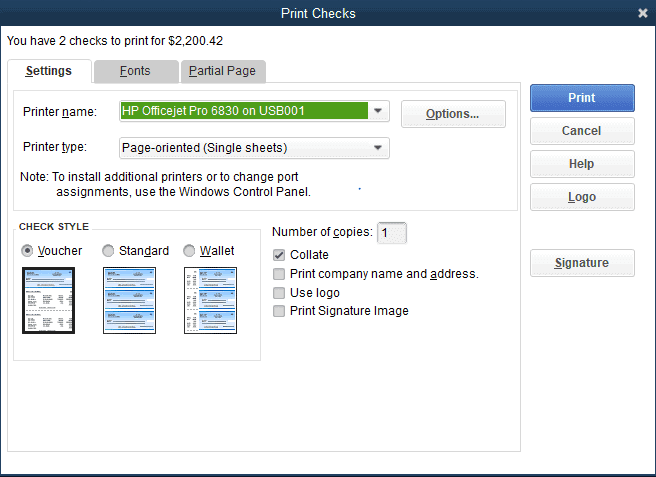
- Then opt for the “Printer Type” among the following:
- “Page-oriented (Single-Sheets)”
- “Continuous (Perforated Edge)”
- “Laser (Single-Label)”

- Now, the “Check Style” needs to be chosen from the below-given options:
- “Voucher”
- “Wallet”
- “Standard”
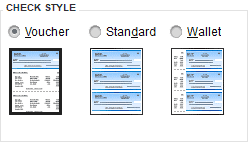
- Next, select the copy number that you want to be printed.
- You can also opt for any additional feature if you want.
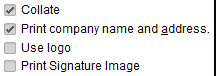
- “Font” can be adjusted according to your wish.
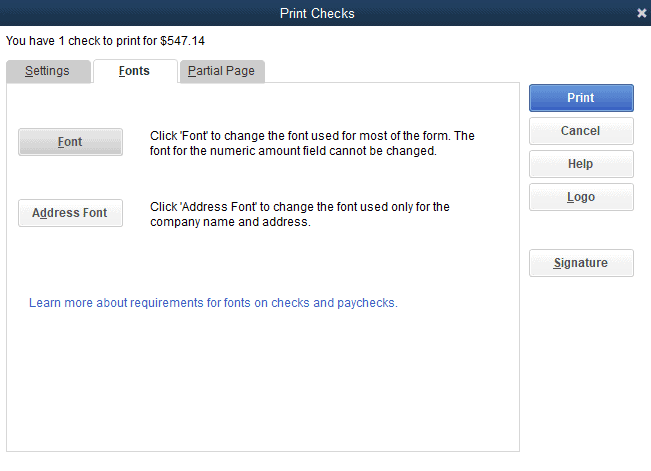
- Now, you need to confirm “Page Orientation”.
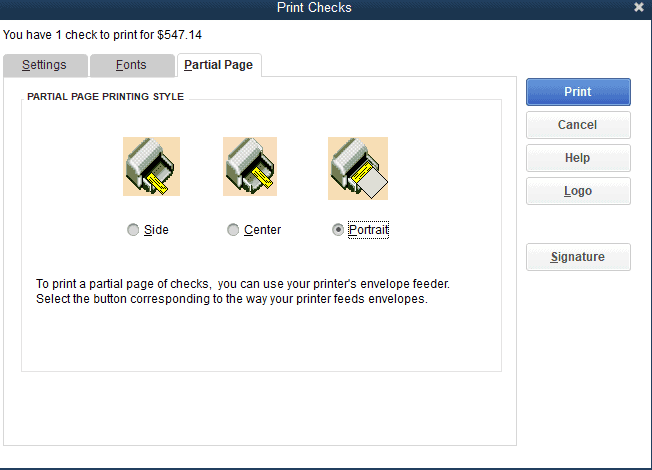
- Tap on “Continue” after finishing the above steps.
- After that, press “Ok” to print the checks.
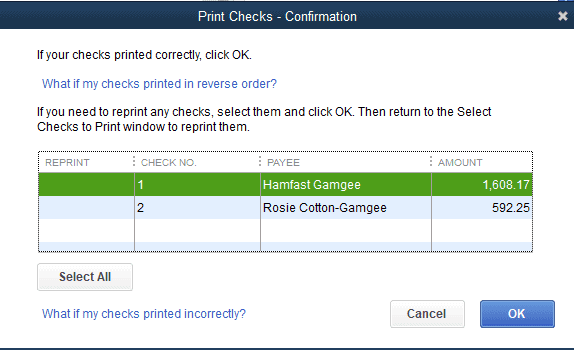
In addition to payroll checks, voucher checks are also issued by companies at the time of payment reductions. Once issued, voucher checks in QuickBooks Online can be printed.
QuickBooks Online Payroll Check Printing Method
In QBO, payroll check printing is available through the Paycheck List button. The Workers tab needs to be selected in QBO and then you have to proceed to the Employees menu. Look for the Paycheck List option below the Run Payroll feature. The paychecks are to be selected for printing. Editing the date range can also be provided if you want to do so. Then you can print the payroll check after the range has been edited.
How to print payroll checks in QuickBooks Online can be known more with the below-given process:
- Open the software of “QBO”.
- Head to the “Workers” option.
- Pick “Employees”.
- Below the “Run Payroll” tab, please tap on the “Paycheck List” button.
- Choose the paychecks that are to be printed.
- You can also edit the date range as per your preference.
- Push the “Print” option.
- You will see a PDF being displayed.
- Hit the “Printer” button.
- This will print your payroll checks.
Once the check gets printed, please review it. See the alignment of this check. If anything is faulty in it, you may print the check again.
How Do You Print Payroll Checks in QuickBooks Online Payroll Enhanced?
QuickBooks Online Payroll Enhanced offers its users the feature print payroll checks via the Paycheck Printing button. To find this option, the Settings option should be clicked. Then tap on the Payroll Settings tab and move to the Preferences area. Here, you need to pick the Paycheck Printing option for learning how to print payroll checks in QuickBooks Online Payroll Enhanced. Further, choose the Preprinted QuickBooks-compatible Voucher Check Stock tab.
The procedure below will provide you with the guidance to print payroll checks on QBO Payroll Enhanced:
- Opt for the “Settings” tab in your “QBO Payroll Enhanced” account.
- Press “Payroll Settings”.
- Go to the section of “Preferences”.
- From here, choose “Paycheck Printing”.
- Click on the “Preprinted QuickBooks-compatible Voucher Check Stock” option.
- Pick between these 2 options:
- “Print 1 Stub”
- “Print 2 Stub”
- After choosing the print stub, hit “Ok”.
- Now, to print the paychecks, select “Payroll”.
- Push the “Employees” button.
- From the section of “My Payroll”, tap on “Paycheck List”.
- Choose the paychecks that you want to print.
- Move to “Print”.
Your payroll check will be printed. Please check it for any errors.
How Do I Print Payroll Checks in QuickBooks Online Payroll for Other Versions?
In other versions of QBO Payroll, payroll checks can be printed. These versions can include QBO Payroll Core, QBO Payroll Full Service, QBO Payroll Elite, or QBO Payroll Premium. Users need to choose the Payroll Settings tab in the software. You will have to run the version of QBO that you are currently using and then head to the Settings option. Next, tap on the Payroll Settings feature. Find Edit in the Printing section. After that pick Preprinted QuickBooks-compatible Check Paper.
How to print payroll checks in QuickBooks Online has been explained better with this set of steps:
- Run the “QuickBooks Online Payroll” version you are using.
- Select the “Settings” button in it.
- Press “Payroll Settings”.
- Visit the section for “Printing” and then click on “Edit”.
- Choose “Preprinted QuickBooks-compatible Check Paper”.
- Opt for any of the stubs:
- “Print 1 Stub”
- “Print 2 Stub”
- In this step, tap on “Align Checks” in case you are performing the process for the first time.
- Click on “Save”.
- Then move to “Done”.
Here, the alignment of your payroll check should be complete. Continue with these 7 steps to print the payroll checks:
- Head to “Payroll”.
- Pick the “Employees” option.
- Go to “My Payroll”.
- In this section, push “Paycheck List”.
- Opt for the paychecks that need to be printed.
- Now, hit “Print”.
- Give the initiated process some time to print the payroll checks.
Prior to printing checks relating to payroll or other services, the information of your employees should be added to your QBO account. This information can be added by importing employees in QuickBooks Online Payroll.
To Come to the Point
Quickbooks Payroll check printing stands out as a very helpful feature for users. This blog described the method to print a payroll check in the software via this feature. It also helped you understand the procedure for performing the same on QBO and other payroll versions. After printing every check, you should ensure that there are no errors in it for keeping a correct financial record.

