You can receive qbdbmgrn not running on this computer while using QuickBooks Database Server Manager. This frustrating issue is often caused by a corrupted database server manager, and it can be difficult to troubleshoot without proper guidance.
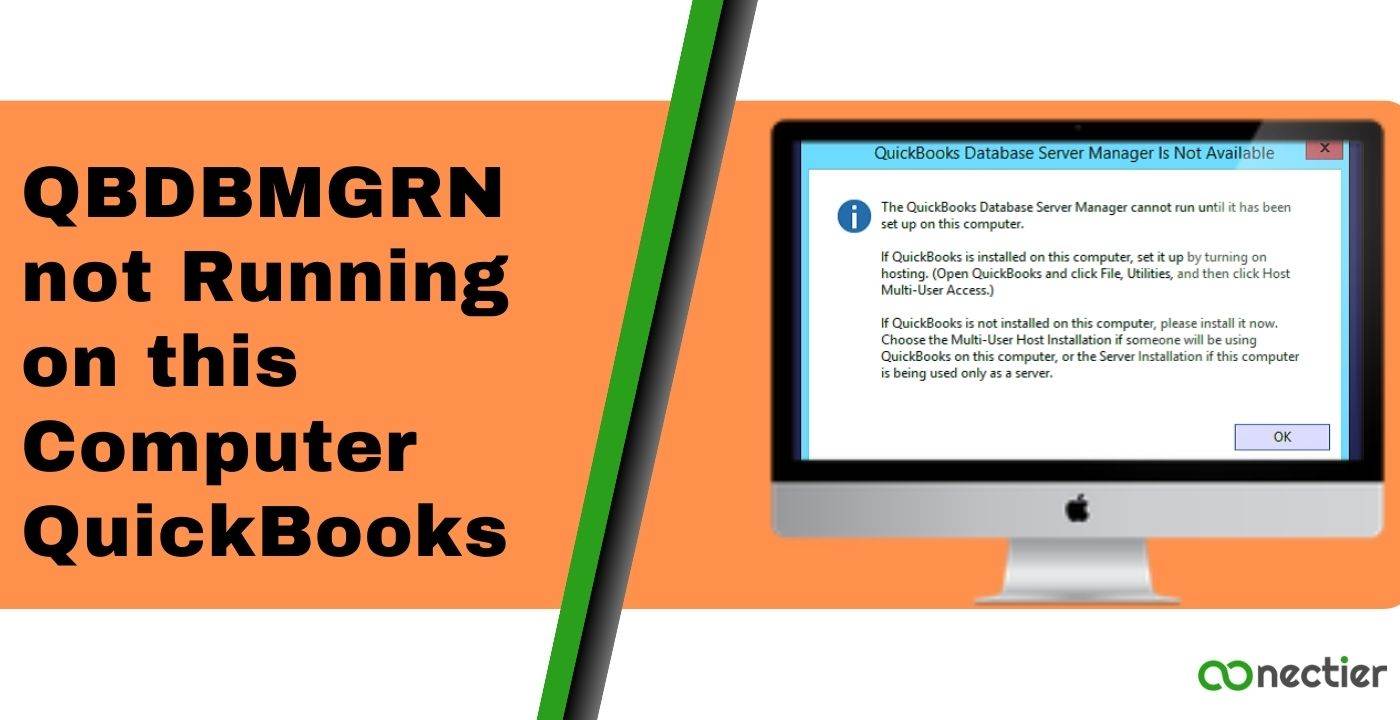
By exploring the unknown facts surrounding the error and following our step-by-step solutions. In this blog, we will cover the causes and solutions to fix qbdbmgrn not running to get your server manager up and running in no time.
- Why does QBDBMGRN not running on this Computer Server Problem Occurs?
- How Do I Fix QBDBMGRN Not Running on This Computer QuickBooks Error?
- How Do I Fix Windows Firewall is Blocking QuickBooks Database Server Manager?
- How to Restart QuickBooks Database Server Manager?
- What Are the Steps for QuickBooks File Doctor Download 2021 to Solve QuickBooks Server Not Running?
Why does QBDBMGRN not running on this Computer Server Problem Occurs?
The QBDBMGRN not running problem can occur when the firewall settings on your computer block the connection between QuickBooks desktop and the Intuit server. The possible causes for the error include:
- Incomplete or incorrect firewall settings
- Outdated QuickBooks Database Server Manager (QBDBSM)
- Incorrect installation of the database server manager
- Third-party firewall software blocking access to QuickBooks
- Internet-related problems
In QuickBooks, QBdbmgrn.exe is a tool used for multi-user access, and any problem with it can have serious consequences since the QuickBooks database management software supports network data files on the host computer.
How Do I Fix QBDBMGRN Not Running on This Computer QuickBooks Error?
When you encounter QBDBMGRN is not running on this computer due to any of the reasons mentioned earlier. You can do the following.
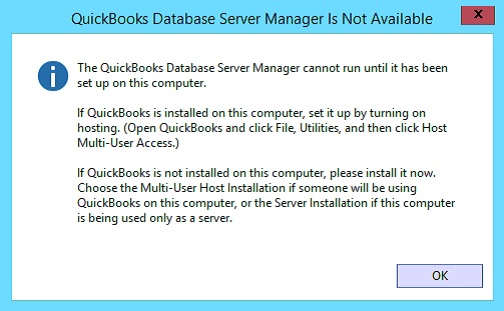
- Open QuickBooks File Doctor and all QuickBooks applications’ dynamic database ports in your firewall configuration.
- Configure your firewall on both client computers and the server.
- Turn on hosting on the server
- Verify that you can successfully ping the server from both client computers and the server using both the IP address and hostname.
How Do I Fix Windows Firewall is Blocking QuickBooks Database Server Manager?
To fix the QuickBooks database server manager stopped working error you can add a firewall exception manually. This has to be performed for multiple versions of QuickBooks on the same computer. To do so:
- Launch the Start menu in Windows.
- Write “Windows Firewall” in the search box and launch Windows Firewall.
- Pick Advanced Settings.
- Right-click on Inbound Rules (later on, you will establish Outbound Rules). Then select New Rule.
- Pick Port, and then choose Next.
- Ensure that TCP is selected.
- In the “Specific of particular local ports” section, input the relevant port numbers required for your QuickBooks version:
- QuickBooks Desktop 2023
- 2020 or newer QuickBooks Desktop: 8019
- 2019 QuickBooks Desktop: 8019
- 2018 QuickBooks Desktop: 8019, 56728, 55378-55382.
- 2017 QuickBooks Desktop: 8019, 56727, 55373-55377.
- Enter the particular ports necessary for your QuickBooks year version in the Specific local ports field.
- Once you have entered the port number, select Next.
- Choose to Allow the Connection, and then select Next.
- If asked, ensure all profiles are marked. Choose Next.
- Make a rule with a profile like QBPorts(type the year).
- When you have finished, select Finish.
How to Restart QuickBooks Database Server Manager?
Sometimes restarting the QuickBooks Database Server Manager can help resolve issues with QuickBooks. Here’s how to do it:
- Launch the Run box by pressing the Windows key + R
- Write Services. msc and tap OK
- Scroll down to find the QBDSM Service listed by version
- Select the file according to your QuickBooks Desktop version from the dropdown list
- Right-click on the selected file and click Restart
What Are the Steps for QuickBooks File Doctor Download 2021 to Solve QuickBooks Server Not Running?
The QuickBooks File Doctor is a software program and a part of the QB Tool Hub that aids in diagnosing network-related issues that impact the performance of QuickBooks. This tool can help resolve errors such as the qbdbmgrn not running on this computer quickbooks error.
- Open QuickBooks Tool Hub,
- Pick the “Company File Issues”.
- Click “Run QuickBooks File Doctor” and wait for it to load.
- If it doesn’t open, look for it manually.
- Choose your company file from the dropdown. If it’s not visible, browse and locate it.
- Choose “check or verify your file and network”, and then tap to continue.
- Type your QuickBooks credentials and then select “Next”.
If you still encounter an error message related to qbdbmgr exe error then it is best to reinstall the application. You can read all about installing QuickBooks on our page how to install QuickBooks.
The QBDBMGRN not running on this computer QuickBooks can be solved by following the steps outlined in this guide. By taking the time to troubleshoot the issue, you can ensure that your QuickBooks software is running smoothly and that you’re able to access your work tasks in multi-user mode without any problems.
Frequently Asked Questions
QBDBMgrn.exe is a Windows process that enables multiple users to use the QuickBooks company file and manages the database on the hosting system.
Try to update or reinstall your QuickBooks software or check firewall settings if QBDBMGRN is not starting up.
Corrupt or damaged installation of QuickBooks Database Server Manager.
QuickBooks Database Server Manager is configured improperly. QuickBooks cannot access the server because of third-party firewall obstruction
The QuickBooks installation files may be damaged, causing issues with the multi-user mode. Running a repair of the application by typing appwiz.cpl in the run box can help resolve the error.
QBDBMgrN.exe is a software component of QuickBooks that allows multiple users to access the application’s financial records database together.
QBCFMonitorService.exe is a QuickBooks process located in “C:\Program Files\Common Files”.
QuickBooks File Doctor can diagnose network and company file issues, but cannot configure firewall settings. It cannot fix the QBDBMGRN error caused by firewall issues.
If the QB database server manager is disabled, it prevents QB from connecting to the internet and shows the QBDBMgrN error message in Windows.
Inactive QBDBMgrN.exe causes network connectivity issues and prevents QBDBMgrN from fixing computer errors.
The firewall settings prevent QuickBooks Desktop from connecting to the official Intuit server.

