The QuickBooks error 3371 status code 11118 is an issue related to the license data. A user may have already activated the license on one computer. Then he/she may try to open the accounting program with the same license. In this situation, the 3371 issue arises. As an outcome of this error, the main window of the program may freeze while running. The software may also fail to respond to the command being directed. There are more consequences to this error. You may see a warning mentioning “QuickBooks could not Load the License Data. This may be Caused by Missing or Damaged Files.” displayed on the page.
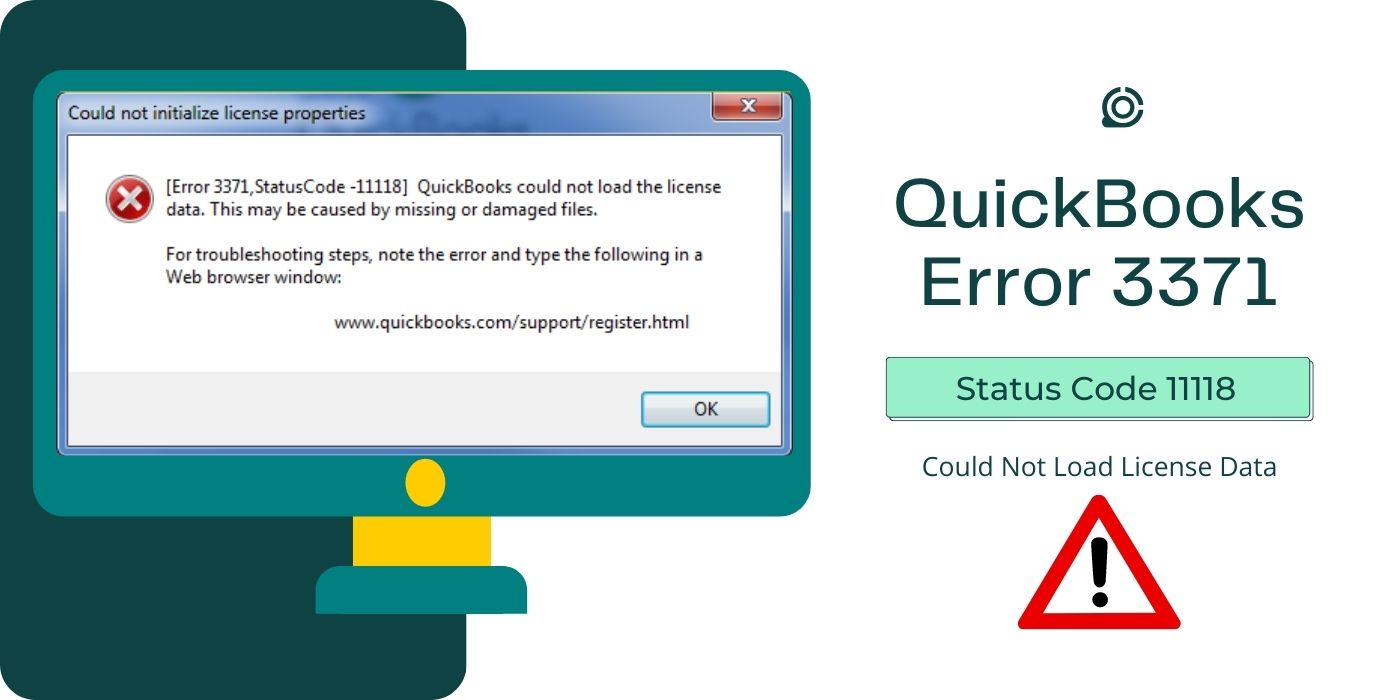
- 1. Causes of the QuickBooks Error 3371
- 2. Clearing the QuickBooks Error 3371 Status Code 11118
- 2.1) Fix 1: Repair the QBRegistration.DAT File
- 2.2) Fix 2: Erase the ECML File
- 2.3) Fix 3: Change Name of Entitlement File in Windows 7
- 3. How Do I Fix the Error 3371 in QuickBooks Desktop?
- FAQs – QuickBooks Error 3371 status code 11118
1. Causes of the QuickBooks Error 3371
When attempting to use QuickBooks, synchronization between the accounting software and its components is critical. The sync may be disturbed at times due to the Windows Firewall installed on the system. During this period too, the QuickBooks error 3371 status code 11118 can appear. This happens as the Windows Firewall puts an obstruction on the program owing to security threats.
- Some of the QuickBooks files may have been lost or damaged.
- The MSXML component may be destroyed.
- Your PC’s Operating System can be outdated.
- The accounting software may not be able to read the QBRegistration.DAT file as it may have become damaged.
- In case the file of License Information gets corrupted or disrupted, the error can arise in QuickBooks.
2. Clearing the QuickBooks Error 3371 Status Code 11118
To remove the error 3371 status code 11118, repairing the QBRegistration.DAT file can be useful. An alternate way to get rid of the QuickBooks error code is by removing the ECML or the Entitlement file. Also, changing the current name of the ECML file can be considered effective. When you do this, QuickBooks will generate an automated folder that can resolve the 3371 bugs in the due course.
2.1) Fix 1: Repair the QBRegistration.DAT File
Due to certain technical glitches, the accounting program may not be able to go through the QBRegistration.DAT file. This situation can come up in case the file has been damaged. As a result, the QuickBooks error 3371 may be generated. Hence, when you come across the same, repairing the QBRegistration.DAT file is suggested.
- Close down the “QuickBooks” program.
- The following buttons are to be tapped altogether for opening the “Task Manager”:
- “Ctrl”
- “Shift”
- “Delete”
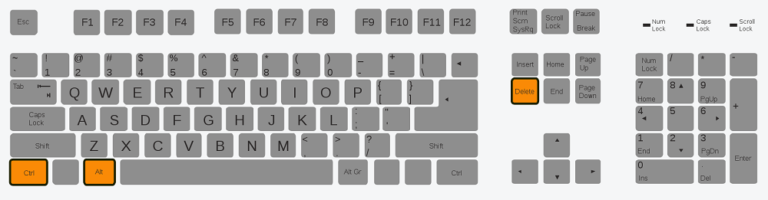
- After the “Task Manager”, move to the “Processes” section.
- Here, look for the “QBW32.exe” and tap right on it.
- Then select the “End Process Tree” option.
- To move further in clearing the QuickBooks 3371 error code, pick “Ok”.
- Launch the dialog box for “Run” by hitting the “Windows” and the “R” tabs simultaneously.
- In the search area, you will have to mention the given command:
- “C:\ProgramData\Intuit\Entitlement Client\v6”
- Next, simply tap “Ok”.
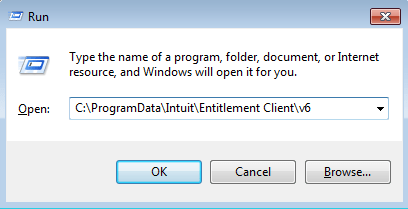
- When the folder comes up, you are required to locate the file “EntitlementDataStore.ecml”.
- Proceed further by deleting this file.
- To provide the confirmation, opt for “Yes”.
- Head towards the accounting software. Now, start operating on it to make sure that the QuickBooks error 3371 status code 11118 has been rectified.
2.2) Fix 2: Erase the ECML File
The ECML or the Entitlement Data file contains the license details of the software. When this file gets destroyed or corrupted, QuickBooks 3371 can be formed. Consequently, your operations on the accounting software may come to a halt unexpectedly. To troubleshoot the 3371 issue, the ECML file has to be deleted. To do so, you need to reach the folder where it has been stored.
- In the search panel of the “Run” window, type “C:\ProgramData\Intuit\Entitlement Client\v8” followed by hitting the “Ok” tab.
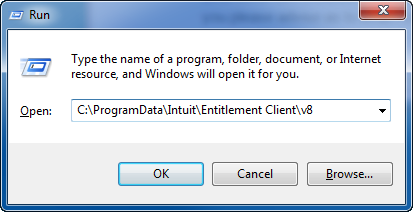
- When “Windows Explorer” opens, identify the file having “ECML” as its extension.
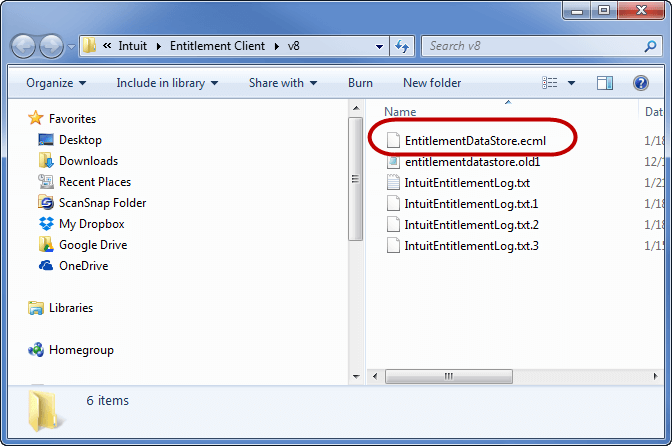
- The file, once found, has to be right-clicked in this instruction.
- Now, choose the “Delete” button to dissolve the QuickBooks status code 11118 error.
- Push the “X” button at the top-right of the window to shut it.
Move to the software. You may also be prompted to register for the accounting program one more time. Finally, once the registration is over, you can see whether it’s running properly and whether the QuickBooks error 3371 has been fixed.
2.3) Fix 3: Change Name of Entitlement File in Windows 7
Any damage in the Entitlement File can lead to the occurrence of the QuickBooks status code 11118 issue. It can start affecting your software by making it crash often. Thus, when you have been experiencing the status code 11118 error in your program, you need to make edits to the name of this file. When you rename it, QuickBooks will create an automatic folder with a new Entitlement file. Also, users operating Windows 7 may benefit from this fix.
- Go through the following path to reach the “Entitlement File”:
- “C:\Program\Data\Intuit\Entitlement Client\v”
- After you see the “Entitlement” folder, edit its name by tapping right and then choosing the “Rename” tab.
- Once done, you need to visit “QuickBooks”. The software will automatically generate a fresh folder.
- When the folder for “Program Data” cannot be viewed, move to “Computer” on the Desktop screen.
- Then go to “Organize”.
- Further, press the “Folder” option.
- Among the options available in the drop-down menu, the “Hidden Files and Folders” tab is to be selected.
- Now, start the “QuickBooks” program again on your Windows 7 computer. When you see that the QuickBooks error 3371 status code 11118 has disappeared, provide your confirmation.
3. How Do I Fix the Error 3371 in QuickBooks Desktop?
When trying to solve the 3371 error in QuickBooks Desktop, it is advisable to make use of the QuickBooks Tool Hub application. On running it, the application will automatically detect the 3371 error code and then you can give your allowance to begin its repair. Alternatively, you need to inspect any available updates for your Windows system. Thus, installing the recent version of the OS can also aid in eliminating the 3371 status code 11118 issue.
3.1) Fix 1: Use QuickBooks Tool Hub
There can be situations due to which a few of the QuickBooks files can get damaged. As an outcome of this, the software may abruptly close and then re-launch. This problem can then result in the error 3371 QuickBooks Desktop. While undergoing this inconvenience, users can run the QuickBooks Tool Hub application. When you do so, the 3371 issue will be scanned at first and then after taking permissions from you, the app will begin repairing the fault.
- Close the “QuickBooks Desktop” software.
- Then you need to download the latest version of “QuickBooks Tool Hub”.
- When the download is over, go to the folder of “Downloads”.
- After this, the “QuickBooksToolHub.exe” file needs to be launched.
- The “Terms and Conditions” to begin the installation procedure are to be agreed upon.
- Once the application is installed, click on its icon.
- Next, you will have to head toward the section for “Installation Issues”.
- Press the “3371 Error Fix” tab.
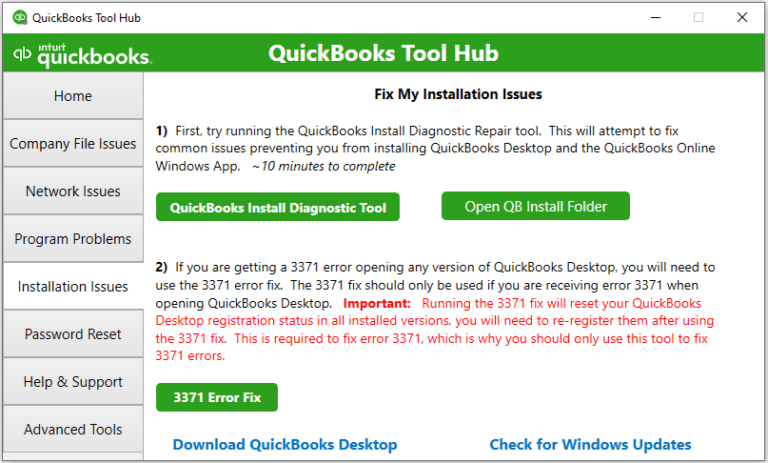
- Choose “Ok” to start the fix.
- Navigate to the accounting program and attempt running the company file as the 3371 error QuickBooks Desktop may have been cleared by now.
3.2) Fix 2: Upgrade the Windows Computer
Operating a newer version of QuickBooks on an outdated Windows OS can eventually cease the software. As the system may not be able to support it, the error 3371 status code 11118 QuickBooks Desktop can arise. Hence, it is critical that you navigate to the Update & Security feature and seek upgrades there. After reviewing it, you can immediately begin downloading and installing them to resolve the 3371 error code.
- Move to the “Settings” of your system.
- Then the “Update & Security” tab is required to be tapped.
- After this, head to the left panel and opt for “Windows Update”.
- Pick the “Check for Updates” feature.
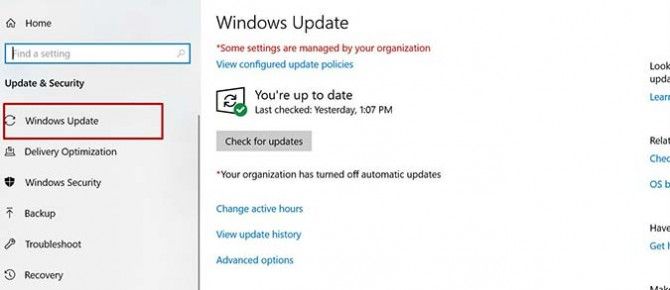
- In case any newer version of Windows OS has been released, it will automatically get downloaded.
To give effect to the updates, you need to reboot your PC. Even after the error 3371 in QuickBooks Desktop is fixed, ensure that you keep a check on the availability of updates. As soon as they have been released, install them. Doing so will help you in preventing the error.
Conclusion
The appearance of numerous circumstances impacting the QuickBooks software may produce the error 3371 status code 11118. While reading the post, you would have become aware of these circumstances. Along with that, you may have also come across multiple measures provided according to the source of the status code problem. On rightly using them, the software will soon become error-free.
FAQs – QuickBooks Error 3371 status code 11118
The QuickBooks error 3371 status code 11118 is a license problem. This usually happens when one user attempts to register the software on a separate PC using a license that has already been activated.
During the occurrence of the 3371 error, you can find QuickBooks to be not operating properly. It may also pause suddenly while you are doing some work. The accounting program can even close down at once and then restart itself again. This is how you can identify that the error has occurred.
You can easily troubleshoot the error 3371 by implementing simple measures. To do so, you will have to update the Windows OS. This can be done through the Settings of the computer. When you go there, you need to find the Update & Security tab and then click on it. From here, simply update the OS and restart the PC to fix the QuickBooks error 3371.
The 3371 error can come up when the components of QuickBooks are unable to sync with the software. This situation is created in case the Windows Firewall has put a restriction on the accounting program. Also, if the License Information gets damaged, the error 3371 can be seen.
For fixing the 3371 error in QuickBooks, users are required to edit the name of the Entitlement File on Windows. You can locate this file by following this path: C:\Program\Data\Intuit\Entitlement Client\v.
After you find it, you will have to use the “Rename” option to make modifications.
The QuickBooks error 3371 can appear in case you have not updated the Windows OS for quite a long time. When the computer is not updated, it can stop supporting the QuickBooks software, resulting in the 3371 error. Apart from this, damaged MSXML components can also be a cause of generating the issue.
Sometimes, when you come across the error code 3371, it is recommended to fix the QBRegistration File. Once this file is repaired, the 3371 error in QuickBooks may automatically disappear. You will have to move to the “Task Manager” to begin the process. Additionally, users can also remove the file for ECML to eliminate the error code.
QuickBooks can indicate to you the 3371 error by popping a trigger message on the screen. This warning may state: “QuickBooks could not Load the License Data. This may be caused by Missing or Damaged Files.” It may also rapidly crash even after having the latest QuickBooks version installed.
This application has to be downloaded and installed first to fix the QuickBooks error 3371. Once you do this, you need to launch QuickBooks Tool Hub and then head to the Installation Issues panel. In this section, you will see a tab mentioning “3371 Error Fix”. This button will be helpful in clearing the issue.

