In the event of downloading updates, you may have come across the QuickBooks error 15223. It is important to know that updates for QuickBooks Desktop or Payroll are released for upgrades, maintenance, or improvements. However, because of certain glitches in the process of updating, the error 15223 is encountered. It is followed by an error message depending on the software’s version. In QuickBooks Desktop, this message will indicate that the update was unsuccessful. Assuming that you are a user of QuickBooks Desktop Payroll, you will be notified that the connection to the software was not established.
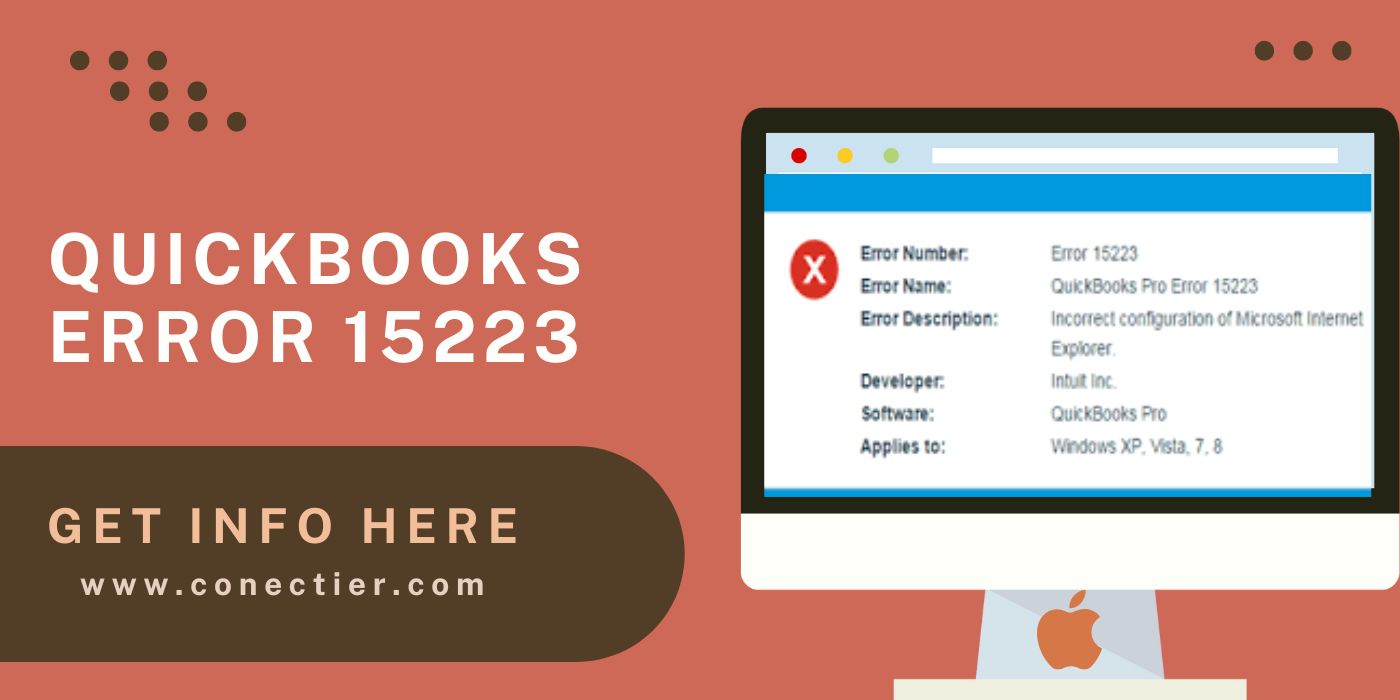
Understanding that updating the software is essential for the given reasons, you should study the error 15223 in detail. This will assist you in fixing it and then successfully updating QuickBooks Desktop/Payroll.
1. Primary Causes of the QuickBooks Update Error 15223
QuickBooks is commonly used on Windows and Mac. The files of the operating systems can sometimes have an impact on this software. This can be especially seen when the files of a Windows PC are damaged. This impact can lead to the QuickBooks update error 15223. Particularly when you are downloading and installing the updates, the damaged files can generate interference.
There are 4 more primary causes of the 15223 error. Let us go through them below:
- When you are using IE for QuickBooks, see to it that its configuration is correct. Otherwise, Internet Explorer can contribute to this update error.
- The IE browser makes use of digital signatures. Assuming that they have not been updated, you can consider this to be another cause of the problem.
- Such an error can arise on a Windows system that uses Firewall. Here, the prime reason can be the poor configuration of the Firewall.
- Enabling SSL while using Internet Explorer can produce problems like the error code 15223.
2. Fixing the 15223 QuickBooks Desktop and Payroll Update Error
On understanding that IE is one of the causes of the update error 15223, you should properly configure it. Removing this browser’s SSL State is another helpful fix. The error 15223 QuickBooks Desktop issue can be resolved by properly registering the .dll files as well on Windows. As another measure for troubleshooting, this update or maintenance release error, you should repair the configuration of your system’s Firewall.
2.1) Fix 1: Properly Configuring Internet Explorer
A user may choose Internet Explorer for downloading the updates for QuickBooks Desktop/Payroll. For the software’s maintenance, these updates are important. However, when this browser is carrying a faulty configuration, the updates can receive an impact. Thus, when you suspect this to be the primary cause of the QuickBooks maintenance release error 15223 in the Desktop version, check the configuration of IE.
On noticing that the configuration is not correct, kindly implement the following to fix the QuickBooks update error:
- Ensure that “Internet Explorer” has been opened.
- Find the browser’s “Gear” icon.
- Through this icon, you have to find “Internet Options”.
- After clicking on it, move to “Advanced”.
- You should now find the “Security” tab displayed. Look for the following in it:
- “Use TLS 1.2”
- “Use TLS 1.0”
- “Use TLS 1.1”
- “Use TLS 1.2” needs to be deselected.
- The options given as follows must be check-marked:
- “Use TLS 1.0”
- “Use TLS 1.1”
- Tap on the button called “Apply”.
- Opt for pressing “Ok” in this step.
- Now, start downloading the updates for “QuickBooks Desktop” or “QuickBooks Desktop Payroll”.
The updates for maintenance should now get properly downloaded and installed. On the off chance that the QuickBooks error 15223 in the Desktop version still appears, you will have to completely remove the accounting software. Then you can launch the mode called Selective Startup on Windows. Download the software through it and then proceed with its update. To a great extent, you may not find the 15223 maintenance release error now.
2.2) Fix 2: Try to Attempt Firewall’s Manual Configuration
QuickBooks Desktop or its Payroll version can be used in the form of several year versions on a single system. In this case, the QuickBooks Desktop update error 15223 can emerge. Although using more than one version is not problematic, when Firewall has been enabled on Windows, its faulty configuration can generate issues. Therefore, its configuration should be checked.
To do so manually, here are the steps to use:
- Look for “Windows Firewall” after you press “Windows” on your keyboard.
- Open the “Windows Firewall” and move to “Advanced Settings”.
- You should find “Inbound Rules” here. Right-tap on this option.
- After this, hit “New Rule”.
- Now, you have to click on the option “Port”.
- This will be followed by pushing “Next”.
- Opt for “TCP”.
- Moving on, input the ports for “QuickBooks Desktop”. You need to do so as per the version of the software. Refer to the table below for the same:
| QuickBooks Desktop Year Version | Ports |
| 2017 | 8019, 56727, 55373-55377 |
| 2018 | 8019, 56728, 55378-55382 |
| 2019 | 8019, XXXXX |
| 2020 & Above | 8019, XXXXX |
Note: “XXXXX” is assigned in the process of installation, based on the ports’ current versions.
These steps and information will enable you to fix the configuration of the Windows Firewall. You can update QuickBooks Desktop following this. Then the 15223 QuickBooks update error should not be seen in this version.
2.3) Fix 3: Ensure .dll File Registration on Windows
For important codes, as well as data, .dll files are used by Windows users. Additionally called Dynamic Link Library files, their incorrect registration can be the source of certain damages. Considering that you are using QuickBooks Desktop Payroll or QuickBooks Desktop on a system, in this scenario, opt for properly registering the .dll files. Otherwise, the software will be vulnerable to the QuickBooks error 15223 in this version.
- Launch “Run” on Windows.
- Paste the following in “Run”:
- “regsvr32 /s %SystemRoot%\system32\softpub.dll”
- Tap on “Ok”.
- This may or may not prompt a message. When the message does not appear, it indicates that the .dll files are properly registered. Otherwise, you can repeat steps 1 to 3 again.
- Again open “Run”.
- This time, paste the given file’s name into it:
- “regsvr32 /s %SystemRoot%\system32\WinTrust.dll”
You can again check whether this file’s registration is correct through the indications sent across by another message. In this way, you will be able to remove the source of the 15223 error on your Windows computer. Eventually, you will be able to troubleshoot it. Remember that you need to upgrade QuickBooks afterward.
2.4) Fix 4: Removing SSL State of IE
For supporting a secure connection on the internet, SSL is useful. This is better known as the Secure Sockets Layer. When the SSL state has been turned on in the IE browser, it may have an effect on QuickBooks Desktop especially when you are upgrading it. On seeing the QuickBooks update error 15223 in this version, you should consider clearing this state. This should assist you in getting rid of the 15223 error code.
- Simply run the browser “Internet Explorer”.
- Look for “Internet Options” through “Gear”.
- You have to come to “Content” after this.
- Here, the option “Clear SSL State” should be found. Tap on it.
- Start your Windows system again.
- In the next step, launch one of the following versions on your system:
- “QuickBooks Desktop”
- “QuickBooks Desktop Payroll”
Using “IE”, update the accounting software again. This time, you should not be bothered by the 15223 QuickBooks update error code.
Concluding Thoughts
Largely hindering the update process, it is vital that you get rid of the 15223 error in QuickBooks. As you do so, you will be able to enhance, as well as maintain, the performance of the accounting software. Above all, after fixing the QuickBooks maintenance release error 15223, always see to it that Internet Explorer or your preferred browser is properly configured before you download the updates. Hence, the scope of the error’s emergence will be narrowed.

