Payroll is an important accounting process in any business. Maintaining it seamlessly is very important, as any delay in timely payments can hurt business practices. However, managing company payroll can be a demanding process, but QuickBooks’s inbuilt payroll feature allows you to handle the same without any complication.
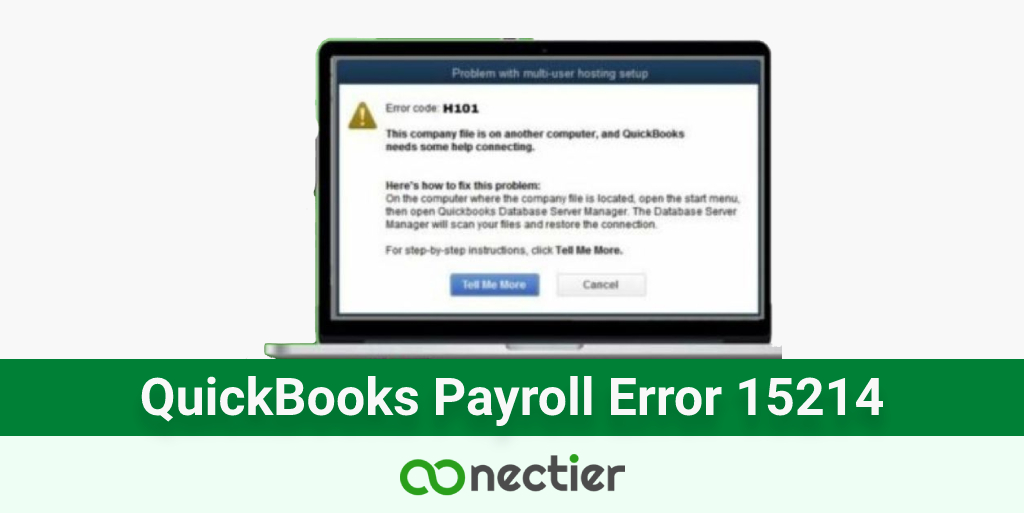
Still, in many situations, users can face payroll update errors in the application displayed as QuickBooks error 15241. When this issue happens, a message is flashed on the screen that the payroll updates were not completed successfully. This error will stop the user from running the payroll feature in the program.
What is QuickBooks Update Error 15241?
Since QuickBooks is a computer program, it requires several services in order to function properly. A malfunction of any service results in an error being displayed. When it comes to payroll updates, the application requires the service of File Copy Service.
It is automatically initiated when the system runs the update process. If this service is disabled for any reason, then the QuickBooks update error 15241 occurs. Restarting the FCS service can help fix the issue.
What Are the Factors that Lead to Error 15421 in QuickBooks?
As mentioned above that a disabled FCS service is the primary reason for error code 15241 to be displayed. However, there are other factors also involved that are responsible for leading to this issue.
- Corrupt or damaged company file in QB.
- Internet connectivity issues lead to update failure.
- A glitch in the Window registry can cause the error.
- The program is not installed correctly.
- The updates downloaded are corrupted.
- Essential files are deleted.
- Firewall settings are improperly configured.
- Malware or viruses.
- The payroll service key is unacceptable in the software.
- System crashes.
Understanding the root cause of the error 15241 in QuickBooks will help us in troubleshooting it efficiently. However, before proceeding to resolve the issue we also must be able to recognize or identify the error itself.
How to Recognize the 15241 QuickBooks error code?
- Active Window crashes suddenly.
- The computer is slow in response to input units such as the keyboard and the mouse.
- Update notification on the application.
- The application cannot perform the payroll update function. Hence the QuickBooks error 15241 will be shown.
As a user, you can now recognize whenever the system is showing similar symptoms. This will help you identify the issue and use the solutions to fix the error if it arises again.
What are the Solutions to Quickly fix QuickBooks error 15241?
As the QB payroll update, error 15241 is related to the FCS or File Copy Service, therefore, restarting the same can sometimes fix the QuickBooks error 15241. Given below are the ways you can achieve this in the different versions of windows you are using.
Solve Error 15241 in Windows 7 and Vista
Before proceeding with the solution to fix the error, it is necessary to backup your QuickBooks desktop. This will ensure that you do not lose important company data in case something goes haywire while troubleshooting.
- Close QuickBooks Desktop Program, if running.
- Go to the Start Menu Tab
- Browse to My Computer.
- Right-click on it
- Select Manage Option.
- The Computer Management window will open.
- Select the Services and Application option on the bottom left side of the screen.
- Once done, you notice the Services option double-click on it.
- The list of Services windows will open.
- Look for Intuit QuickBooks FCS.
- Once found, double-click on it.
- Click on General Tab.
- From the startup type, select the manual option.
- Choose the apply button.
- Choose start and then Ok.
- Once done, open the QuickBooks Desktop program.
- Look for product updates on the QB desktop.
- Click to start the downloading process.
- Finally, update the payroll tax tables.
Resolve QuickBooks error 15241 windows 10, and Windows 8
If you are using windows 10 or 8, follow the steps below to quickly resolve QuickBooks error 15241 windows 10 and windows 8.
- Close the application if opened.
- Point your cursor to the start menu
- Go to Search
- Type This PC
- Once done, right-click on it.
- From the dropdown menu select Manage.
- The Services window will open.
- Choose Application from the pane on the left.
- On the right pane, you will notice services, click on it.
- You will see Intuit QB FCS
- Double-click on it.
- Choose the startup type from the list shown.
- In the startup window.
- Choose the manual option.
- Enter the apply button.
- Select the start button.
- Hit ok
- Open QB application.
- Choose the QB desktop product updates.
- Download it.
- Once finished, update the latest payroll tax table.
Fix the Error for Users having the XP Operating System.
If you are running the QuickBooks application in Windows XP operating system and are facing the 15241 error code relating to payroll updates, then you can implement the similar steps as mentioned above.
Procedure to Update Payroll Tax Table
Here you will find the procedure to update the payroll tax table.
- Open the QuickBooks Desktop, if it is closed.
- You will see the payroll tax table, download it
- Once done, go to QB application.
- You will see the employee’s tab, select it.
- On the list that appears, select get payroll updates.
- You will see download the entire update option.
- Select it.
- Click update.
- This will update your payroll to the most recent version.
Conclusion
The above will help you resolve the QuickBooks error 15214 in a different version of the operating system that you are using. However, in some circumstances, the error can be caused due to some other application that interrupts the payroll update procedure such as the firewall configuration in your system.
If you are still facing the error even after implementing the above steps, it is best to get in touch with an expert to help you resolve it.
Frequently Asked Questions
When faced with the error the user is unable to download the recent updates relating to the application’s payroll feature. A warning will be shown on the screen.
Some steps are different in resolving the error in a different operating system. Therefore, it is advised to follow them rigorously.
Launch QuickBooks, and press F2 or Ctrl+1 to open product information. Check for the most recent version.

