As a computer program, QuickBooks is subject to several errors. One of the errors that users often complain about is QuickBooks error 30159. This error is followed by a message that reads “Cannot Verify Payroll Subscription Error 30159”.
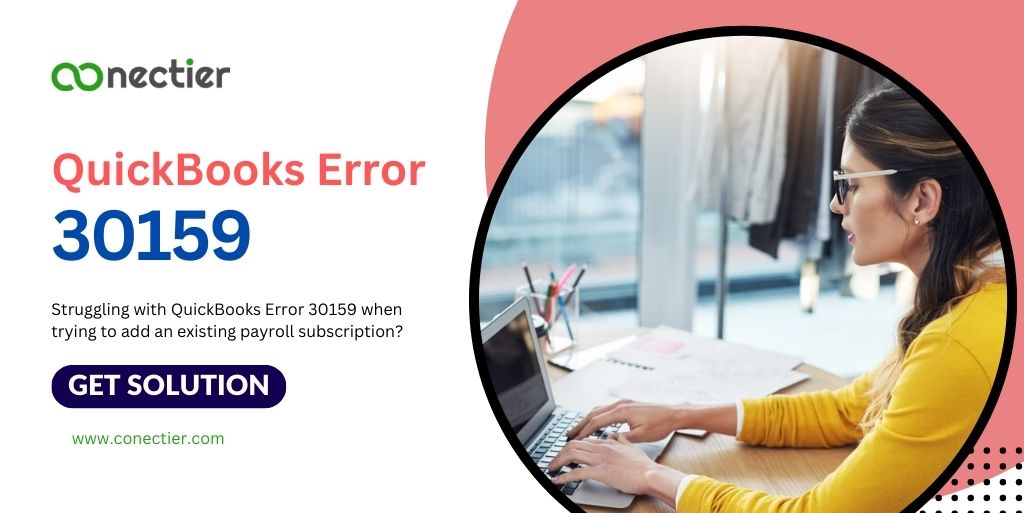
Fortunately, there are ways to work on these problems and that is exactly what we are going to help you with in this blog.
What is QuickBooks Desktop Error 30159?
Although other causes may trigger QuickBooks desktop error 30159, the primary reason is that the server on Intuit’s end cannot authenticate the user’s credentials or the payroll subscription is invalid, expired, or inactive.
What are the Possible Causes for Error 30159 in QuickBooks Desktop?
The list below displays the possible causes that lead to error 30159 in QuickBooks Desktop.
- It’s possible that your payroll membership is currently inactive.
- There are multiple active payroll contracts, but the Direct Deposit agreement is inactive.
- Corrupted QuickBooks Desktop file: paysub.ini.
- The company file contains an erroneous EIN (Employer Identification Number).
- Data corruption has occurred.
- Your software is not up-to-date.
- The company file has the wrong PSID or Service Key.
- The QuickBooks Desktop version you have does not support the version of the OS you are running.
- On the screen that says QBDT keys, the payroll subscription status reads “Invalid or wrong number or Employer Identification Number.”
How to Fix QuickBooks Payroll Error 30159?
Following are the methods on how you can fix QuickBooks payroll error code 30159
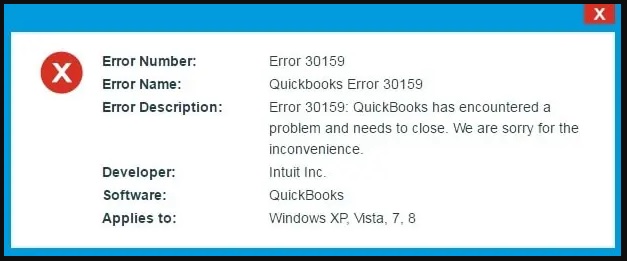
Method 1: Log in as Administrator
- Pick the Start button.
- Navigate to all software choices, and then select the option to recover.
- Initiate a fresh window and opt to restore my device tab and hit the next button.
- Subsequently, you must choose the latest restore point for the system and select the next option.
- Press the window that has confirmation written with a click.
- Restart the device.
- Install and Download the QuickBooks File Repair Tool.
- Tap on the button that reads and select the repair error option.
- Finish the procedure by restarting the machine.
Method 2: Verify Payroll Subscription
You need to verify or authenticate your payroll subscription to troubleshoot the 30159 QuickBooks error.
- Exit all files and restart your computer.
- Launch QuickBooks and click on Employees.
- Pick My Payroll Service, then click Manage Service Key.
- Check and Verify Service Name and Status are correct and Active.
- Tap Edit, verify the service key number, and correct it if needed.
- Tap Next, uncheck Open Payroll Setup box, then click Finish.
- This downloads the payroll update. If the error remains, repeat bullet points 2 and 3.
Method 3: Update the EIN information
The QuickBooks payroll error 30159 can also arise due to an invalid employer identification number. Do the following to update it.
- Head to Settings and pick Payroll settings.
- You will see Federal tax, Pick Edit.
- Update the Employer Identification Number (EIN).
- Tap Save, then Done.
For QuickBooks Desktop Payroll Basic, Standard, and Enhanced, perform the following steps:
- Tap on Company, then pick My Company.
- In Company Information, select Edit.
- From the left menu, tap on Company ID or Identification.
- Write the new EIN in the Federal Employer Identification No. field, then tap OK.
Method 4: Delete the Paysub.ini
A corrupted paysub.ini can also lead to QuickBooks desktop error 30159. The only way to fix it is by deleting it and then updating the payroll in the application. To delete it follow the steps.
- Show hidden files or folders.
- Write Paysub.ini in the Search field.
- Right-click on the Paysub.ini file and pick Delete.
- Repeat steps 2-3 until all Paysub.ini files are deleted.
Method 5: Update Payroll in QuickBooks Desktop
Once you have deleted the paysub.ini, follow the steps below to update your payroll in QuickBooks Desktop.
- Tap on Employees and pick Get Payroll Updates.
- To verify your tax table version:
- Look for the number beside “You are using tax table version”:
- Verify the latest payroll news and updates to see if it’s the correct version.
- To find more information about your tax table version, pick Payroll Update Info.
To download the latest tax table:
- Choose to Download the Entire Update.
- Pick Update.
- An informational box will display once the download is finished.
Also, Read the Article on QuickBooks Error 15240 (Payroll Updates Completed Issue)
Method 6: Update QuickBooks Software
Sometimes the error 30159 in QuickBooks desktop can also be faced if the accounting application is faulty or not updated. To update it manually to the following
- Shut down QuickBooks and your company data file.
- Launch the Start tab of the Windows
- Look for QuickBooks Desktop. right-click on it to open properties
- Pick launch as administrator.
- Once on the screen where it says no company is open, navigate to the Help tab and pick Update QuickBooks Desktop.
- Proceed to the Options tab. Select to check All and then pick Save.
- Head over to the tab that says Update now
- Mark the checkbox that says reset update
- When you are prepared, Pick to get updates
After the update is completed, exit and relaunch QuickBooks Desktop. To process the updates, choose Yes. Once the process of installation is finished, reboot your computer.
QuickBooks desktop error 30159 is related to payroll in the application. Ensuring that you understand the reason behind it will be helpful to fix it. The information provided in this article helps you with the solution you implement when facing an error.
Frequently Asked Question
It’s an error that appears when upgrading payroll in QuickBooks desktop’s Payroll record feature.
It’s an error that occurs when Intuit’s server cannot verify a user’s login or when the Payroll subscription is inactive or expired while updating Payroll.
To fix the QuickBooks payroll error, check the payroll service status in QuickBooks Desktop Payroll Account Maintenance
Check payroll services in QuickBooks Desktop Payroll Account Maintenance, reboot, download payroll update, and reset QuickBooks Desktop update.
You can find the Paysub.ini file on your desktop. If it’s hidden, you can search for it to validate your payroll account.
Click Help, then QuickBooks Desktop Help, and select Contact Us to reach out to Payroll support if you’re unable to send payroll data.
Error 30159 QuickBooks occurs when Intuit’s server cannot verify a user’s login or when the Payroll subscription is inactive or expired while updating Payroll in QuickBooks.
It’s an error that prevents opening a company file caused by various issues. Update QuickBooks to fix it.

