QuickBooks is considered one of the most reliable accounting and bookkeeping management programs. The features of the software allow the user to track all invoices instantly. Unfortunately, even while it’s an excellent application, it is not free from technical glitches. As a result, users can encounter several errors while using the software.
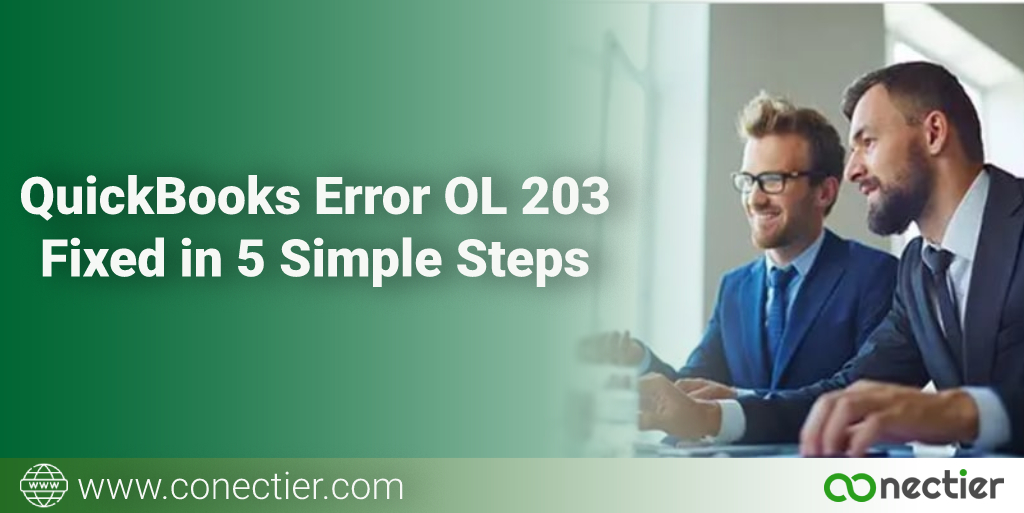
QuickBooks error OL 203 is one such error that occurs when the user tries to set up online banking in the application. However, it can be solved easily by following the troubleshooting guide given in this blog.
Types of Error Encountered When Using Bank Feeds
Users can encounter several error codes, such as the error OL 203 in QuickBooks related to bank feeds or when setting up the QuickBooks online banking feature. Following are the error code that you may see:
OLSU-1011, OLSU-1013, OLSU-1014, or OLSU-1016, OL-202, OL-203, OL-205, OL-206 or OL-209
OL-221, OL-222 OL-231, OL-232, or OL-249, OL-301, OL-332, OL-334, OL-392, or OL-393
What Factors Lead to OL 203 error in QuickBooks?
Understanding the main factors that led to the OL 203 error in QuickBooks will help you determine the exact steps to resolve the same. However, before proceeding with the resolution, let’s examine why this issue occurs.
- There is an issue with the bank
- Users have pending alerts that they need to acknowledge in their online bank account.
- There was a change in services to Web or Direct Connect from the bank institution
- There is an inactive bank account in QuickBooks Online banking.
- Bank information is not updated on QuickBooks Financial Institution Directory (FiDir).
- There is an issue with the servers.
- Internet Connectivity issue.
- One or more bank accounts in the company file have a problem.
- File incompatibility with QuickBooks
- Unsupported version of QuickBooks.
What to Consider Before Fixing QuickBooks Error OL 203?
When troubleshooting errors in QuickBooks, the user must always consider the points below. Since the software contains all vital information regarding the company, to fix QuickBooks error OL 203, remember the points listed below.
- Users must backup their company files and perform any pending download of transactions
- Ensure that you don’t have any pending alerts. To do this, users must log into their bank website outside of QuickBooks.
- See that the windows firewall does not block the connection to QuickBooks.
- Verify if the error persists in bank feeds classic mode. The file works best in the classic mode if no error is displayed.
Proceed to troubleshoot methods if the error occurs.
Methods to Troubleshoot QuickBooks Error OL 203
Method 1: Create a new Test Company File and Download Bank Feed
Sometimes the error is displayed if there is a problem with the bank servers. Download the transactions in a test company file to check if the issue relates to the bank servers. The techniques outlined here will assist you in identifying any glitch relating to it.
- Launch QuickBooks Program
- Go to File Menu.
- Select the New Company option.
- After that, choose Express start or Start Setup.
- For the affected account, setup the bank feeds.
- Perform download of transactions.
If the problem continues, then there must an issue with the bank. The only way to fix this is to seek help from bank customer support with all the copies of bank logs.
Method 2: Check the Compatibility of the bank file with QuickBooks
QuickBooks uses the QBO file extension to open downloaded transactions. However, if the financial institution uses any other format or extension, then QuickBooks error OL 203 happens as the application cannot open the file.
To verify if the issue is related to the file type, download all transactions directly from the bank’s official webpage.
- Log into the bank website outside of QuickBooks.
- Download all bank transactions in QBO file extension mode.
- Once done, import the file to the QuickBooks application.
- If you still face an error while opening the file in the program, then there might be an issue with the bank. In this case, contact the bank.
Method 3: Refresh the Bank Connection
Another step to fix the error OL 203 in QuickBooks is to refresh the bank connection. Users can turn off features on inactive bank accounts if any. Then refresh all affected bank account connections.
To begin with this step, you need to ensure or verify if there are any inactive bank accounts with online banking.
- Go to Company
- Choose Charts of Accounts
- Check the include inactive box.
- Browse for any inactive account with a flash sign.
If you notice any account with the flash sign, below are the steps to turn it off. Once done, set up bank feeds, and then try downloading the transactions.
- On the inactive account
- Right Click
- Go to Edit Account
- You will see Bank Feed Setting Tab, Click On it
- Select to deactivate all online services, & Press OK
- Save and Close.
- Reopen the company file.
- Ensure you do not see the flash sign.
Note: Ensure to press the Ctrl button every time you enter information. This will help refresh the connection with the bank.
After following the steps above, if you do not see any error code, the problem has been solved, and you can download your transactions.
However, if you still get the error code OL 203, follow the next step below.
Method 4: Create and Merge Accounts
There may be complications with setting up the account or downloading the financial transactions in several circumstances. If that account causes QuickBooks error code OL 203, the methods listed below will help you resolve it.
Before proceeding with the instructions below, you must complete any outstanding financial transactions/reports. This may require matching any previously downloaded financial transactions/reports that have not previously been matched.
- Go to the “Chart of Accounts” option
- Right-click on the account connected with the problem.
- Select the “Edit Account” tab now.
- Select the “Account Name” icon
- Then select the “Copy” option.
- You must include an asterisk * at the end of the account name.
- In the Bank Feed setting option
- Choose the “Deactivate All Online Services radio” tab
- Select the “Save”
- Then the “Close” icons.
- You must establish or develop a new account under the “Chart of Accounts” section.
- Mention the Account’s name without an asterisk.
- Close and then reopen the QB Company file.
- In the “Chart of Accounts” pane, right-click on the asterisk marked ‘account’
- Pick the “Edit Account” tab.
- Remove the asterisk
- Then click the “Save” icon.
- And “Close” icons.
- While the warning notice is displayed in the dialogue box. It will ask you to click the “Yes” button.
- You must register an account for the ‘Bank Feeds’ purpose here.
- You may now download financial reports from the newly combined account.
Method 5: Switch off and Activate Online Banking Again
QuickBooks error code OL 203 can arise due to multiple accounts. You can check to see if it occurs due to a specific account. If so, then other accounts may also be affected by it.
- Go to the chart of accounts.
- Mark Include inactive box.
- Switch it off.
- Then select setup online banking for individual accounts.
If you still cannot get rid of the issue, it is best to contact bank customer support.
Conclusion
QuickBooks error OL203 hinders the application’s connection to online banking servers. This can cause serious risks in the ongoing task. However, the information in this blog is created to provide you with a simple and easy resolution to address the issue.
Frequently Asked Questions
The error usually happens when setting up an online banking system. It can be caused due to a server failure.
Yes, sometimes multiple bank accounts can cause this error. It happens if there is an inactive account setup for online banking in QuickBooks.
Yes, you can try to refresh your bank connection. It is most likely to help you get rid of the error OL 203.
Bank feed logs are all the information that happens during online connection with the banks.
No, once you create a company file, QuickBooks automatically adds an account in the chart of accounts as per your business.

