The QBW32.exe can pose a common issue for QuickBooks users. When the QuickBooks application unexpectedly shuts down, it leads to data loss and frustration for the user. Understanding the different causes behind QBW32.exe is crucial to troubleshooting the problem effectively.
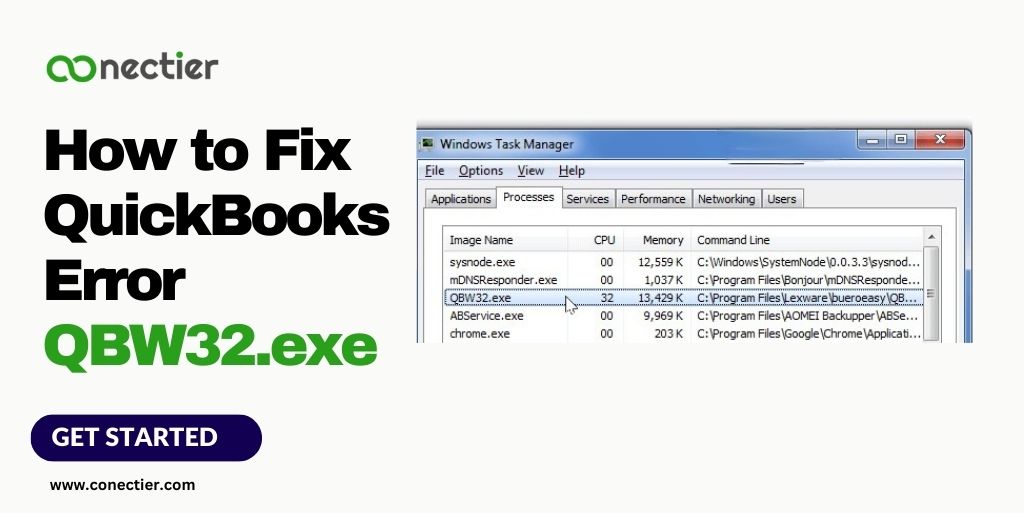
We will examine the various reasons behind the QBW32.exe fatal application exit error in this comprehensive guide and how to resolve it.
- What are the Common error messages related to QBW32.exe Error?
- What are the Causes of the QBW32.exe Issue?
- How to Troubleshoot qbw32.exe Error?
- Step 1: Update QuickBooks:
- Step 2: Fix QuickBooks installation
- Step 3: Restoring a backup file.
- Step 4: Utilize the QuickBooks Install Diagnostic tool, which is in the Tool Hub.
- Step 5: Check system compatibility
- Step 6: Perform a system file check
- Step 7: Scan for malware or viruses
- How to Prevent qbw32.exe Error from Reoccurring?
- Frequently Asked Questions
What are the Common error messages related to QBW32.exe Error?
When the QBW32.exe not responding error occurs, you may encounter various error messages that provide clues about the underlying issue. Some common error messages related to this error include:
- QuickBooks has stopped working.
- QBW32.exe – Application Error. The memory could not be read.
- The application failed to initialize properly. Click on OK to end the application.
These error messages show that the QBW32.exe process has encountered a critical error and needs to be resolved in order to continue using QuickBooks.
What are the Causes of the QBW32.exe Issue?
To troubleshoot the QBW32.exe error, it is important to understand its underlying causes. This error can occur because of various factors, including:
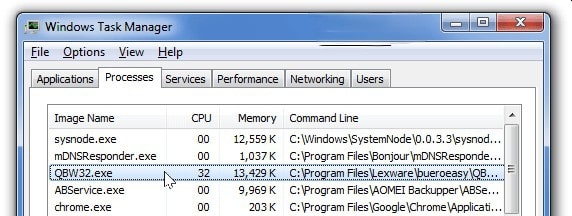
- The qbw32.exe error can occur if the company file is damaged or corrupted.
- Some computer apps can clash with QuickBooks, leading to an error message.
- Outdated QuickBooks installation, resulting in the qbw32.exe Fatal application exit error.
- QuickBooks won’t run if your computer doesn’t meet the minimum system requirements.
How to Troubleshoot qbw32.exe Error?
To troubleshoot the QBW32.exe Fatal Application Exit error, follow these steps:
Step 1: Update QuickBooks:
Updating QuickBooks can solve compatibility problems and eliminate QBW32 exe errors. To update QuickBooks, follow these steps:
- Access QuickBooks and navigate to the Help menu.
- The drop-down menu has an option for “Update QuickBooks” that you should select.
- Press “Update Now” and wait for the process to complete.
- Check if the error is still present after restarting QuickBooks.
Step 2: Fix QuickBooks installation
If the QuickBooks update didn’t fix the error, the QuickBooks app crashed QBW32 exe, repairing the installation might help. To repair QuickBooks, follow these steps:
- Shut down QuickBooks and navigate to your computer’s Control Panel.
- Opt for either “Programs and Features” or “Add/Remove Programs” to access the option.
- Look for QuickBooks in the list of installed programs and pick it.
- Follow the on-screen instructions by clicking on “Repair” or “Change” to repair the installation.
- Check if it resolved the error by restarting your computer after the repair process is complete.
While repairing, QuickBooks may ask you to insert the installation disk or give the installation file path. Don’t proceed until you have all the essential files at hand.
Step 3: Restoring a backup file.
If the QBW32.exe error persists even after updating and repairing QuickBooks, you can try restoring a backup file. With QuickBooks, creating regular backups of your company file is possible, which can restore your data to a previous state.
To restore a backup file in QuickBooks, follow these steps:
- Initiate QuickBooks on your computer.
- Access the File menu on the top navigation bar.
- Pick “Open or Restore Company” from the dropdown menu.
- Pick “Restore a backup copy” and Tap “Next.”
- Hit “Local backup” and pick “Next.”
- Go to the place where you saved your backup file and choose it.
- The restoration process can be completed by following the instructions on the screen.
Restoring a backup file replaces your current company file with the backup data. Don’t forget to create a backup of any recent changes or transactions before proceeding. Check the QBW32 exe QuickBooks 32 bit after completing the restoration process.
Step 4: Utilize the QuickBooks Install Diagnostic tool, which is in the Tool Hub.
QuickBooks Install Diagnostic Tool automatically troubleshoots Microsoft component issues for QuickBooks.
- Access the QuickBooks Tool Hub if it’s not currently accessible.
- To access Program Problems, go to the Tool Hub and select it.
- Go for the QuickBooks Program Diagnostic Tool. Allow the tool to complete its run.
- You need to restart your computer and relaunch QuickBooks after the tool finishes.
Step 5: Check system compatibility
Verify that your computer meets the minimum system requirements to run QuickBooks. Incompatible software or outdated hardware can lead to conflicts resulting in QBW32.exe. To verify system compatibility, consult the official QuickBooks documentation or support resources.
Step 6: Perform a system file check
System files that are corrupted can cause the qbw32.exe fatal application exit error. Steps to verify and fix system files:
- Launch the Command Prompt with administrative privileges.
- Execute the command “sfc /scannow”.
- It will try to fix any corrupt files found during the system scan.
Step 7: Scan for malware or viruses
QuickBooks QBW32.exe may be disrupted by malware or viruses on your computer. To eliminate any identified risks, utilize a trustworthy antivirus program to perform a full system scan.
How to Prevent qbw32.exe Error from Reoccurring?
To stop QBW32.exe error from happening or reoccurring, follow the steps:
- To stay current, install the latest updates and patches from Intuit for your QuickBooks.
- Updates often include bug fixes and improvements that prevent errors in these updates.
- To avoid any unexpected errors or data loss, it’s recommended to perform regular data backups of your QuickBooks company file.
- When you install new software on your computer, make sure that you don’t run conflicting applications with QuickBooks.
- Confirm that there are no conflicting applications that may hinder QuickBooks’ performance.
To fix the qbw32.exe fatal application exit error, follow the troubleshooting methods in this guide. You can reduce the risk of encountering QBW32.exe by taking preventive measures and maintaining a healthy computer environment.
Frequently Asked Questions
QBW32.exe is the main executable file of QuickBooks. It launches and runs the QuickBooks application.
By opening QuickBooks and selecting “Update QuickBooks” from the Help menu, you can upgrade the software by following the on-screen instructions.
Yes, a damaged company file might cause the qbw32.exe entry point to not be found.
Yes, conflicts with other software can cause the qbw32.exe Fatal Application Exit error.
In most cases, you should be able to recover your data after encountering the error qbw32.exe.
No, compatibility mode is a feature available only on Windows operating systems.
It is recommended to update QuickBooks at least once every three months to ensure you have the latest bug fixes, security patches, and compatibility improvements.
If the error still exists after trying other methods, reinstalling QuickBooks can be an advanced troubleshooting technique.
The qbw32.exe can be caused by hardware issues, like a failing hard drive or faulty RAM, though it’s not common.
To fix errors when opening a specific company file, restore a backup of the file or use the QuickBooks File Doctor tool to repair any file-related issues.
Running QuickBooks as an administrator may help resolve certain issues caused by restricted user permissions.
QuickBooks support can be contacted through the support section of the Intuit website.

