As QuickBooks is a computer application, one annoying problem users encounter is that QuickBooks keeps crashing. In some instances, this even happens without displaying a message.
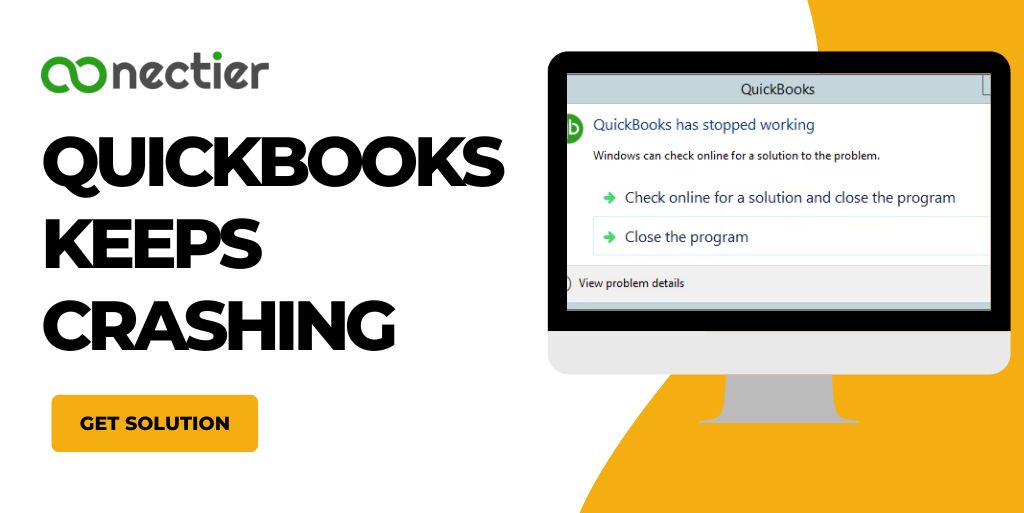
In this blog, we will discuss the root cause of the problem and what method you can use to troubleshoot it.
- Why Do I See a QuickBooks Down Error?
- Why Does QuickBooks keep crashing?
- How to Troubleshoot QuickBooks Crashing Issue?
- Step 1: Run Quick Fix My Program from Tool Hub
- Step 2: Use the Install Diagnostic Tool
- Step 3: Give another name to the QBUSER.INI file
- Step 4: Fix QBW21.exe by restarting the System
- Step 5: Suppress QuickBooks
- Step 6: Deactivate the QBCF Monitor Service
- Step 7: Use the Refresher Tool
- Step 8: Verify the Firewall Settings
- Step 9: Install Window Update
Why Do I See a QuickBooks Down Error?
While using the application, you might face a QuickBooks down issue. It may not display a message, but the reason for a crash can be due to performing the following:
- A large or big report is emailed
- Working continuously on invoices or transactions
- Working simultaneously on two reports at a time
- When you choose to perform tasks in different centers
- While working in the report center
The errors that you are likely to see or encounter are the following:
- QuickBooks doesn’t respond
- Just crashes without an error.
- The error is unrecoverable.
Why Does QuickBooks keep crashing?
It may have happened that you face a problem such as QuickBooks closing unexpectedly. The causes for this are as follows:

- The name of your company is too big or long
- The QBWUSER.ini file is corrupted or cannot be found
- The system hard drive is corrupted
- The Installation of the accounting software is corrupted
- The operating system is damaged.
How to Troubleshoot QuickBooks Crashing Issue?
We will provide you with step-by-step methods to resolve the QuickBooks crashed issue. Ensure to follow it properly.
Step 1: Run Quick Fix My Program from Tool Hub
The very first method that you can implement to fix the issue of QuickBooks keeps closing is to use the application’s inbuilt quick fix feature. To do so:
- Launch the QuickBooks Tool Hub
- Pick the Program Issue or Programs
- Pick Quick Fix my application or Program
- Launch QuickBooks Desktop
- Open the data file.
The quick fix will likely detect any issues relating to the crashing of the program. If, however, it persists go to the next step.
Step 2: Use the Install Diagnostic Tool
One of the most useful tools in QuickBooks is the install diagnostic. It can fix any Microsoft-related problems including the QuickBooks keeps shutting down issue.
- Start the QuickBooks Tool Hub Program, if it is not running already.
- Pick Program Issues or Problems in the Hub
- Pick the QuickBooks Diagnostic feature
- Run it. It will take approximately twenty minutes or so to complete
- Restart the accounting program once the tool has finished the process.
Step 3: Give another name to the QBUSER.INI file
When the QBUSER.INI is corrupted or damaged QuickBooks will often crash. In such a case, renaming the file would be an appropriate step.
- Locate the folder when the QBUSER.INI file is kept or saved.
- Ensure to have show hidden files checked.
- On the QBUSER.INI file, right-click it
- Pick Rename option.
- Add .old extension to the old file
- Then give a name to the EntilementDataStore.ecml file.
- Restart your Desktop QuickBooks.
Try to open the company file and see if the QuickBooks desktop keeps crashing and is resolved or not.
Step 4: Fix QBW21.exe by restarting the System
- Exit QBW32.exe process
- Choose select taskbar and right-click on it
- Tap on the process and then the image name
- Look for and pick QBW32.exe.
- Tap to End the process.
Step 5: Suppress QuickBooks
When encountering the problem QuickBooks 2021 keeps crashing, you can perform the steps to suppress the accounting application.
- Locate the QuickBooks icon
- Right-tap on it and press the Ctrl on the keyboard
- Tap to open the function
- Keep pressing the Ctrl until the window open that says No Company
- Once done, try to open the QuickBooks file.
Step 6: Deactivate the QBCF Monitor Service
Disabling the QBFC monitor service will sometimes prevent QuickBooks crashing when opening issue.
To end the monitor service process.
- Push the Ctrl, shift, and delete to launch the task manager.
- You will notice the processes option.
- Tap on the image name header.
- You need to pick the QBCFMonitorService.exe.
- Tap to exit the process.
- On the warning, tap yes
The below steps are to ensure that the monitor service QBCF does not restart.
- Tap simultaneously on the Windows plus the R key
- A box will open.
- Write on the field services.msc, and tap the OK tab.
- Locate and click twice on QBCFMonitorService to open the properties panel
- Ensure to disable for startup
- Tap on the apply tab and then OK
Step 7: Use the Refresher Tool
Most users often just go with reinstalling the program when QuickBooks keeps crashing. However, you can use the refresher tool before doing so. To do it
- Exit all QuickBooks application versions.
- Get the QuickBooks Refresher Tool.
- Store it on your desktop.
- Launch the QBRefresher tool.
- Re-launch QuickBooks accounting program.
If you still find the issue happening then you could try for a clean install of the application.
Step 8: Verify the Firewall Settings
Sometimes the firewall settings also lead to QuickBooks 2022 crashing. Don’t worry we have given the steps below to resolve it.
- Access the Company File Issues option within the Tool Hub.
- Initiate the QuickBooks File Doctor by clicking on Run.
- Allow up to one minute for the tool to launch.
- Manually search for QuickBooks Desktop File Doc if you can’t locate it and open it.
- Within the QuickBooks File Doctor,
- Pick your company file from the dropdown menu or browse to find it.
- Opt for Check your file and network, then press Continue.
- Input the QuickBooks admin password and click on Next.
Step 9: Install Window Update
To avoid errors line QuickBooks keeps shutting down, try to update your Windows operating system.
- Navigate to the Start menu and tap Settings.
- Pick the Windows Update and pick Check for Updates.
- Follow the prompts to install the most recent update for Windows.
- Ensure the update is successfully installed
Well, we have managed to provide you with all the possible solutions that you can use to resolve the QuickBooks crashing issue. These are very simple and easy to implement. However, if you still encounter the problem then get technical help or contact QuickBooks support.
Frequently Asked Questions
To troubleshoot QuickBooks, check if it’s updated and locate the QuickBooks.exe file in the QuickBooks folder via the Windows Start menu’s File Explorer.
QuickBooks crashes due to various reasons, which can disrupt the workflow and cause errors while using the software.
To troubleshoot, test QuickBooks by opening a sample file before your own. If neither file opens or there’s an error, it’s a program problem.
QuickBooks Desktop may close unexpectedly while you are working on it, especially during specific actions.
Try opening a sample file in QuickBooks to see if the program itself is causing the issue.
QuickBooks may crash unexpectedly due to glitches. This can result in the loss of important data.
QuickBooks may close unexpectedly because of damaged program files or issues with the installation of QuickBooks Desktop.
To fix QuickBooks crashes when opening a company file error, download and run the Quick Fix My Program from the QuickBooks Tool Hub.
The recently updated QuickBooks 2022 Premier version is causing sudden shutdowns on the system.
Install QuickBooks Tool Hub by running the downloaded file (QuickBooksToolHub.exe). Open the tool hub from your desktop and select Quick Fix my Program to fix crashes.
To fix the issue, start by updating QuickBooks software.
QuickBooks may crash if the software or the operating system is outdated.
QuickBooks Desktop 2022 (Pro Plus, Premier Plus, Pro, and Enterprise) R3 or later is fully compatible with Windows 11 64-bit.
QuickBooks Desktop may close unexpectedly while performing certain actions, resulting in a crash.
After running the Quick Fix my Program tool, restart your computer and relaunch QuickBooks to resolve crashes caused by damaged or missing files.
No, QuickBooks will not automatically shut down due to a Windows problem.
Open QuickBooks and select “Open a sample file.” If QuickBooks or the sample file doesn’t open, the program is likely the issue.

