The integration of Stripe QuickBooks enables users to synchronize data between the platforms, making bookkeeping easy and accurate. QuickBooks Online users can sync their Stripe data, such as customers, payouts, sales, taxes, and fees, to simplify complex transactions for tax reporting. This integration also allows users to pay invoices and automate Stripe transactions directly within QuickBooks.
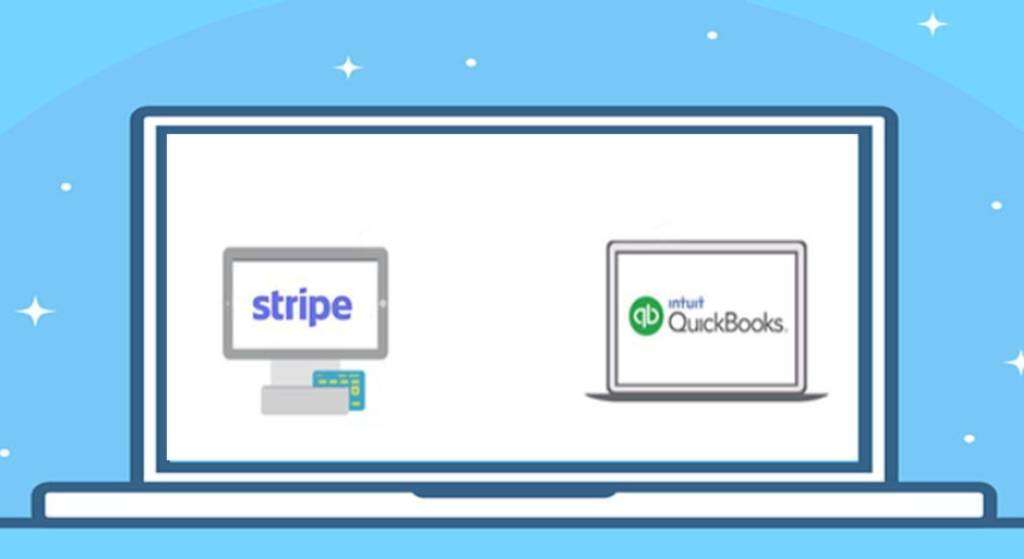
What’s QuickBooks Stripe Integration?
QuickBooks Stripe integration offers advantages for online businesses. Both platforms are suitable for handling online payments and operations, and integration enables enhanced features and benefits. The integration automates various processes, reducing manual work and saving time.
How Can You Integrate Stripe and QuickBooks?
To integrate your Stripe and QuickBooks, you can use an application from the QuickBooks App Store or link your Stripe account with QuickBooks by creating an account on Stripe’s official site. Once linked, you can connect the invoices generated in your Stripe account with QuickBooks.
Use the QuickBooks App Store
One way to perform Stripe integration with QuickBooks is through the Apps Store. This store features a range of applications that cater to various business needs, including integration with Stripe.
- Open the “QuickBooks Apps” store while the software is running.
- Click on the “Search” icon and search for “Sync Orders”.
- Choose an application from the list.
- Review the application overview.
- Make sure the application allows integration with Stripe.
- Click “Get App Now” to download the application.
- Use the downloaded app to initiate the integration.
How to Merge Accounts with Stripe QuickBooks?
You can merge your Stripe Checking Account, where payouts are received, with your actual banking account in the software with the help of Stripe QuickBooks integration.
- View all your accounts by selecting Lists > category of accounts.
- Ensure that both accounts to be merged are of the same level (sub-accounts or primary level accounts).
- Choose the no longer needed account.
- Tap Account, then edit the account tab at the lower of the account category window.
- Rename the account to match the other account’s name.
- Save the changes.
After renaming the account, click Yes to merge it with the other account, or no to cancel. The renamed account’s records will be consolidated with the remaining account. Repeat this process after each new import.
How to Integrate Stripe with QuickBooks Online?
To connect Stripe with QuickBooks Online, find the right app in the Apps section of QBO and select it. Then, go to the Paying Bills feature.
- In “QuickBooks Online”, you can choose “Apps”.
- Press the button for “Find the Right App”.
- In Step 3, use the “Paying Bills” option.
- Then tap on “Make Payments”.
- Click on a tile and then you have to view “Key Benefits”. Likewise, press every tile and access the benefits.
Please Note: Along with the benefits of the tile, you can also view its functioning method, reviews, etc.
What Are the Steps for Stripe QuickBooks Desktop Integration?
Stripe QuickBooks Desktop integration is possible with the Stripe application available in QuickBooks Desktop. To sync or integrate payment processing technology with your QBDT account, you can find this app in the App Center by going through the Help menu and selecting “Find More Business Solutions.”
- In the first step, you can click-open “QuickBooks Desktop”.
- Push the tab for “Help”.
- A menu will be available. In it, click on “App Center: Find More Business Solutions”.
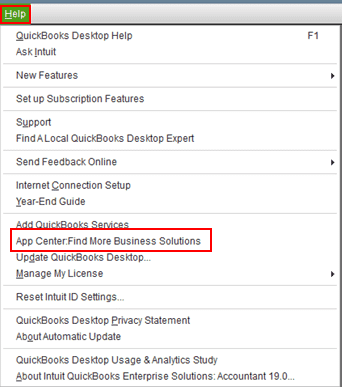
- Let the window for “Apps for QuickBooks Desktop Marketplace” run.
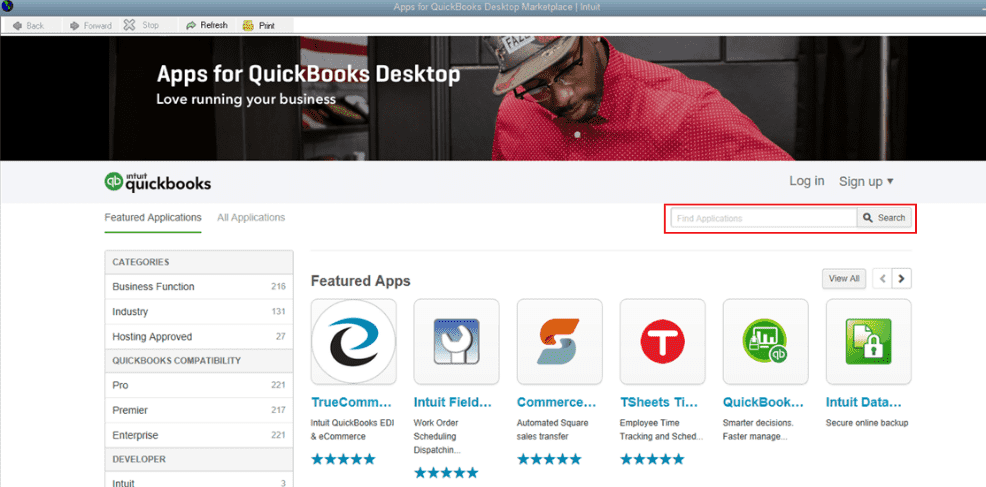
- In the window, tap on “Search”.
- Write “Stripe” in the box”.
- Press one of the following options:
- “Search” button
- “Enter” key
- Wait for the “Stripe” application to be seen.
- Now, get this application.
Advantages of Stripe QuickBooks Integration
With QuickBooks Stripe integration, you can find these 3 advantages:
- Integration of Stripe can result in significant time savings on a daily and yearly basis, according to those who have tried it.
- The process of bookkeeping becomes automated with Stripe QuickBooks integration.
- Stripe integration with QuickBooks provides customer support for understanding complex features.
Stripe QuickBooks integration provides a seamless payment processing and recording experience. The benefits of integration are numerous, and you may discover more advantages after connecting your accounts.
Frequently Asked Questions
Yes, Stripe integrates with QuickBooks Online.
Yes, Stripe works with QuickBooks.
Yes, you can link Stripe to QuickBooks.
To connect Stripe with QuickBooks, you can use an integration tool or a third-party app. Detailed steps can be found on the QuickBooks website.
Yes, there is a Stripe integration with QuickBooks Online.
Yes, you can add Stripe to QuickBooks.
To integrate Stripe with QuickBooks Online, you can use an integration tool or a third-party app. Detailed steps can be found on the QuickBooks website.
To connect Stripe to QBO, you can use an integration tool or a third-party app. Detailed steps can be found on the QuickBooks website.
Yes, Stripe is compatible with QuickBooks.
Log in to your QuickBooks account, go to the Apps tab, search for Stripe, select the Stripe app, and then click Connect
Go to Banking > Make Deposits. Select the deposit account. Verify the sum of the deposit total matches the credit slip of the bank.
Yes, by integrating Stripe with QuickBooks Online
Go to the Sales tab and select the Transactions section. From there, you can filter transactions by payment method, including Stripe
No, QuickBooks Online doesn’t charge any additional fees for integrating with Stripe. However, Stripe may charge fees for processing transactions.

