Keeping all your data in sync is critical to optimizing efficiency and effectiveness when using QuickBooks, especially if you are using an on-premises application and a cloud-based service.
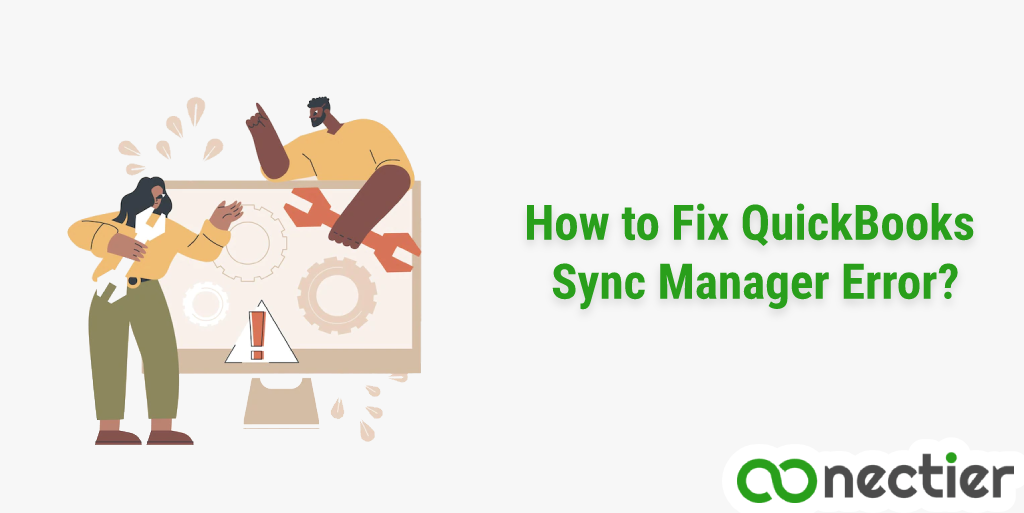
The QuickBooks Sync Manager tool is perhaps one of the most useful for this reason. It allows you to synchronize all your files and records according to your company’s needs.
However, difficulties with the Sync Manager error can lead to serious complications that make it difficult to access the application itself. In this section, we will examine the QuickBooks Sync Manager error, the reasons for such problems, and how you can solve them when they occur.
What exactly is QuickBooks Sync Manager?
The Sync Manager is a tool that allows you to securely synchronize all the data in your application business file with other programs. You can also use the program to synchronize all data with internal add-on programs and manage them.
The program streamlines the operation of the QuickBooks application by allowing you to synchronize the data stored in your QuickBooks desktop program and on the cloud server. This will significantly reduce your work time since you will not have to synchronize the data manually, which will increase efficiency and make your processes run more smoothly.
Where can I find the Sync Manager in QuickBooks?
The Sync Manager tool guarantees that synchronization is automatic, so you do not have to run it every time you want to access your data. However, the setup is a one-time process, and you can set it up the first time you use it by following the instructions below:
- Navigate to QuickBooks
- Select the company file you want to sync.
- Select Online Services
- Then Set up Intuit Sync Manager
- Enter your credentials in the login field on the screen.
- If needed, select the best company profile to support the sync process.
- Click the Start Sync Now
- To begin the process.
Why are there problems with QuickBooks Sync Manager?
The causes of difficulties with your QuickBooks Sync Manager can be many and related to several QuickBooks error codes. So, if you are experiencing a problem, you must first determine the cause. The following error codes are some of the causes:
- QuickBooks issue 5_13944: When you try to move data to or from your business file, this QuickBooks error occurs. If the system’s firewall settings interfere with the transfer process and deny you access to the main server, the synchronization problem occurs. This may be because the trust certificate has become invalid, so the firewall classifies the operation as insecure and potentially dangerous.
- QuickBooks Error 17_7118: This QuickBooks error is most often caused by an outdated QuickBooks program, resulting in outdated definitions and applications. An outdated system also means that the server where the cloud-based data is stored and your on-premises application have different configurations, resulting in errors when transferring the data. As a result, failure to fulfill system update requests can also be cited as a cause of QuickBooks Sync Manager error.
Sync Manager error: the problem could be caused by a malfunctioning Sync Manager application and not by other factors that cause synchronization to fail. As for the Sync Manager tool itself, the problem could be caused by missing or corrupted files.
When the application tries to sync the data, these corrupted or missing files can create gaps that lead to the problem. Therefore, make sure that your Sync Manager tool is up to date and does not contain any corrupted or missing data to keep your QuickBooks running smoothly.
How can I troubleshoot QuickBooks Sync Manager errors?
The strategy for troubleshooting Sync Manager difficulties is to address and fix the various errors listed above. Fixing these issues can help you narrow down the causes of the QuickBooks error message sync manager.
Fix QuickBooks error 5_13944: This QuickBooks error number is caused by an expired security certificate. To fix the problem, follow the steps below:
- Open the Sync Manager program on your PC.
- Select Program Data
- And delete the SBConnect.crt file.
- Try to run the Sync Manager Setup function again.
- Once the setup is complete, reset your existing sync settings.
- To do this, go to Help and then Manager Data Sync. From this menu, select the Intuit Sync Manager option and then reset it.
- If you are unable to sync or upload data after completing this process, wait a few minutes and try again.
Fix QuickBooks error 17 7118: This error number indicates that the problem is caused by an outdated QuickBooks program. Therefore, upgrading your program can effectively fix the problem. To upgrade QuickBooks manually, follow the steps below:
- Quit the QuickBooks program and all associated files.
- Then right-click on the program icon
- And select Run as administrator.
- Select Help a
- Then select Update QuickBooks.
- From the Options menu,
- Select All
- Then Save
- Then click Update Now and make sure the Reset Update checkbox is checked.
- Once the update is complete, click the Updates button and exit the software.
- When the Install Updates prompt opens,
- Open QuickBooks again and click Yes
- When the installation is complete, close QuickBooks and restart your computer to apply the updates.
Issues with your Sync Manager application could also be responsible for the data sync error. So, if this is the cause of the problem, follow the procedures below to fix it:
- To solve the problem, rename the software to a version that is compatible with the problems.
- To fix the problem, quit the Intuit Sync Manager software.
- Rename the software to SyncManager.old, where OLD refers to the extension that fixes the problem.
- Restart QuickBooks and then select Open Intuit Sync Manager This will create a new Sync Manager folder for your company file.
- Select Sync to start synchronizing all your company’s data.
Conclusion
It is important to synchronize your data to keep all data on your local system and on your cloud server up to date. However, if you are having trouble syncing your data, and experiencing QuickBooks sync manager errors, there are many solutions we have outlined.
So, go through the many options to determine the cause of the error in your particular scenario, and then use the appropriate options to fix the problem.

