QuickBooks Time is a cloud-based time tracking and employee scheduling software that allows businesses to easily track and manage their employees’ work hours, time off requests, and schedules. Logging in to QuickBooks Time refers to accessing your account by entering your credentials, including your email address or username and password.
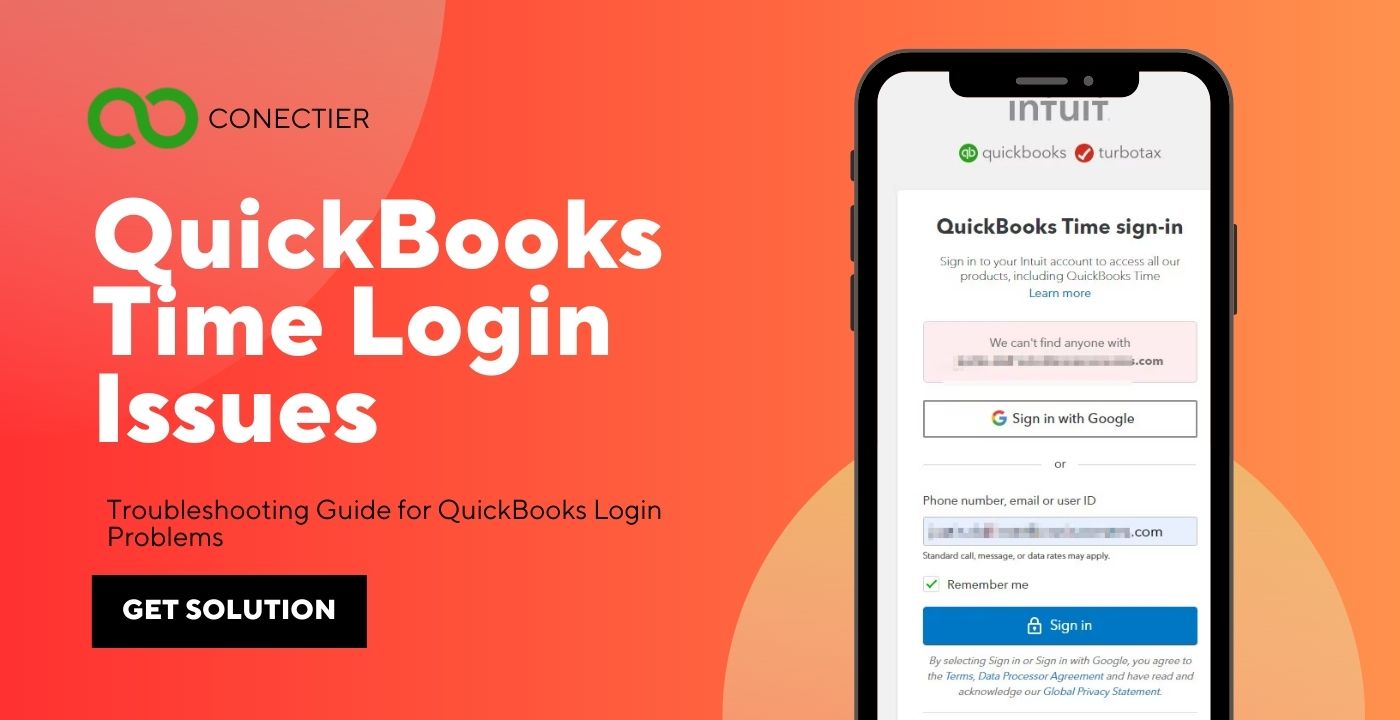
To access the features, you must log in to your account. This also allows users to view and manage their account settings, billing information, and other account-related information. QuickBooks Time login can be done through a web browser or the mobile app, depending on your preferences and device compatibility.
Many users have reported experiencing tSheets login issues that prevent them from accessing their accounts. Fortunately, there are several steps you can take to troubleshoot and resolve these issues. This article will explore some common login issues and provide tips and solutions for resolving them.
- What are the Key Benefits of QuickBooks Time?
- What are the issues you may encounter when logging in to QuickBooks?
- What are the Causes of QuickBooks Time Errors?
- How to Get Help if I Can’t Log in to QuickBooks Time?
- How to Fix the Issue of QBO time login on a Mobile Device?
- How to Update Log-In Credentials in QuickBooks Time?
- How to Update QuickBooks Time Account During the Intuit Security Update?
- What Are the Other Methods to Solve Quickbooks Tsheets Login?
- 1. Use a private window for QuickBooks time sign in
- 2. Clear your browser’s cache or history.
- 3. Use the official QuickBooks Time website
- Will a Clean Install of QuickBooks Help Resolve Issues with QuickBooks Time Login?
What are the Key Benefits of QuickBooks Time?
QuickBooks Time is time tracking software that assists organizations in monitoring staff time and attendance, managing projects, and creating accurate invoices. It has a number of features that can help businesses save time and money. here are some of the key benefits of QuickBooks Time.
- Accurate time tracking
- GPS tracking
- Real-time reports
- Overtime monitoring
- Customizable alerts
- Affordable
- Scheduling software
- Secure to use
- Mobile apps
- Easy to use
- Free support
- Scalable
What are the issues you may encounter when logging in to QuickBooks?
If you use QuickBooks Time to manage your team’s time and attendance, you may occasionally experience login issues that prevent you from accessing your account. These problems can be frustrating, especially if you need to record your employees’ hours or run the payroll on time. With this in mind, it’s important to know the issues with QuickBooks time login and how to fix them.
- Users are told that the services they need are not available.
- Working with Chrome is not supported by QuickBooks.
- It loads, but the hint that appears on the screen does not load.
- Every time you try to log in and select my company, the same login screen appears.
- When logged in, QuickBooks is no longer responsible for any actions you perform.
- A user on another other system has logged into your account.
- If the firewall or antivirus program restricts access, the error is obvious.
What are the Causes of QuickBooks Time Errors?
Like any software, users may encounter specific errors or issues while using QuickBooks Time. One common issue that users may face is the “QuickBooks Time Log In Error”. This error can occur due to several reasons which include the following:
- Incorrect Login Credentials.
- Browser or Network Issues.
- Outdated Version of QuickBooks Time.
How to Get Help if I Can’t Log in to QuickBooks Time?
If you are having trouble with tsheets sign in, follow these steps to log in differently, reset your credentials, or recover your account.
Use One Time Code Received by Intuit
If you can’t remember your credentials, you can request a one-time code for the QuickBooks timesheet login issue. You will either receive this code on your phone or by email.
- On a System
- Access the QuickBooks Time sign in page.
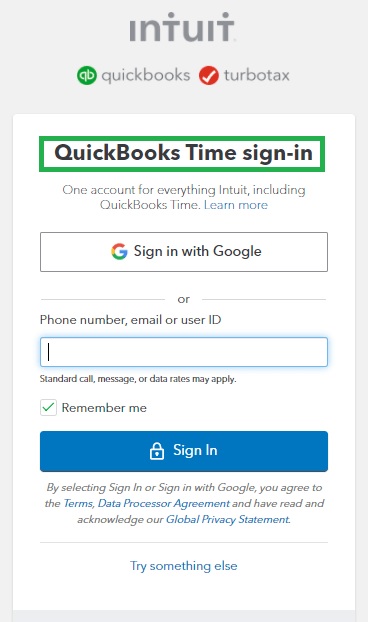
- Choose the text a code received on the phone or
- Choose log-in differently. In this method, you will receive the code to your email or the contact info registered with QuickBooks.
- Once you received it, Type the code to log in.
How to Fix the Issue of QBO time login on a Mobile Device?
If you are using a mobile device and having issues with Intuit time login, then you can perform the steps given below:
- Type your email or User Identification
- Click Continue.
- Choose Log-in differently.
- Type the communication number, email id, or user identification,
- Click continue.
- Select the code you received on your phone or email.
- Enter the code received to log in.
How to Update Log-In Credentials in QuickBooks Time?
You can update your user credential to avoid future trouble with tsheets Intuit login. After recovering your account, you can change your credentials, including your password. The steps that you need to take are mentioned as under:
If you want to change your credentials on a tsheets desktop login:
- In QuickBooks Time
- Go to your profile dropdown,
- Select Profile.
- Then, you will see the section to manage your account.
- Pick Sign in & security.
- Pick the information relating to your credentials.
- Do the necessary changes.
- Select Save, when finished.
If you want to change your credentials on a Mobile Device:
- In the mobile application
- Select Profile.
- Click your name.
- Then, you will see the section to manage your account.
- Authenticate your account with your password or a one-time code, if asked.
- Select Sign in & Security.
- Pick the information relating to your credentials.
- Do your changes.
- Choose the save, once completed.
How to Update QuickBooks Time Account During the Intuit Security Update?
You will be informed in QuickBooks Time when it’s time to update your login. If you are already using any products by Intuit, you can use that account for QuickBooks timesheet login. If not, you can update the application to a new account with Intuit. Once you are informed, follow the on-screen instructions and complete the steps below to complete the upgrade.
- On the update notice, choose Continue.
- Type your current QuickBooks time tracking login to authenticate it’s you.
- Next, one of the below-mentioned information will follow:
- If your QuickBooks tsheets login matches an already existing Intuit account you can use that.
- If more than one account exists, pick the preferred account for QuickBooks Time.
- Select sheets sign in for the account you want to use and follow the instructions.
- A confirmation screen will be displayed once all the steps are completed.
- If no Intuit account exists and your QuickBooks Time login meets Intuit safety standards, you need not make any changes.
- You will be presented with an approval screen to let you know the update is done.
- In case you do have an existing account with Intuit and your tsheets login does not meet the security standards, you will be asked to update them.
- You will first be asked to authenticate your email address on record.
- Choose your email, then choose Continue.
- Check for an email received from Intuit or QuickBooks Time, and type the code given in the application.
- Next, you will be asked to update your credentials.
- It is advised to use the email address for your user identification.
- Ensure to choose a password that has eight or more characters and should have uppercase, lowercase, numbers, and special characters.
- Once done, a confirmation will be displayed.
What Are the Other Methods to Solve Quickbooks Tsheets Login?
When facing a problem with QuickBooks Time, there are often several ways to approach it. While some methods may seem more obvious or straightforward, exploring alternative solutions can be beneficial. Different approaches can provide unique insights and uncover hidden opportunities that can help with tsheets log in. In this way, considering a range of methods can lead to more effective problem-solving and creative problem-solving.
Try logging in with a different web browser.
QuickBooks Time is designed to work with various web browsers such as Internet Explorer, Firefox, Safari, and others. If you’re having trouble accessing QuickBooks time login using your current browser, you can try using a different one. Once you switch to another browser, check if the problem persists or not.
1. Use a private window for QuickBooks time sign in
When using a private window, your data is not saved, which can help identify the issue with QBO time login. To open a private window, you can use shortcut keys that vary depending on your browser:
- In Chrome, use Ctrl + Shift + N keys.
- For Microsoft Browser, use Ctrl + Shift + P shortcut keys.
- In Safari, use the Command + Shift + N keyboard keys.
2. Clear your browser’s cache or history.
Your browser can become bogged down with cached data and cookies, leading to reduced performance and difficulty accessing certain websites. Clearing your browser’s history can help. If you choose to remove passwords you might have to re-enter them for QuickBooks employee login. Follow these steps to clear your cache or history.
For Chrome
- Open the Google Chrome browser and click on the “Customize and control” icon.
- Select “Settings” to open and edit them.
- Navigate to and select “Privacy and security” from the dropdown menu in the Security category.
- Choose “Clear browsing data” from the list.
- Click on the “Advanced” tab on the Clear browsing data screen.
- In the Advanced tab, select the boxes to delete data and cookies associated with different sites, images, and files.
If you are still having trouble accessing QuickBooks Time from the Chrome browser, you can read about QuickBooks Online Login Issues in Google Chrome.
If you’re a Safari user, here’s how to clear your browsing history:
- Launch Safari and select “History.”
- Click on the pop-up menu by selecting “Clear History.”
- Choose the time frame for which you want to clear your history, depending on your preference.
For Microsoft Edge Users
- Click on “Settings” under “Settings & More.”
- Choose “Services, Search, and Privacy.”
- Under browsing data, click on “What to clear.”
- Select a time range from the Time range drop-down menu.
- Select “Clear” immediately after selecting the data type you want to delete.
- If the issue persists, you can try logging in with another compatible browser.
3. Use the official QuickBooks Time website
Before logging in, it is important to ensure that you are on a legitimate website to avoid any QBO time login issues. Instead of using tsheets.com, enter your login details at tsheets.intuit.com. Additionally, if you are using a mobile device, ensure that your application is updated to the latest version to ensure that you are signing in to the most recent version of the website. This will help you to avoid any Intuit timesheet login troubles.
Will a Clean Install of QuickBooks Help Resolve Issues with QuickBooks Time Login?
Sometimes the software itself can become problematic which can lead to QuickBooks time not working issues. To resolve this, you can perform a clean installation of the application and attempt to log in again. Here’s how you can do it:
- First, you need to uninstall QuickBooks from your computer.
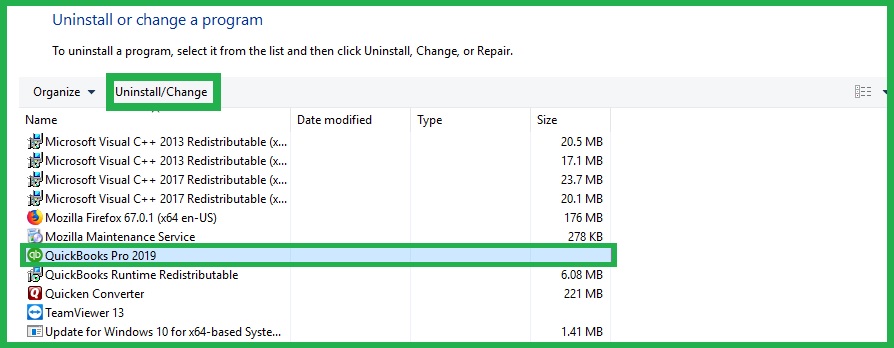
- Once uninstalled, download and install the latest version of QuickBooks.
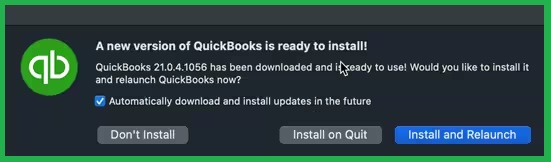
- Follow the instructions provided during the installation process.
Here are the steps to remove the QuickBooks from the system:
- Launch Control Panel
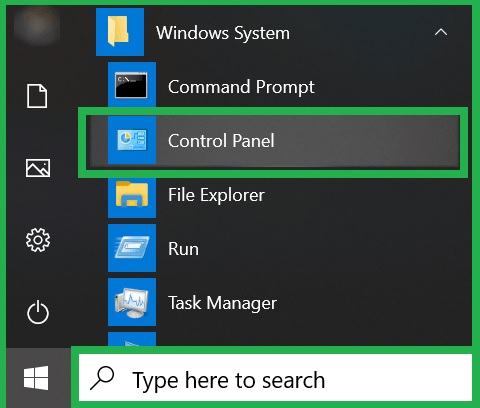
- Go to Programs and Features.
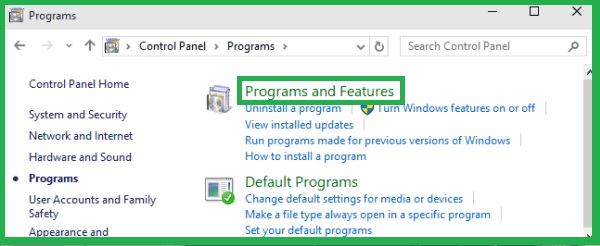
- Choose the version of QuickBooks that you want to uninstall.
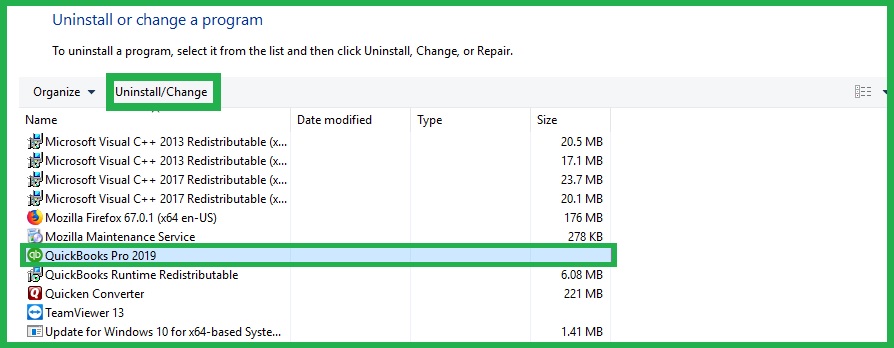
- Click on Uninstall/Change.
- Follow the Instructions.
- Finally, click on the Next button to remove the application.
To reinstall QuickBooks software, you can follow the below steps:
- Download the latest version of QuickBooks from the official website.
- Once the download is complete, save the file on your device.
- Open the QuickBooks.exe file to launch the installation process.
- Follow the on-screen instructions carefully to complete the installation process.
- Agree to the license agreement.
- Click the “Next” button and enter the product and license number sequentially as prompted to proceed with the installation.
- Once you complete all the above steps, the QuickBooks software will be successfully installed on your device.
Get in Touch With the Support Team
If you are facing any issues with QuickBooks time troubleshooting, you can seek assistance from the support team to resolve the problem. They can provide you with online support to help you find a quick solution.
To get in touch with the support staff, follow the steps below:
- Log in to QuickBooks using your login ID and password.
- Go to the Help tab.
- Select the type of issue you are facing and click on the “Human” option.
- Once you have made your selection, click on “Contact us”.
- The support staff will then reach out to you and provide you with the necessary assistance to resolve your problem.
QuickBooks Time is a valuable tool for businesses to efficiently manage their employees’ time and attendance. However, users may encounter login errors while accessing the platform, which can be frustrating and time-consuming. Causes of login errors may range from incorrect login credentials to server issues. The above steps are intended to help solve any issue that you may face with QuickBooks time login.
Additionally, seeking assistance from QuickBooks customer support can help in resolving the issue quickly. By following these troubleshooting steps, users can resolve the tsheets login without any issues and continue to streamline their business operations effectively.
Frequently Asked Questions
In case you are asked to update your account but are unable to recollect your existing password, you can choose the option “I forgot my password” to reset it. During the account recovery process, your account will be updated.
For QuickBooks Timesheet Login, open the Intuit Tsheet sign-in page and enter your email address/user ID, and password. Then, select “Continue.” You will get a code on your registered Mobile number, which you should enter. Now, You will be able to access the QB Timesheet login.”
No, it isn’t. The information contained in each product is kept separate and not shared with any other product. The only shared aspect is the method of logging in.
In the event that you miss the update window, you can contact your administrator to request a new invitation to the account. You need not worry as none of your account details will be lost.
Yes, you will require tsheets update if you are facing login issues.
Yes, you can simply log in by entering the phone number, email address, or user ID, and following the instructions.
To update your credentials, log into your account, then choose sign in and security to update your information.
Yes, Intuit purchased TSheets and rebranded it as QuickBooks Time, but the tool’s functionality and features remain the same.
You can track time using the mobile app, by manually inputting it, through the QuickBooks Time Kiosk, or by clocking in and out. You can use any or all of these methods to gather information about your staff.
Yes, only when an employee is clocked in. No location information is shared after they clock out.
Yes, it’s available on desktops, laptops, Android phones, iPhones, and tablets. The mobile app works offline, enabling clock in/out. QuickBooks Time Kiosk can be enabled on tablets or laptops for a digital punch clock.
Set deadlines and expectations, provide regular feedback, track attendance, and consider using employee monitoring software.
1. Go to time entries and click on the timesheet.
2. Select “my” to view your own timesheet, or select “all” and enter the employee’s name to view their timesheet.
3. Scroll down to view the range detail report.
QuickBooks Time pricing starts at $8/user/month + $20 base fee, with a 30-day free trial. All packages include free, unlimited online, and phone support. Check our pricing page for more details.
QuickBooks Time has desktop and mobile apps for computers, Android, and iOS devices. The mobile app allows employees to clock in/out even without cell service. Use QuickBooks Time Kiosk on tablets/computers for a digital punch clock solution.
It is a simple and easy solution for employees to log in from one device
The email used for inviting QuickBooks Time users differs from the email used to sign in to Intuit Practice Management.

