With Talech QuickBooks Integration, users can seamlessly sync their Talech account with QuickBooks, allowing them to transfer sales, inventory, and financial data between the two systems. Businesses can integrate bookkeeping tasks, generate accurate financial reports, and gain valuable insights into their operations by integrating these platforms.
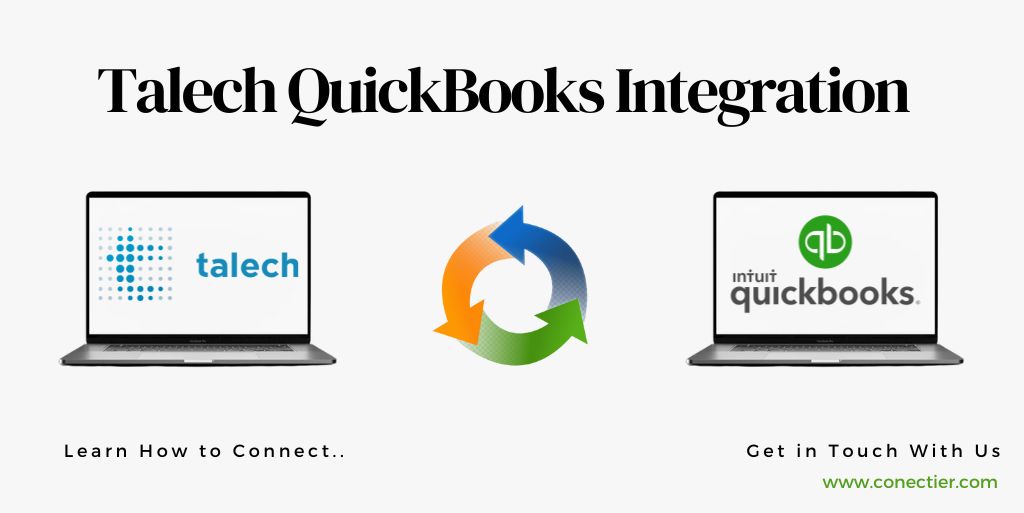
In this post, we’ll explore the benefits of integrating Talech with QuickBooks, discuss the various methods available for integration, and provide step-by-step instructions on how to connect Talech with both QuickBooks Online and QuickBooks Desktop seamlessly.
- What is Talech?
- Does Talech Integrate with QuickBooks?
- What are the Different Methods of Talech QuickBooks Integration?
- What are the Steps to Integrate Talech in QuickBooks?
- 1. Assess Compatibility:
- 2. Enable Integration
- 3. Configure Settings
- 4. Test Integration:
- 5. Monitor Syncing:
- What are the Benefits of Talech QuickBooks Integration?
- 1. Streamlined Accounting:
- 2. Real-time Updates:
- 3. Simplified Reporting:
- 4. Enhanced Efficiency:
- 5. Accurate Financial Analysis:
- 6. Cost Savings:
- How to Integrate Talech with Quickbooks Online?
- How to Integrate Talech with Quickbooks Desktop?
What is Talech?
Talech is a robust point-of-sale (POS) system designed to help businesses streamline their operations and improve customer service. It offers features like inventory management, employee scheduling, customer relationship management (CRM), reporting, and more.
Now imagine integrating Talech with QuickBooks into one seamless solution – that’s where Talech QuickBooks integration comes in. By integrating Talech with QuickBooks, you can automate your financial processes and eliminate manual data entry.
Does Talech Integrate with QuickBooks?
Talech offers seamless integration with QuickBooks, making it easy for businesses to sync their sales data, inventory, and financial information. So yes, Talech does integrate with QuickBooks.
Talech integration with QuickBooks can bring numerous benefits to your business. First and foremost, It removes the need for manual data entry, saving you time and lowering the possibility of mistakes. With the integration in place, transactions made through Talech will automatically update in your QuickBooks account.
What are the Different Methods of Talech QuickBooks Integration?
When it comes to integrating Talech with QuickBooks, there are several methods you can choose from. Each method offers its own advantages and is suited for different business needs.
- Built-in integration within the Talech system
- Seamless synchronization between point-of-sale data and QuickBooks.
- Automatic transfer of sales transactions, inventory updates, and customer information to QuickBooks.
- Third-party apps or integrations:
- Acts as a bridge between Talech and QuickBooks.
- Allows for real-time data exchange.
- Popular examples: Zapier, OneSaas, and Commerce Sync.
- Manual integration:
- Export data from Talech in a compatible format (e.g., CSV).
- Import data into QuickBooks manually.
- Requires more effort in terms of manual data entry.
- Suitable for businesses with specific customization requirements.
What are the Steps to Integrate Talech in QuickBooks?
You can seamlessly integrate your Talech with Quickbooks, streamlining your business processes and ensuring accurate financial record-keeping.
1. Assess Compatibility:
- Check if your version of QuickBooks is compatible with Talech integration.
- Talech offers integration options for both QuickBooks Online and QuickBooks Desktop.
2. Enable Integration
- Log in to Talech and go to the “Settings” tab.
- Select “Integrations” and choose “QuickBooks.”
- Follow prompts to authorize the connection between Talech and QuickBooks.
3. Configure Settings
- Customize data syncing settings between Talech and QuickBooks.
- Specify transaction types to be sent (e.g., sales receipts or invoices).
- Set preferences for accounts or tax code mapping.
4. Test Integration:
- Conduct tests with sample transactions in Talech.
- Verify that data accurately sync over to QuickBooks.
5. Monitor Syncing:
- Regularly check the syncing process to ensure seamless transfer of transactions.
What are the Benefits of Talech QuickBooks Integration?
Integrating your Talech system with QuickBooks can bring a multitude of benefits to your business. Here are some key advantages that you can enjoy:
1. Streamlined Accounting:
- Automated transfer of sales data from Talech to QuickBooks.
- Eliminates manual entry and reduces errors in financial records.
- Saves time and ensures accurate bookkeeping.
2. Real-time Updates:
- Changes in Talech instantly reflected in QuickBooks.
- Provides up-to-date information on sales, expenses, and stock levels.
3. Simplified Reporting:
- Effortless report generation with consolidated data.
- Track sales trends, analyze customer behavior, and assess business performance.
4. Enhanced Efficiency:
- Automation of inventory management and invoicing.
- Frees up time to focus on other aspects of running the business.
5. Accurate Financial Analysis:
- Combines detailed transactional information from Talech.
- Utilizes comprehensive reporting capabilities of QuickBooks.
6. Cost Savings:
- Reduces the need for additional software.
- Minimizes the requirement to hire accounting professionals for manual data input.
How to Integrate Talech with Quickbooks Online?
To integrate Talech with QuickBooks Online, follow these steps:
- Sign in to your Talech account and go to the “Back Office” section.
- Click on “Settings” and select “Integrations”.
- Choose “QuickBooks Online” from the list of available integrations.
- Click on the “Connect to QuickBooks Online” button.
- Follow the prompts to authorize the connection between Talech and QuickBooks Online.
- Once connected, you can customize how different types of transactions are synced between both systems.
How to Integrate Talech with Quickbooks Desktop?
To integrate Talech with QuickBooks Desktop, you’ll need to follow a few simple steps.
- Install Talech and QuickBooks Desktop on your computer.
- Go to “Settings” in your Talech dashboard and select “Integration.”
- Choose QuickBooks as your accounting software and click “Connect.”
- Sign in to your Intuit account and grant Talech permission to access QuickBooks data.
- Customize how transactions are recorded by mapping fields from Talech to corresponding accounts/items in QuickBooks.
- New Talech sales will automatically sync with QuickBooks.
Talech QuickBooks Integration can greatly streamline your business operations and improve efficiency. By syncing sales data, inventory information, and other crucial data between the two systems, you can eliminate manual entry errors and save valuable time.
Frequently Asked Questions
Yes, you can integrate Talech with QuickBooks.
There are two main methods of integration: QuickBooks Online and Desktop.
Integrating offers seamless sales sync, real-time inventory updates, automated daily sales transfer, and accurate financial reports.
Sign in to your Talech account, go to ‘Settings,’ select ‘Integration,’ click ‘Connect’ for QuickBooks Online, and follow prompts to complete integration.
Integrate Talech with QuickBooks Desktop by launching Talech, selecting ‘Integration,’ clicking ‘Connect.
Yes, integrating Talech with QuickBooks will help you automate your accounting tasks.
Yes, it is possible to integrate Talech with multiple QuickBooks accounts if needed.
Yes, once the integration between the two systems is complete, you can easily sync your existing data from Talech into QuickBooks and vice versa.

