The best way to manage your finances and website as a small business owner is with WordPress QuickBooks Integration. This integration streamlines financial management and website operations, saving you time and stress.
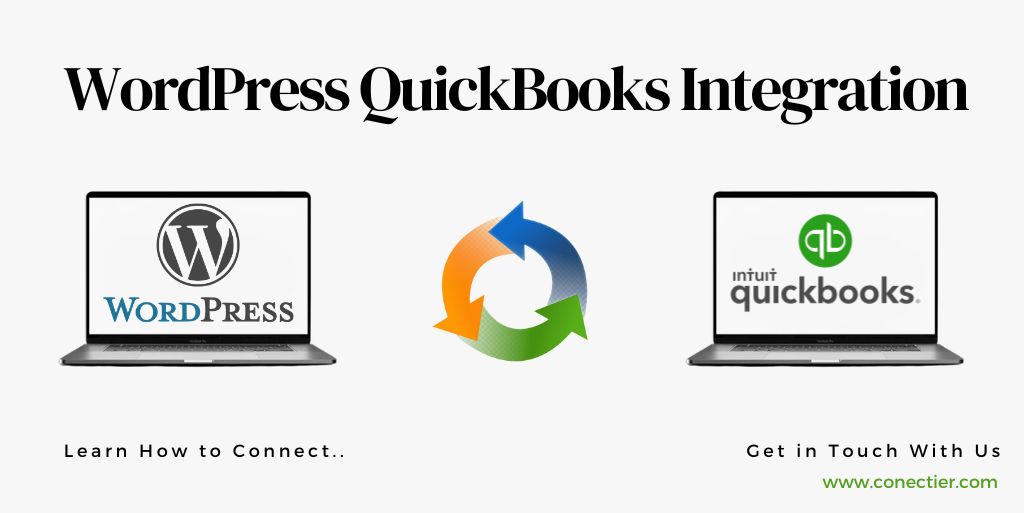
In this blog post, we’ll explore how to connect QuickBooks Online and WordPress, the steps for setting up the Integration, and the many benefits of doing so.
Does WordPress Integrate with QuickBooks?
You can connect Quickbooks Online to your WordPress site to automatically transfer customers from your website into the database of your Quickbooks.
- QuickBooks and WordPress can be integrated using plugins and apps.
- Integrations enable data synchronization between the two platforms.
- Accurate financial records and seamless website management are ensured.
- Customer transactions on the website can be tracked through QuickBooks Online.
- Inventory levels can be managed within WordPress.
- Invoices and estimates can be created directly from WordPress.
- Online payments can be received through the integration.
By combining the power of WordPress with the robust functionality of QuickBooks Online, you’ll save time and reduce human error in managing your finances. And best of all? You won’t need any coding or technical expertise – simply choose an integration tool that suits your needs!
Integrating WordPress with QuickBooks Online
WordPress Integration with QuickBooks Online may present some challenges, but the benefits are well worth the effort.
- The first step is to install the MyWorks Sync plugin on your WordPress site.
- Navigate to the Plugins section of your WordPress site.
- Install the MyWorks Sync plugin by searching for “MyWorks QuickBooks”.
- The plugin needs to be activated.
Establish a connection between QuickBooks and the Plugin.
- The MyWorks plugin for WooCommerce QuickBooks Sync can be accessed here.
- Select the MyWorks plugin for QuickBooks Sync from the Plans section.
- Paste the License Key into your WordPress account.
- Authorize data access to QuickBooks Online.
- Save the Access ID in the WordPress tab after copying it.
Configure Field Mapping in Step 3.
- The Map section of the plugin can be accessed here.
- Identify your preferred products, customers, and payment methods.
The fourth step is to transfer the data.
- In the MyWorks plugin settings, navigate to the Push section.
- Transfer the products marked with a red cross to QuickBooks.
Follow these steps carefully to seamlessly integrate QuickBooks Online and WordPress.
Steps to Set Up QuickBooks WordPress Integration
Setting up QuickBooks WordPress Integration might seem daunting at first, but it can be done in a few simple steps.
- On your WordPress website install and activate the WPForms plugin.
- Go to WPForms » Add New page and create a new form for your customers or clients.
- Customize your form by adding fields such as name, email address, phone number, etc., depending on what information you want to collect from your customers.
- Save the form and go to Settings » Integrations page in WPForms.
- Look for the QuickBooks Online option and click on it to connect with your account.
- Follow the prompts provided by QuickBooks Online until both accounts are successfully connected.
- Select which information will be passed through from WordPress into QuickBooks online.
By following these easy steps, you’ll have successfully integrated QuickBooks with WordPress.
Benefits of QuickBooks WordPress Integration
Integrating QuickBooks Online with WordPress offers a wide range of benefits that can streamline accounting processes and improve business efficiency.
- Integrating QuickBooks Online and WordPress can save time and reduce data entry errors.
- Customer data, invoices, payments, and financial information can be automatically synced between the two platforms.
- Customized reports generated within QuickBooks Online provide real-time insights into finances.
- Track sales metrics for better decision-making.
- Manage inventory in real-time and monitor purchase orders to avoid stock issues.
- Simplify payment processing with WooCommerce payment gateways.
- Automate invoice generation based on order fulfillment.
- Optimize operations and enhance customer service with QuickBooks WordPress Integration.
- It ultimately leads to increased profitability
WordPress QuickBooks Integration is an excellent way to streamline accounting operations while enhancing customer satisfaction. The ease of use combined with its features allows businesses to focus on growing their revenue rather than dealing with complicated bookkeeping tasks.
Frequently Asked Questions
No, QuickBooks Desktop cannot be integrated directly with WordPress.
Basic knowledge of setting up integrations is necessary, but it’s not too complicated and can be done without requiring advanced technical skills.
The cost varies depending on the plugins or tools you use to connect them. Some are free, while others may require a monthly subscription fee.
Yes, most integrations offer secure connections that keep your data encrypted and safe from hackers.
You can transfer customer details, invoices, sales receipts, payments received in WooCommerce/EDD/MemberPress/LearnDash/Magento 2, etc., and products/services offered by your business among other things.
Yes! The SyncQ plugin for QBWP Intuit App allows syncing multiple companies under one user account across any site within a Multisite installation including subdomains/mapped domains or even different TLDs as well.
Most solutions provide support documentation in case of errors during implementation however some paid providers also offer personalized support services at an extra cost
Depending on the complexity of the project and the tools and plugins used, the integration can take between one and two hours to set up.

