Zoho QuickBooks integration is a useful tool for simplifying inventory and accounting processes. To sync Zoho and QuickBooks, you only need accounts on both platforms. You can then integrate them through the settings of Zoho People, Inventory, or Expense. Follow our step-by-step guide for syncing Zoho CRM with Intuit QuickBooks and start enjoying the benefits of a more streamlined approach to your finances.
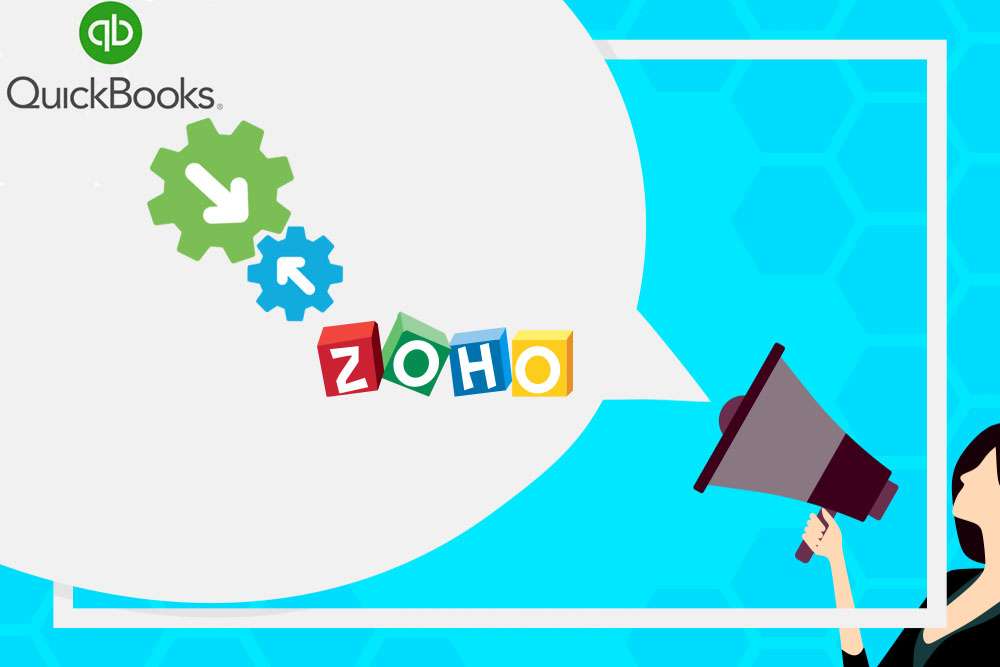
- Things to Consider Before Performing Zoho Integration with QuickBooks.
- What Are the Steps for Zoho People Integration with QuickBooks?
- Does Zoho Inventory Integrate with QuickBooks Online?
- How to Setup Zoho and QuickBooks Online Integration?
- How to Setup Zoho Expense and QuickBooks Desktop Integration?
- What Are the Benefits of Zoho CRM and QuickBooks Integration?
Things to Consider Before Performing Zoho Integration with QuickBooks.
Before you can integrate Zoho with QuickBooks, there are four conditions you need to fulfill:
- Create an account in QuickBooks.
- Set the US as the country for your QB account.
- Decide on a currency for Zoho Inventory and QuickBooks.
- Choose only one account for integrating QuickBooks with Zoho.
By meeting these conditions, you’ll be ready to start the integration process and enjoy the benefits of a more streamlined approach to your finances.
What Are the Steps for Zoho People Integration with QuickBooks?
If you want to integrate QuickBooks with Zoho People, here’s what you need to do:
- In Zoho People navigate to the “Settings” tab.
- Under “Integration,” pick “Others,” then pick “QuickBooks.”
- Tap “Configure” to start the integration process.
- Tap “Connect to QuickBooks” and follow the prompts to complete the authorization process.
- You will be sent to the log-in page of QuickBooks Online
- Type your QuickBooks identification, to begin with the integrating process.
QuickBooks will now connect to Zoho People. This will allow a more streamlined approach to managing your employee data and payroll.
Does Zoho Inventory Integrate with QuickBooks Online?
Zoho Inventory integration with QuickBooks online streamlines accounting and inventory management by allowing QuickBooks customers to effortlessly view their transactions on the Zoho Inventory platform.
How to Setup Zoho and QuickBooks Online Integration?
To integrate Zoho Inventory with QuickBooks Online, follow these simple steps:
- Access the inventory account of Zoho by logging in.
- Navigate to the bar that is on the side, and tap the Integrations tab.
- Pick the Accounting tab.
- Look for the connect to QuickBooks button beside QuickBooks online and tap on it.
- You will be sent back to the QuickBooks Online log-in page, where you should provide your login details to proceed with the integration.
- In the case of several organizations, pick the one that you wish to connect with inventory in Zoho after signing in to QuickBooks.
- Tap Connect after choosing the company to finalize the integration.
How to Setup Zoho Expense and QuickBooks Desktop Integration?
Zoho Expense with QuickBooks Desktop requires the QuickBooks Desktop connector. This connector enables seamless integration between the two platforms, allowing users to efficiently manage their expenses and accounting data. To download:
- Navigate where it says Admins View.
- Select Settings > Integrations > Accounting & ERP > QuickBooks Desktop.
- If you’re using Windows, download the Connector.
- Open the Connector and enter your QuickBooks Desktop file location.
- Choose your Zoho Expense organization and configure your import/export preferences.
What Are the Benefits of Zoho CRM and QuickBooks Integration?
Zoho CRM QuickBooks integration can assure you of these three benefits:
- Using more than one channel, you can manage your orders.
- A connection can be made with several shipping carriers. Using this connection, your products may not take long to get delivered.
- You can sync the following information/data:
- Payables
- Contacts
- Stock
- Accounts
- Receivables
Zoho QuickBooks integration was explained, including the methods for integrating the two platforms. We also highlighted the benefits and features of this integration to help you decide if it’s right for you.
Frequently Asked Questions
To integrate QuickBooks with Zoho People, go to Settings > Integration > Others > QuickBooks on your Zoho People home page, and sign in to your QuickBooks account.
Export your items from QuickBooks and import them into Zoho Inventory.
Click the Deactivate link in your Zoho Inventory account.
QuickBooks for Zoho CRM syncs records between the two systems to eliminate double entries.
Yes, you can use Skyvia for data integration between Zoho CRM and QuickBooks.
Time logs created for clients are pushed as Time Charge in the local currency.
The currency defined when the client was created on Zoho People should be the same as the local currency in QuickBooks.
Zoho CRM integration allows QuickBooks users to easily access all their sales and purchases in Zoho Inventory.
Fetch your transactions from the QBO Migration module in the left sidebar, select the date you want to import, and click Fetch.
Zoho Inventory integrates with QuickBooks Online for seamless accounting and inventory management.
The contact will be created automatically in QuickBooks with basic details, and underlying items in each invoice or bill will be created as Products and Services in QuickBooks.
Automatic invoice mapping in Zoho Inventory adds your invoices to QuickBooks Online as soon as you create them, so you always know which customers have yet to pay and which have already paid.

