QuickBooks users, in a few instances, may go through troubles while working on the software. As a user, you may come across the QuickBooks error “The File Exists” message. This error can occur if a user is having a problem in the network and may be unable to open it. The file exists error in QuickBooks can be repaired by resolving the network-related problems. Such an error can additionally be solved by allowing the user Full Control Access. This can be provided from the Properties of the accounting software. The exact fix, however, can be known by understanding the error in detail and knowing its several causes.
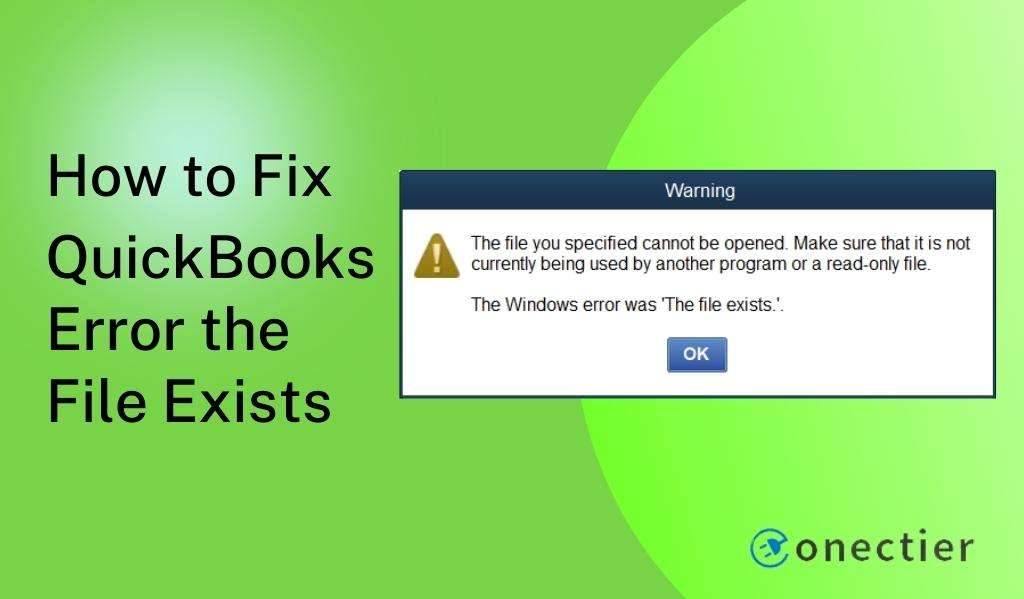
- 1. What is QuickBooks Error the File Exists?
- 2. Causes of the File Exists Error in QuickBooks
- 3. How to Fix QuickBooks Error Message the File Exists?
- Fix 1: Allowing the User Full Control Access
- Fix 2: Re-registering DLL and OCX File
- Fix 3: Re-installing QuickBooks
- Fix 4: By Updating the QuickBooks Software
- Fix 5: Turning off User Account Control
- 4. Tips to Know Before Fixing the Error
- On the Whole
1. What is QuickBooks Error the File Exists?
The file exists error in QuickBooks message states “The File You Specified Cannot Be Opened. Make Sure that it is Not Currently being Used by Another Program or a Read-only File. The Windows Error was “The File Exists”. The error may indicate that a QuickBooks file is open on another computer or some other program is reading it. Since you may be unable to work on the file, it becomes necessary that you troubleshoot the problem.
2. Causes of the File Exists Error in QuickBooks
A number of causes can turn up the QuickBooks error message “The File Exists”. An outdated QuickBooks software can be a very crucial reason behind it. A few other reasons for the rise of the message can be:
- This error can occur due to an issue in the connection of the network.
- There might be errors present while installing the QuickBooks application.
- A fault in the Firewall Settings and Internet Security can cause it.
- It may happen that the functioning of QuickBooks is being interrupted by the settings of the Windows User Account Control.
3. How to Fix QuickBooks Error Message the File Exists?
Users may find trouble in opening the QuickBooks file due to The File Exists error. You can allow the user Full Control Access to easily open the file and fix the error. Otherwise, you may go for re-registering the DLL and OCC files. The reinstallation of QuickBooks can turn out to be a benefit in resolving the issue. Alternatively, you may turn off the User Account Control to troubleshoot the error.
Go through the methods below to get a deeper explanation of the fixes.
Fix 1: Allowing the User Full Control Access
When you do not allow the user Full Control Access, an error message may occur saying “Windows Error was the File that Exists in QuickBooks”. Therefore, you will be suggested to provide the access. Right-tap the icon of QuickBooks and pick the Open File Location button. Push the Backspace tab. Then right-click and opt for the Properties option in the QuickBooks folder.
Scrolling through this procedure will guide you to allow Full Control Access and clear the issue:
- The “QuickBooks” icon is to be right-clicked.
- Opt “Open File Location”.
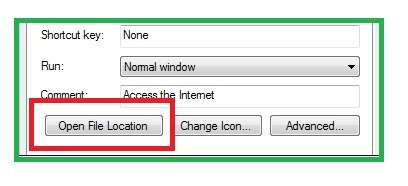
- Then tap on the “Backspace” button.
- Right-click and choose “Properties” in the folder of “QuickBooks”.
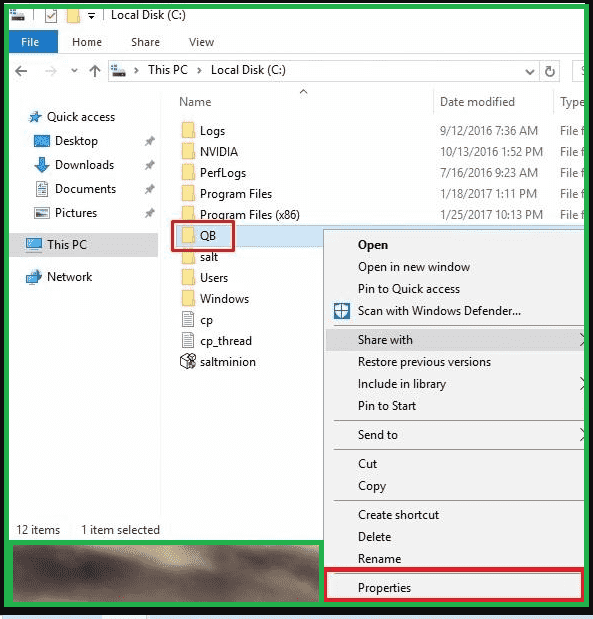
- Push the “Edit” option.
- Pick “Add”.
- Select the “Everyone” tab.
- Hit “Ok”.
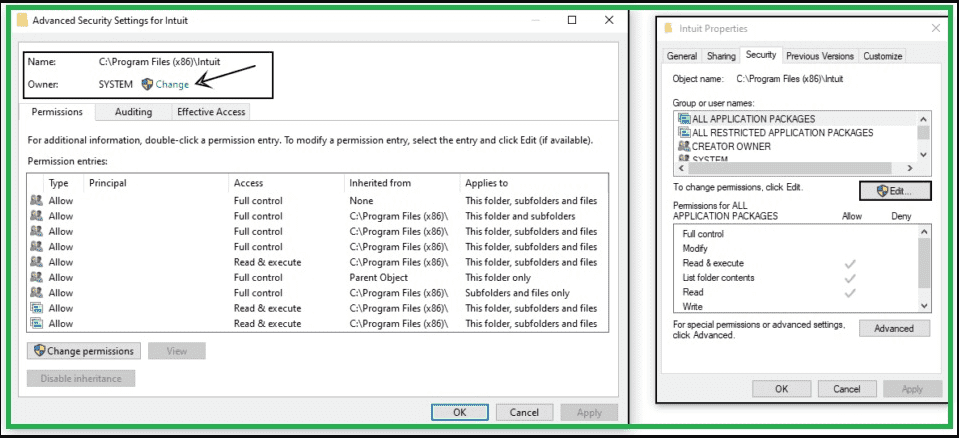
- Now, click on “Full Control”.
- Press the “Apply” button.
- After pressing the Apply option, the error will get fixed.
Fix 2: Re-registering DLL and OCX File
Users can re-register the DLL and OCX file as a repair for the QuickBooks error the file exists. The QuickBooks software needs to be closed. After that right-click on the QuickBooks icon and tap on Properties. Move to the File Location and then open it. Now, search for the Reboot.bat file and select the Run as Administrator option. Soon, you will be able to re-register the suggested files.
The following steps will outline the process to re-register the DLL and OCX file and resolve the QuickBooks error:
- Close down “QuickBooks”.
- After right-clicking on the icon of QuickBooks, select “Properties”.
- Go to the “File Location” and open it.
- Next, look for the “Reboot.bat” file.
- Opt for “Run as Administrator”.
- Wait for some time until the “Command Prompt” window in black selects all the QuickBooks files.
- Restart the “Windows” system.
- Verify whether the error has been solved or not.
Now, you can launch the accounting software. Please check whether the message “The Windows Error was the File Exists QuickBooks” is still showing up. Should the error message not be seen, then this fix would have worked.
Fix 3: Re-installing QuickBooks
QuickBooks users may reinstall the software to get rid of the QuickBooks error “The File Exists”. This fix can work the best when the software’s installation has been problematic.
The Windows and R keys are to be held together to open the box for Run. Now, mention Appwiz.cpl in the field provided. Click twice on the QuickBooks application. Opt for Uninstall. Head to the instructions to remove QuickBooks installed on the desktop. The Clean Install tool is also required to be downloaded along with QuickBooks’s reinstallation.
The directions below will help you in solving the problems by reinstalling QuickBooks:
- Hold together the “Windows” key and “R” key on the keyboard. This will open the “Run” dialog box.
- Type “Appwiz.cpl”.
- Double-click QuickBooks.
- Choose “Uninstall”.
- Keep following the instructions for removing the installed QuickBooks application.
- Now, download the “Clean Install Tool” from the web.
- After downloading, save the application in the system.
- Through the Clean Install Tool, download “QuickBooks”.
- Go by the prompts and install the software.
Once QuickBooks gets reinstalled, it will clear the error message that you have been seeing.
Through this fix, other errors like QuickBooks error 6176 0 can also be resolved. This type of error may also occur due to a faulty installation of the accounting software.
Fix 4: By Updating the QuickBooks Software
Sometimes an error arises in QuickBooks when the software has not been updated for a long time. You need to update the accounting software as a fix for the file exists error in QuickBooks. Running QuickBooks is required. Then you can press Product Information. Opt for the version of QuickBooks that you have and also mention its year. Tap on Search and pick the Latest Updates button.
Read the instructions provided to update the QuickBooks application:
- Launch “QuickBooks”.
- Tap on “Product Information”.
- Select the QuickBooks version you are using and also its year.
- Click on “Search”.
- Push the “Latest Updates” option.
- The updated file for the application will get downloaded.
- Create a new folder.
- Save the downloaded file in the new folder you have created.
- Click twice on the file for installation.
- This will initiate the update process.
- After the update is over, restart the desktop. The error will be eliminated after this.
Fix 5: Turning off User Account Control
It should be known that not turning off the User Account Control may interrupt QuickBooks’s functioning at times. To turn off the UAC/User Account Control, head to Run and press the Windows and R keys together. Then type Control Panel in the Run field and tap on Ok to eliminate the “The File Exists” error in QuickBooks. Sider is to be pushed to Never Notify. Also, turning off the UAC is needed.
- For opening the window of “Run”, tap together on the “Windows” button and the “R” key.
- Enter “Control Panel” in the field of “Run”.
- Press “Ok”.
- Pick “Change User Account Control Settings”.
- Opt for “Ok”.
- Then slide to “Never Notify”.
- Turn the “UAC” off.
- The computer needs to be restarted.
You can now open the accounting software. Since the error message would have been cleared, you may not face any problem in running QuickBooks.
4. Tips to Know Before Fixing the Error
A user needs to remember certain tips before proceeding to fix the issue – QuickBooks payroll update error the file exists. An important tip is to make use of the latest version of QuickBooks for resolving the error. You may also remember the below-given tips before you do any fix:
- You may shut down the QuickBooks application and open it again.
- Closing down the software and then restarting the system may also be helpful when the Windows error was the file exists in QuickBooks.
- Users can keep pressing the “Ok” button until the error text is 100% updated.
On the Whole
When users come across “The File Exists” error in QuickBooks, they can make use of different procedures to fix it. The blog discussed the reasons for the occurrence of the error. We also shared several fixes for the QuickBooks issue. Moreover, certain tips were provided that you must remember before going for the fixes.

