It is important to keep a check on the security of a QuickBooks company file. Although protected by users, the company files may sometimes cause difficulties in being accessed. As a result, you may have to experience the QuickBooks error 6000 83. This issue can arise when the company file is opened on different workstations. Hence, accessing it becomes problematic for some users.
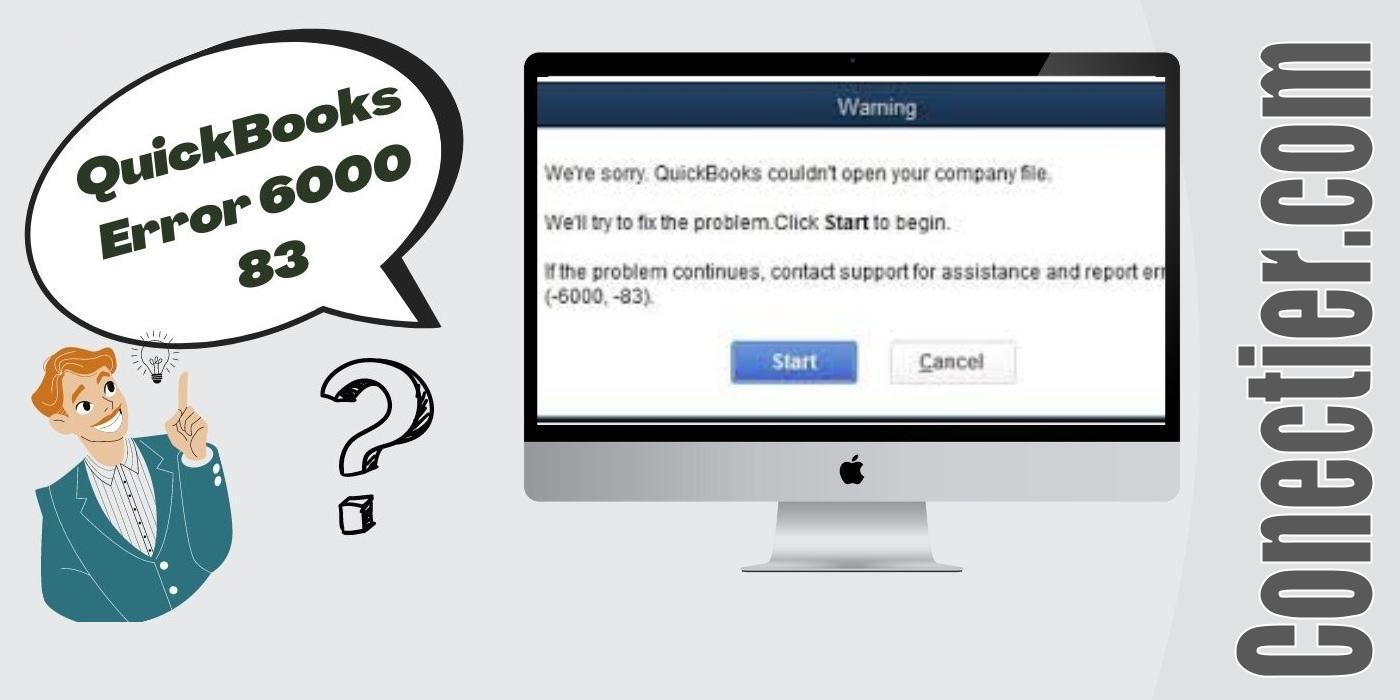
A trigger message may also be visible on the screen for indicating the 6000 83 error in your file. Once the cause becomes known, you are advised to turn off the hosting from every system on which it is running. Additionally, the -6000 -83 error code can show the effects in QuickBooks Desktop. Thus, performing the fix as per the version mentioned can troubleshoot this file error as well as its message.
- 1. Main Causes of QuickBooks Error Code 6000 83
- 2. How to Fix QuickBooks Error 6000 83?
- 2.1) Fix 1: Switching off Hosting on All Workstations
- 2.2) Fix 2: Through QuickBooks File Doctor
- 2.3) Fix 3: Renaming the Company Data File
- 2.4) Fix 4: Editing the Host File
- 3. Solving 6000 83 QuickBooks Desktop Error
1. Main Causes of QuickBooks Error Code 6000 83
Users always need to keep their QuickBooks company files protected. There may be times when the data file suddenly stops working. This may happen in case the company file has bumped into the QuickBooks error 6000 83 due to a lack of protection. It can be invaded by damages or corruption because of a malware/virus attack.
Not only because of security but you may come across the 6000 83 error because of the other causes also:
- Restrictions from the Firewall settings may halt the communication between the server and the accounting software.
- The QuickBooks company data file may be hosted by different computers. This can limit its accessibility.
- In case the folder that contains the data file is damaged, you may have to see a message on the window. It can state “An Error Occurred When QuickBooks Tried to Access the Company File. Please Try Again”, thus, hinting at another cause of 6000 83.
- You may have not set up the settings of hosting correctly due to which you may have to see the QuickBooks error -6000 -83.
- The permissions may not be adequate for using the network.
- You may not have the US or Canadian version of the Windows operating system. It is best to run QuickBooks on these.
- The .qbw extension attached to the company file may be incorrect.
2. How to Fix QuickBooks Error 6000 83?
The QuickBooks 6000 83 issue may become visible in case the company file is creating problems in being accessed. For gaining access back, you can turn off hosting from all the systems that are used for operating the accounting software. Also, you may make your way to the QuickBooks Tool Doctor application. By running it, the 6000 83 error code can automatically be detected and then fixed. Aside from this, you may attempt to rename the company file as a fix for the 6000 83 error.
2.1) Fix 1: Switching off Hosting on All Workstations
When the company file is being hosted on multiple systems, it may pause while functioning and display the QuickBooks error -6000 -83. To continue your work smoothly again, you need to switch off the hosting from each of the workstations. For turning it off and solving the 6000 83 issues, you are required to reset the Multi-user Mode with the help of QuickBooks’ File tab.
Follow the steps provided below to know how to fix QuickBooks error 6000 83:
- You need to move to any of the workstations and launch QuickBooks.
- Then tap on the “File” tab.
- Next, “Utilities” is required to be chosen.
- You need to check whether the list contains the button called “Host Multi-User Access” or not. Skip this feature in case it is seen.
- The “Stop Hosting Multi-User Access” feature needs to be tapped.
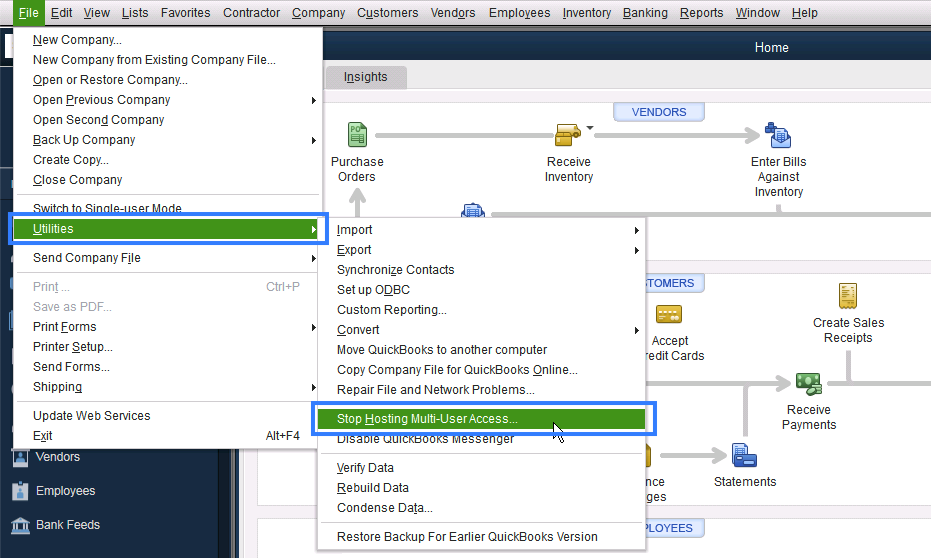
- Now, you have to head toward the server computer and open the QuickBooks program on it.
- Press “File” here.
- After this, pick “Utilities”.
- In this step, the option named “Host Multi-User Access” has to be selected.
- Visit the “File” button once more and click on “Stop Hosting Multi-User Access”.
- Re-perform the steps from 7-9.
- Make sure that the “Host Multi-User Access” tab is pressed this time so that the multi-user mode is reset.
Now, start operating the software after the QuickBooks error 6000 83 gets dismissed. To prevent the error in the future, remember to switch off the hosting from the other systems.
2.2) Fix 2: Through QuickBooks File Doctor
Let us suppose that the accounting software has been undergoing problems while connecting the company file to the main server. Such an issue may obstruct access to the company file and the QuickBooks error -6000 -83 can be generated. To clear this problem quickly, you can make use of the QuickBooks File Doctor tool. Within a short period, this tool will inspect and automatically repair the 6000 83 error after scanning the file.
- You need to download the “QuickBooks File Doctor” tool from the internet.
- After it gets downloaded, install it on your Windows system.
- Launch the tool and run it.
- Now, opt for the company file.
- In case you are not able to find the company file, go for the “Browse” button.
- Here, you are required to search for your file. Choose it once found.
- Tap on “Next” to begin the scan.
- Hold on for a few minutes until this tool recognizes the issue.
Once found, the process to fix the error will start automatically. You are required to reboot the computer after the procedure is completed so that the 6000 83 QuickBooks error gets resolved.
2.3) Fix 3: Renaming the Company Data File
While restoring a certain company file, a backup of the same gets created. However, because of certain situations, the backup file may be stored with a different extension. This can, in turn, cause a stoppage in the operations of the data file and show the QuickBooks error 6000 83. You may try changing the name of the company file to get rid of the 6000 83 error code. For its implementation, navigate through the File Explorer on Windows.
- The icon of “Windows” is to be clicked.
- Move to the “Search Panel”.
- Here, enter “File Explorer” in the space given.
- Now, click twice on the icon of “File Explorer” from the search results.
- Then you need to head toward the folder that stores the QuickBooks files.
- After this, look for the file that contains the backup.
- Once you find it, right-click on the said file.
- Move ahead to resolving the QuickBooks 6000 83 by choosing the “Rename” button.
- You need to make sure that no additional white space or special characters have been added to the backup file’s name.
- Symbols are required to be excluded from the backup file’s name.
- Next, the folder where these files have been placed needs to be right-clicked.
- In this step, opt for “Rename”.
- Now, each of the company data files is to be rechecked using the steps from 9-10.
- After the procedure is finished, shut down the window.
- Restart the Windows system.
Try again to restore the backup of the company file in the accounting program. Assuming that the QuickBooks error 6000 83 is still seen, go through each of the steps from 1-15 and read carefully. Accordingly, perform the process one more time.
2.4) Fix 4: Editing the Host File
Any problem in the network can block the functioning of the QuickBooks company file. When you find the QuickBooks 6000 83 in this situation, you need to check the host file on the network. As the IP address is changed, this file gets configured. Thus, you need to check and make changes in the host file so that the 6000 83 error is fixed.
Note: Keep the name, as well as the IP address, of your computer beforehand with you. It will be used later during the fix.
- Shut down the software by Intuit.
- Proceed to the “Start” button.
- From here, move to the “File Explorer” available on Windows.
- Then move to either of the paths:
- “C:\Windows\System32\Drivers\Etc”
- “C:\Windows\System64\Drivers\Etc”
- After reaching successfully, click two times on the file you have chosen.
- When you are asked to opt for a program through which the file will be opened, select “Notepad”.
- Head further to troubleshoot the QuickBooks 6000 83 error by mentioning the “IP Address” and the “Computer’s Name”.
- To change the IP address and name of the computer system, simply press the “Tab” key instead of tapping on the “Space Bar”.
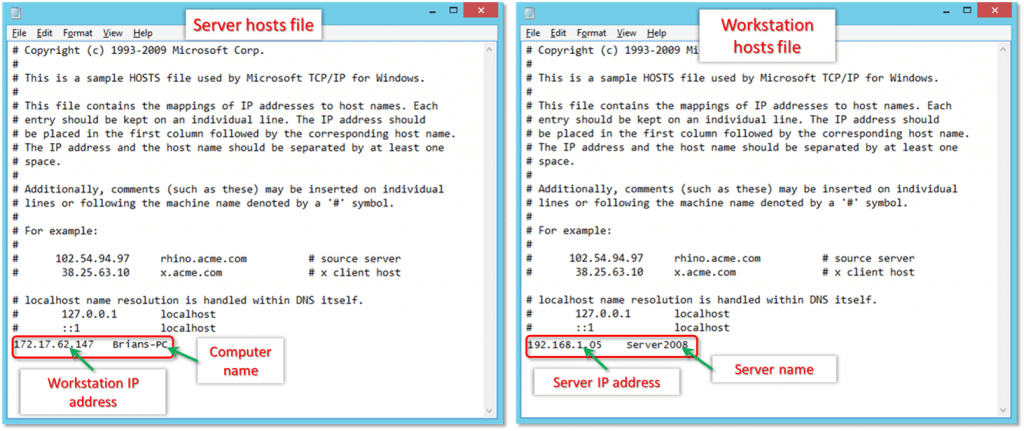
- Save the edits that have been made in your host file.
Navigate to the accounting software and begin using the data file. Also, provide your confirmation on the fix for the QuickBooks error code 6000 83 now that the host file’s configuration has been corrected.
3. Solving 6000 83 QuickBooks Desktop Error
You may have to face the error 6000 83 in QuickBooks Desktop in case the company file is undergoing any problem. Irrespective of this problem, you can get out of it easily by transferring the company file to some other folder. With this, you can eliminate the -6000 -83 error codes. Apart from the one mentioned, you may even reinstall the accounting software to troubleshoot the QuickBooks Desktop company file error.
3.1) Fix 1: Shifting the Company File to Another Folder
At times, while creating a backup of the company file, the 6000 83 error in QuickBooks Desktop may appear. In case the file has been stored on the host computer, you need to shift it to another folder so that the 6000 83 issue is repaired. A new folder needs to be created before transferring the file. Also, make sure that the folder that you are creating is placed in the local drive.
- Click on the “File” menu.
- Select “Quit QuickBooks Desktop” for closing the software.
- To access the “Windows File Explorer”, press the “Windows” key and the “E” key together.
- Then move to the “C: Drive.
- Next, scroll the mouse to any space available on the window and right-click.
- Pick the “Folder” tab below the drop-down menu of “New”.
- Enter the name of this folder as “QuickBooks Desktop Test Folder”.
- Launch the “QuickBooks Desktop” program now.
- Now, create a backup of the company data file.
- When the software asks for the location where you want the backup to be saved, choose the folder that you had created just now.
After this, the company data file needs to be restored. Do so with the help of the saved backup file present in the latest folder that was created. You may now use the company file smoothly. The error code 6000 83 in QuickBooks Desktop should not come up.
3.2) Fix 2: Re-installing QuickBooks Desktop
When your accounting software has been affected by some unknown virus, it may create an issue while opening the company file too. Such an instance may produce the 6000 83 error in QuickBooks Desktop. So, troubleshooting the 6000 83 error by installing the software again is helpful. You are required to fully uninstall the current version before downloading the accounting program again.
Note: Ensure that the details of the license of the current QuickBooks Desktop program have been noted down safely prior to its uninstallation. Presuming that the details get lost, you may have to face difficulty while registering.
- On your Windows PC, go to the section “Control Panel”.
- Uninstall the version of “QuickBooks Desktop” that was being used.
- Then download the accounting software once more.
- It needs to be set up as per the version of your license.
- Install it now.
- After this, you will have to enter each of the details regarding the license. It will be helpful to review the details before moving ahead.
- Now, move back and proceed to the “QuickBooks Desktop” software’s launch.
- Here, launch the company file as well to check the fix for the QuickBooks error code 6000 83 in Desktop.
On the Whole
Problems in certain settings in your PC or software can cause hindrance between the server and the company file. Hence, users may have to face the QuickBooks error 6000 83. Pertaining to other reasons too, it is easy for this error code to be produced. Likewise, resolving it is simple, provided that the cause is well understood. Aside from executing the fixes, ensure that you regularly check the system and QuickBooks’ settings to keep such errors at bay.

